Does your WordPress website feature FAQ sections? If so, adding an FAQ schema to achieve greater visibility on Google and other search engines is one of the smartest WordPress upgrades you’ll make all year.
An FAQ (Frequently Asked Questions) schema is a type of smart markup code, that helps Google identify the FAQ sections on your website. This can significantly improve the ranking and visibility of your FAQ sections in SERPs (Search Engine Results Pages). Schemas are also known as structured data, and they are a way of classifying your content for search engines. Google defines structured data as a standardized format for providing information about a page and classifying the page content.
In this quick guide, we’ll discuss the benefits of adding FAQ schema to your WordPress website and show you how to do so easily using our SEO plugin called SEOPress PRO. Let’s get started.
Why Should You Add FAQ Schema to Your WordPress Site?
You probably already know that adding Frequently Asked Questions sections to your website is a great way to improve the user experience. Studies show that 81% of consumers try to solve issues by themselves before reaching out to live representatives for help. Frequently asked questions pages and FAQ blocks are great tools for addressing common issues and pre-empting possible queries your customers may have.
It’s not just about UX (User eXperience), though. FAQs are fantastic for SEO as they show that your content is authoritative, valuable, and answers commonly searched-for queries. Adding FAQ schema makes it easier for search engine crawlers to understand that you have FAQ sections on your web page. Here’s why this helps:
It Can Help Your Content Rank Higher in Search Results
Google’s crawlers use structured data to learn more about your WordPress website and individual pages. Adding an FAQ schema to your FAQ sections helps Googlebot crawlers identify whether your FAQ blocks deliver high-quality answers. When they do, it should translate to quicker indexing and a more prominent position in the SERPs for those related queries. Better still, the quality of your content should aid click-through rates.
Your FAQs Can Appear as Rich Snippets in SERPs
Google uses structured data for special search result features, such as rich snippets. FAQ-rich snippets will appear as part of your metadata in the search results. This is very beneficial as your website will occupy additional space in the SERPs, giving it more visibility, and it will be more likely that users will interact with your FAQs. Results with featured snippets get approximately 8% more clicks on average. If your FAQs appear in search results, your site will appear to be an authority.
Your FAQS Might Appear in Google’s People Also Ask Boxes
The People Also Ask (PAA) is a Google SERP feature, launched in 2015. It’s an FAQ section that appears on the first page of the search results and includes a list of related questions and answers for a particular search query.
A PAA box will generally include FAQs from different sources and links to each website where an answer is taken from. If your FAQ makes it to a PAA box for a specific query, this can give your WordPress website a significant boost in Google search results visibility and authority while also helping users find quick answers.
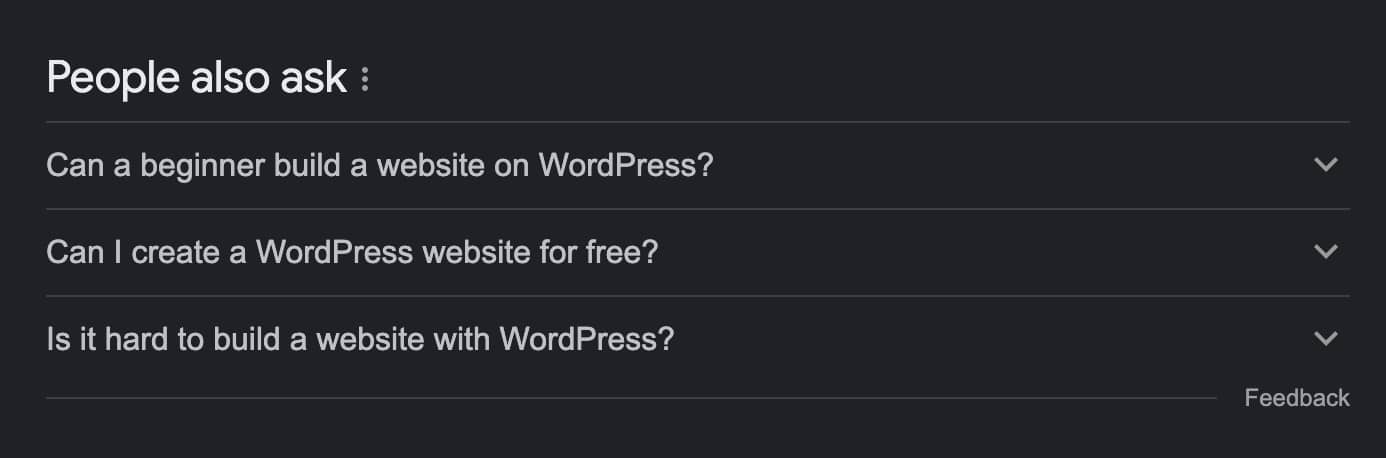
Eligibility for Voice Search Actions
If your FAQs make it to rich snippets and/or PAA boxes, then they could be eligible for an action made available in Google Assistant, which means that they may appear for users who use voice search to ask questions, a feature embraced by 58% of US web users.
How to Add FAQ Schema to WordPress
There are several ways to add FAQ schema to a website. When your website is hosted on WordPress, however, using a plugin is the easiest and most effective solution by far, as it automates the process for you. When it comes to optimizing your WordPress website, SEOPress PRO is the best plugin available.
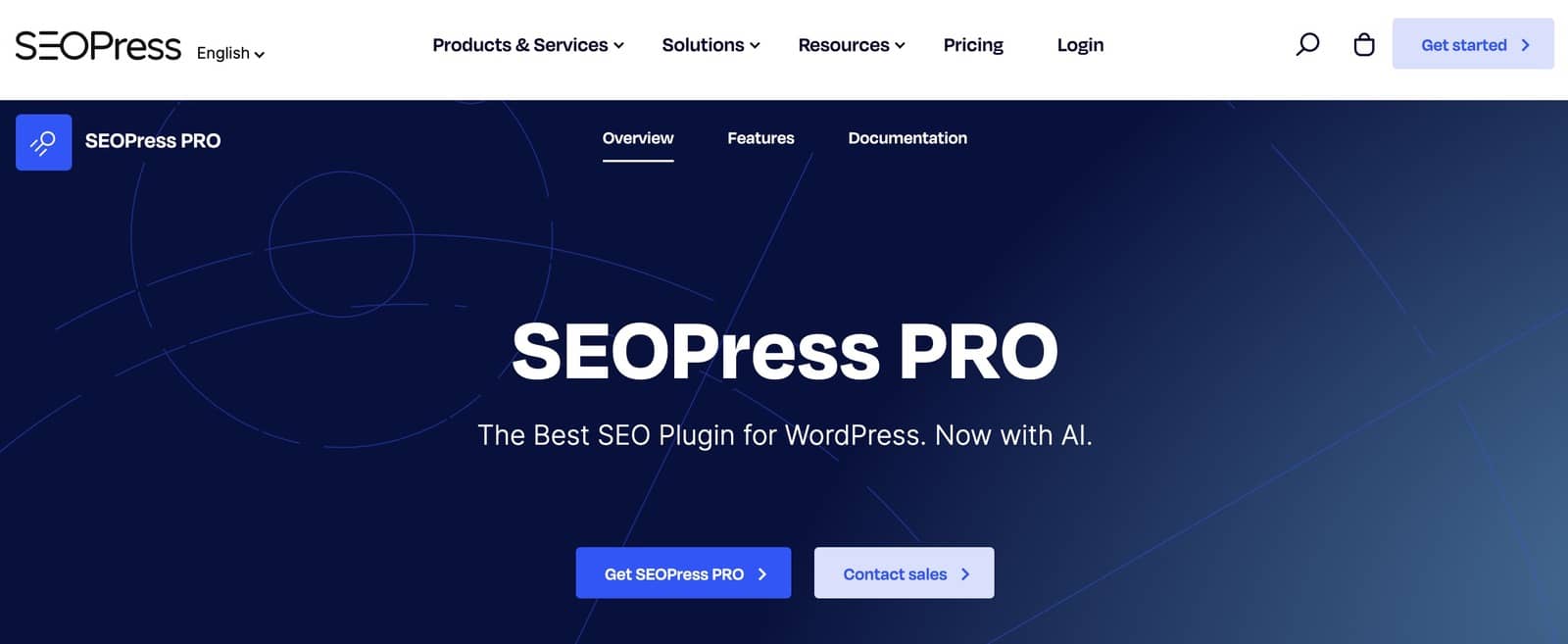
SEOPress PRO is an all-in-one search engine optimization tool for WordPress websites, allowing you to manage WooCommerce SEO, schemas, local SEO, video and news XML sitemaps, breadcrumbs, redirections, broken links, 404s monitoring, and more. It also integrates with Matomo, Google Analytics and Google Search Console and comes with a plethora of other tools.
SEOPress PRO supports 14 schemas that can be used for structured data markups, including article; local business; service; how-to; job; recipe; FAQ; event; video; course; product; review; software application; and custom schemas.
For each of these structured data types, you can include various supported properties. However, the FAQ schema is one of the simplest as it has only two; ‘Question’ and ‘Answer’. Once the data for those two properties have been entered, SEOPress PRO generates the necessary JSON-LD code so that search engine crawlers can understand the content of your FAQ pages better.
In addition to its functional capabilities, SEOPress PRO allows WordPress website owners to add FAQ schema manually or automatically. If you only have a few pages with FAQ sections, then you may prefer the manual approach. If you have FAQs on every page, then you may want to set FAQ schemas globally, according to post types or according to advanced conditional tags.
Let’s look at the three different approaches you can take to add FAQ schemas on your WordPress web pages with SEOPress PRO:
Option 1: Add FAQ Schema to a WordPress Post Manually
When adding an FAQ schema manually, the structured data markup is applied individually to the post, page, or section where the FAQ is located. SEOPress PRO will automatically create the schema in the SERPs-friendly JSON-LD coding format.
Before starting the manual addition of your FAQ schemas, it’s good to know that you can undo any errors and start the process again with just a few clicks. However, many beginners choose to try out the process on a duplicate test FAQ page before moving on to manually add FAQ schemas on the relevant pages of their WordPress sites.
Check out our video guide on how to add FAQ schema to a WordPress post manually, or see our step-by-step process below:
- Navigate to SEO > PRO > Structured Data Types.
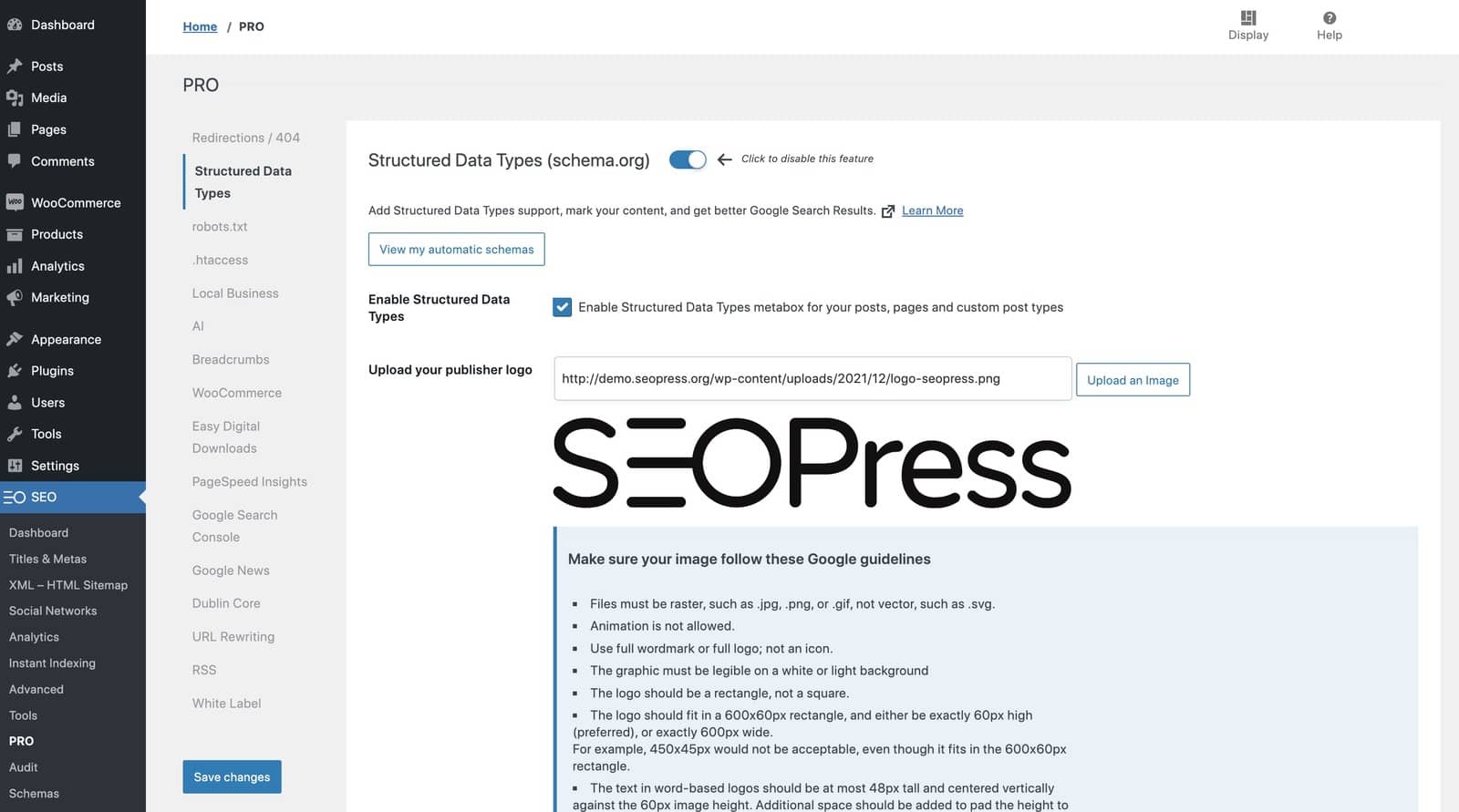
- Check the support for structured data types box near the top of the plugin wizard.
- Upload your publisher logo so that you can add schemas in the SEO meta box. Be sure to save the changes that have been made at this stage.
- Select the web page or post that features FAQ content in the Gutenberg block editor.
- Navigate to the bottom of the page, where you’ll find the Structured Data Types section. Click on Manual > Add Schema > Select Your Data Type > FAQ (selecting it from the drop-down menu).
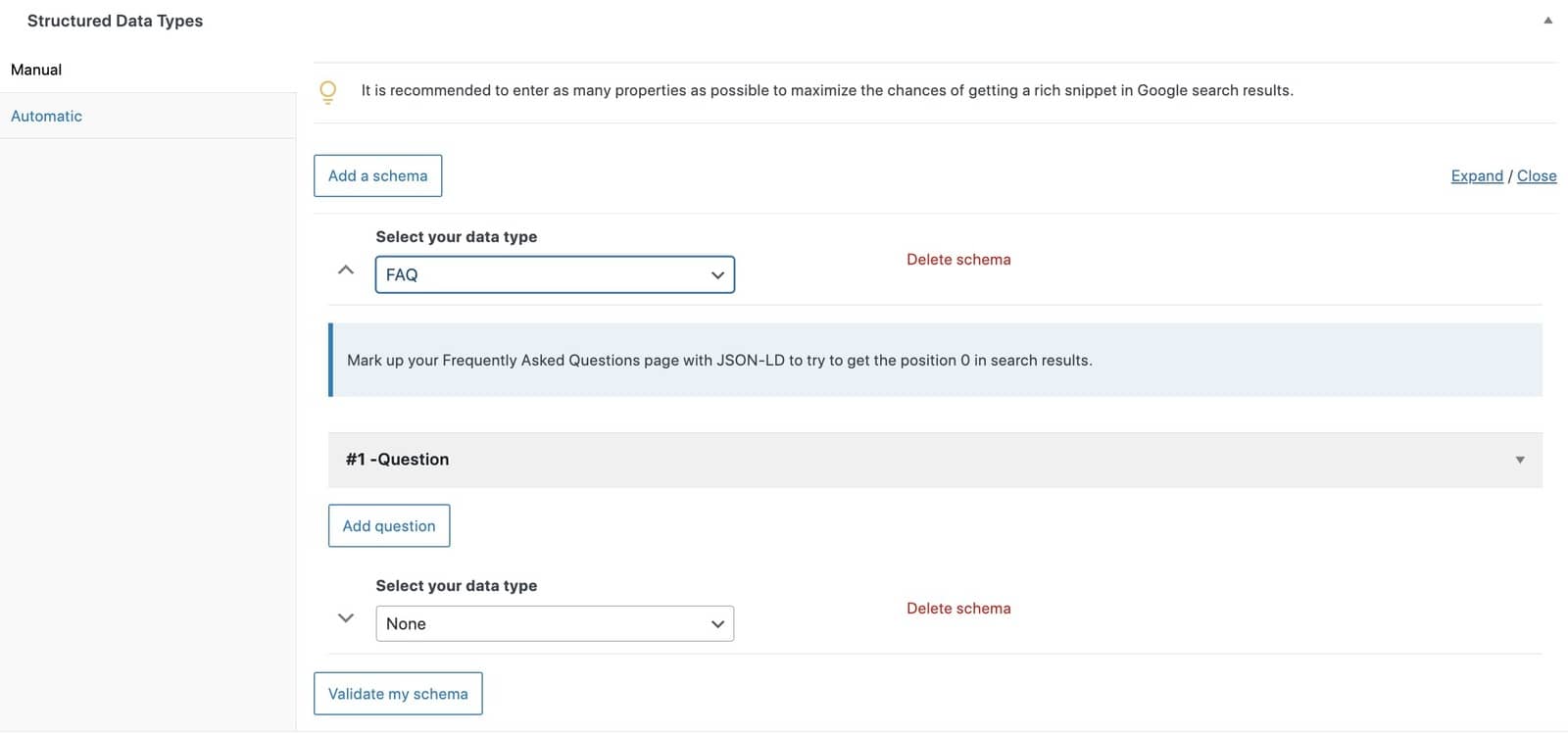
- Click ‘Add Question’ and input the data for your question and answer.
- Repeat step six for each question and answer that features on this given page.
It should only take a minute or so to set up the initial structured data types (steps 1-3), while adding the FAQ scheme to the relevant webpage should only take a few seconds per question too. The schemas can subsequently be tested and validated, which will be discussed in more detail below.
For further info on how to add schemas (including product schemas and local business schemas), check out this guide to adding schemas with the SEOPress plugin.
Option 2: Add FAQ Schema to WordPress Posts Automatically
When selecting the automatic method, the schemas are applied globally across your site based on publication type. For example, defined schemas could be added to all posts or all pages that have been marked up with a specific category.
To add automatic FAQ schemas, you simply need to follow this quick step-by-step process in your WordPress backend:
- Navigate to SEO > PRO > Structured Data Types.
- Tick the box to enable structured data types.
- Click Add New Schema.
- Select your data type as FAQ schema.
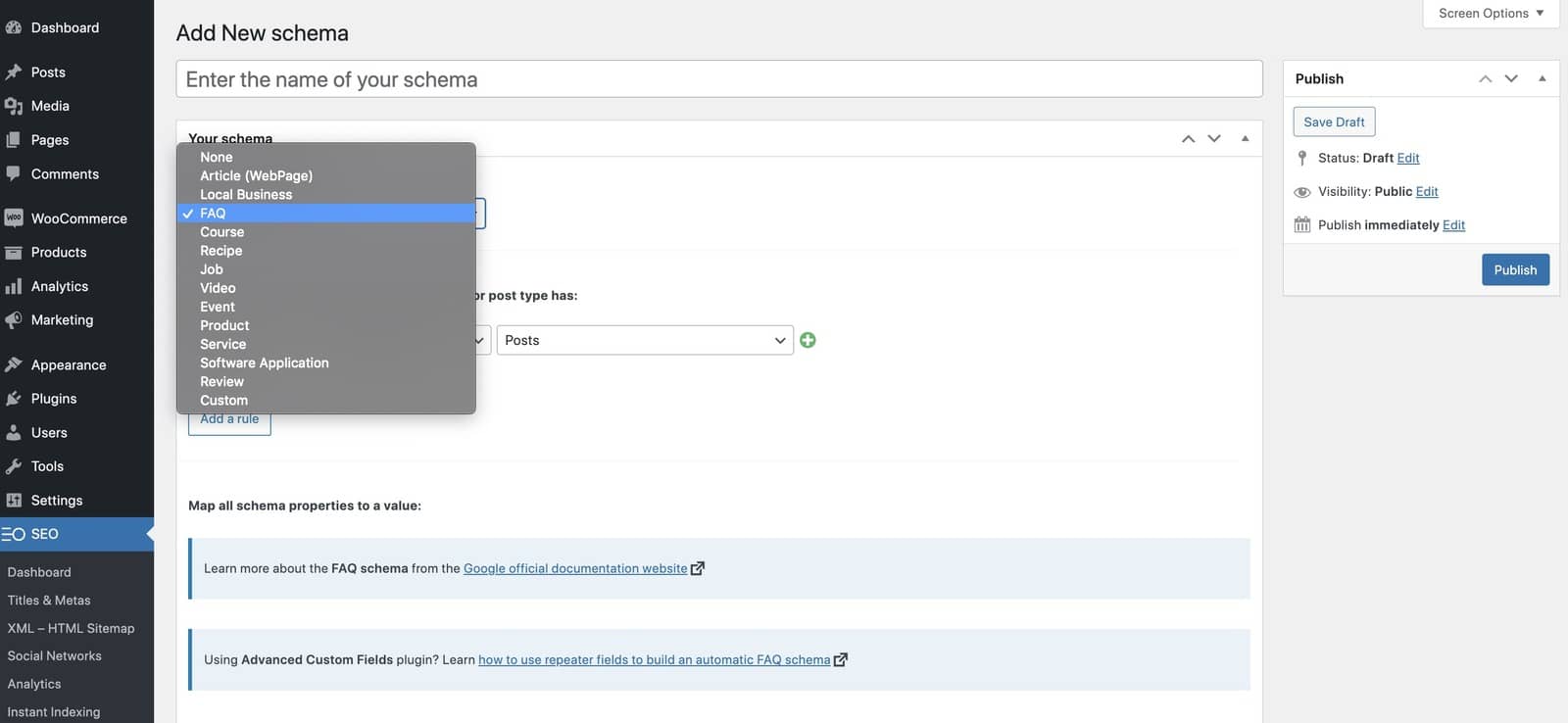
- Use the wizard’s drop-down menus to set the defined conditions of the schema.
- Set the ‘Question’ and ‘Answer’ text.
- Hit publish.
Once this has been done, you should note that the FAQ schema has been added to all desired posts or FAQ sections. You can, however, test out individual pages if desired.
While it is possible to set multiple automatic FAQ schema definitions, most WordPress and SEOPress PRO beginners will find that one is enough to cover all of their FAQ pages. It is a process that saves time and ensures a consistent approach to your FAQ schema.
Option 3: Use the FAQ Block for Gutenberg
The third way to add FAQ schemas is to use the FAQ block for Gutenberg, the native block editor in WordPress.
SEOPress integrates with Gutenberg and includes four unique Gutenberg blocks, including an FAQ block. You can find out more about how to add an FAQ block to your chosen page or post by watching this video.
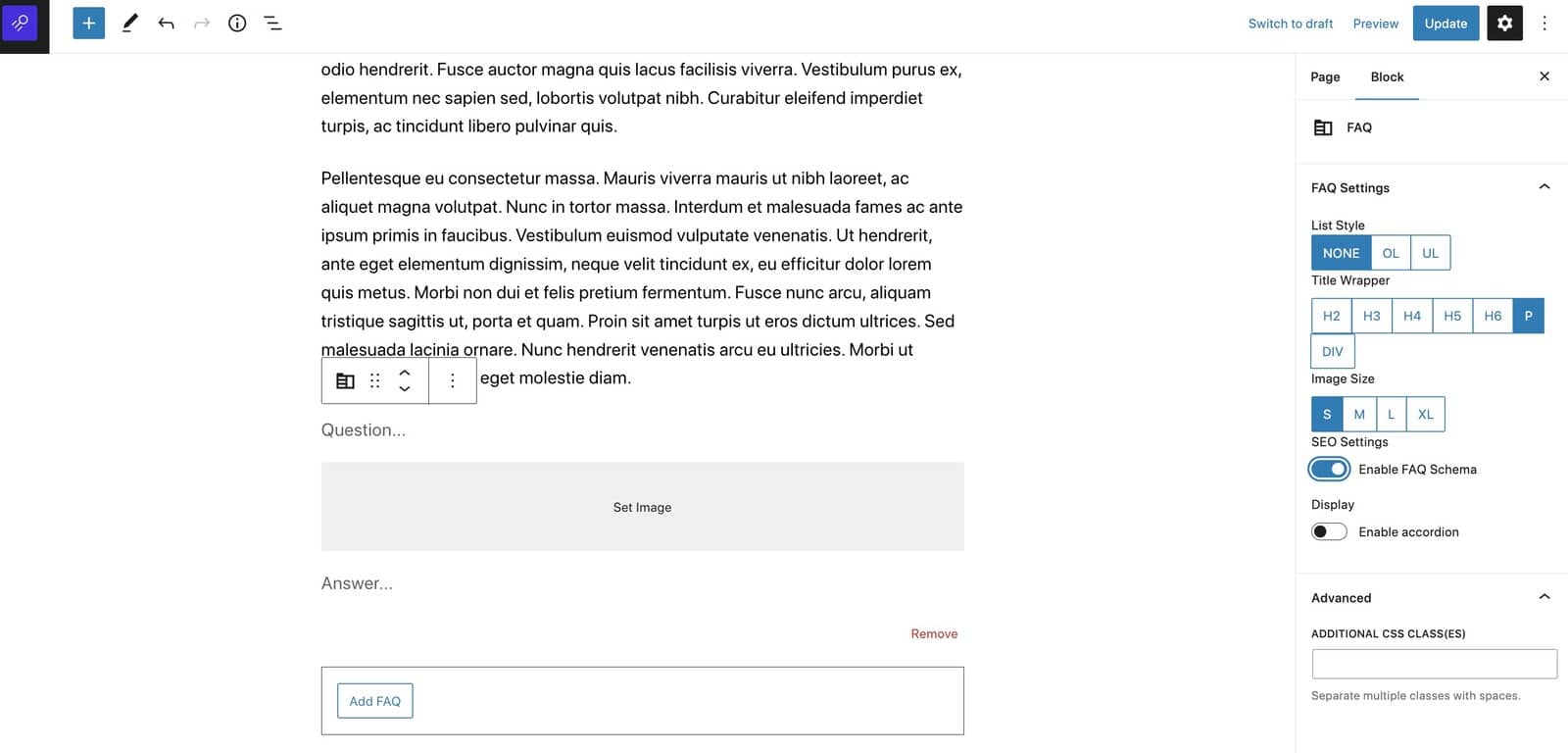
Once the FAQ block has been added, you can manually activate the structured data type. If you look under the Gutenberg settings sidebar, you’ll notice the SEO Settings section. This is where you can enable the FAQ schema. SEOPress PRO will automatically create the schema for you.
Alternatively, the process of adding an FAQ schema automatically through SEOPress PRO and Gutenberg block editor can be completed as follows:
- Navigate to SEO > Schemas.
- Click ‘Add Schema’.
- Enter a name for the schema.
- Select FAQ from the list of schema types.
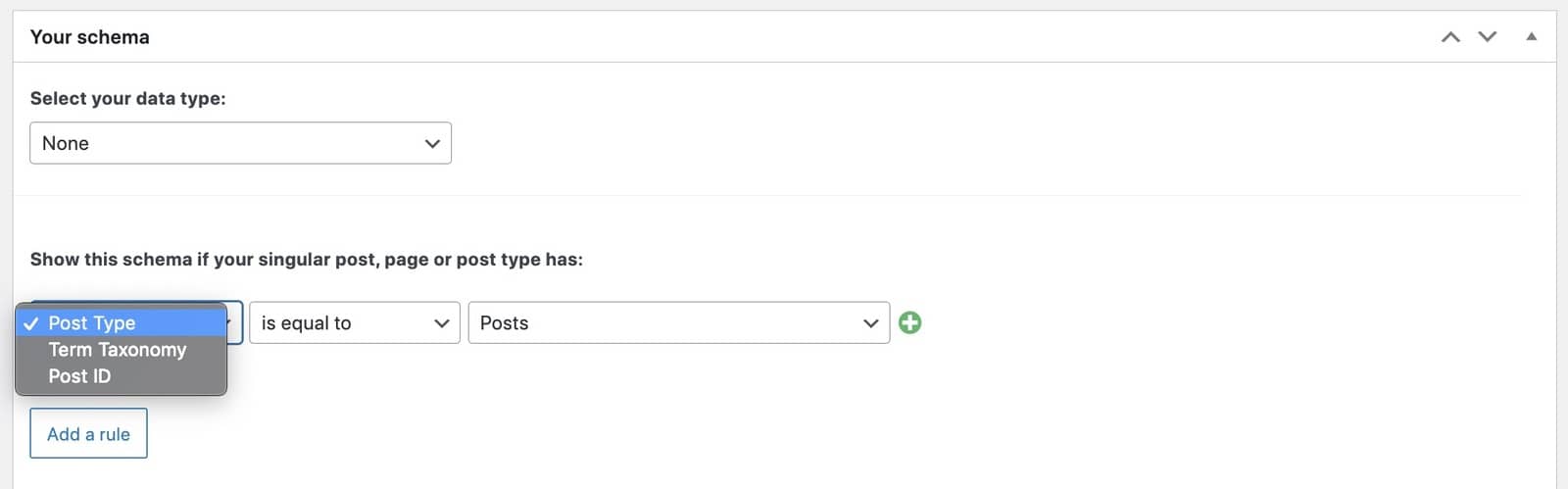
- Define the rules (Post Type, Term Taxonomy, Post ID, etc.) for your schema. Multiple rules may be added to ensure that the schema is added to the relevant FAQ blocks.
- Set both the ‘Question’ and ‘Answer’ to ‘Manual text on each post’.
- Hit publish.
Make Sure Your FAQ Schema is Valid
You can quickly test the validity of your FAQ schema by using these two official tools:
- Schema markup validator: https://validator.schema.org/
- Rich Results test: https://search.google.com/test/rich-results
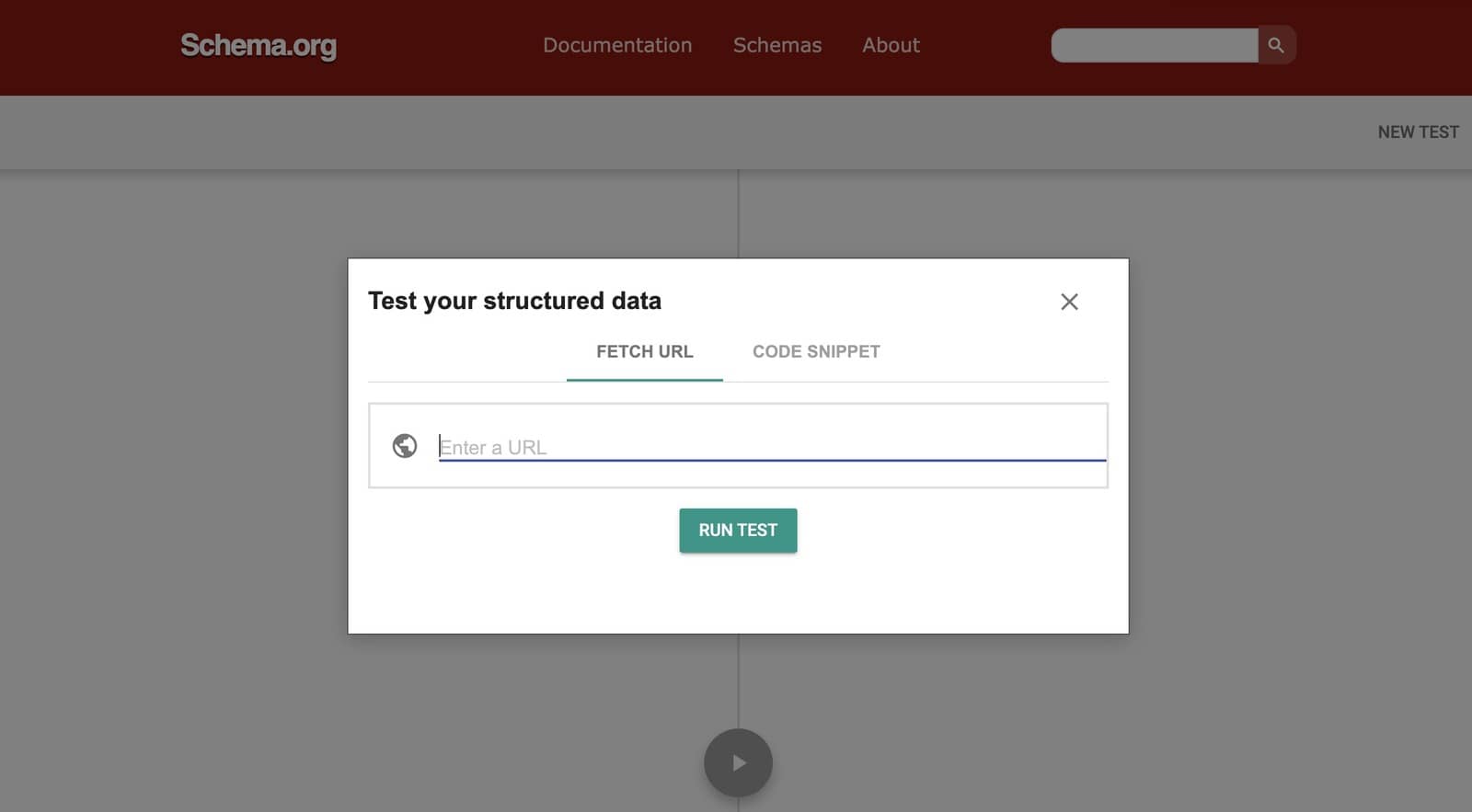
Using these tools doesn’t mean that Google has validated your structured data; this could take days or weeks. Google Search Console includes detailed reports for FAQ schema, and if you have any specific errors, then it will explain how to fix them. Once you’ve fixed your pages then you can click on ‘Validate Fix’ to ask Google to validate the pages again.
By using Google Search Console, you can also gain insights into specific schema errors and how to fix them quickly. Once completed, you can click ‘Validate Fix’ so that Google knows to revalidate the pages.
SEOPress integrates with Google Search Console, thus enabling you to access the reports directly through the WordPress dashboard. This adds speed, convenience, and clarity to the process. The plug-in allows you to complete FAQ schema testing on one or all pages in minutes.
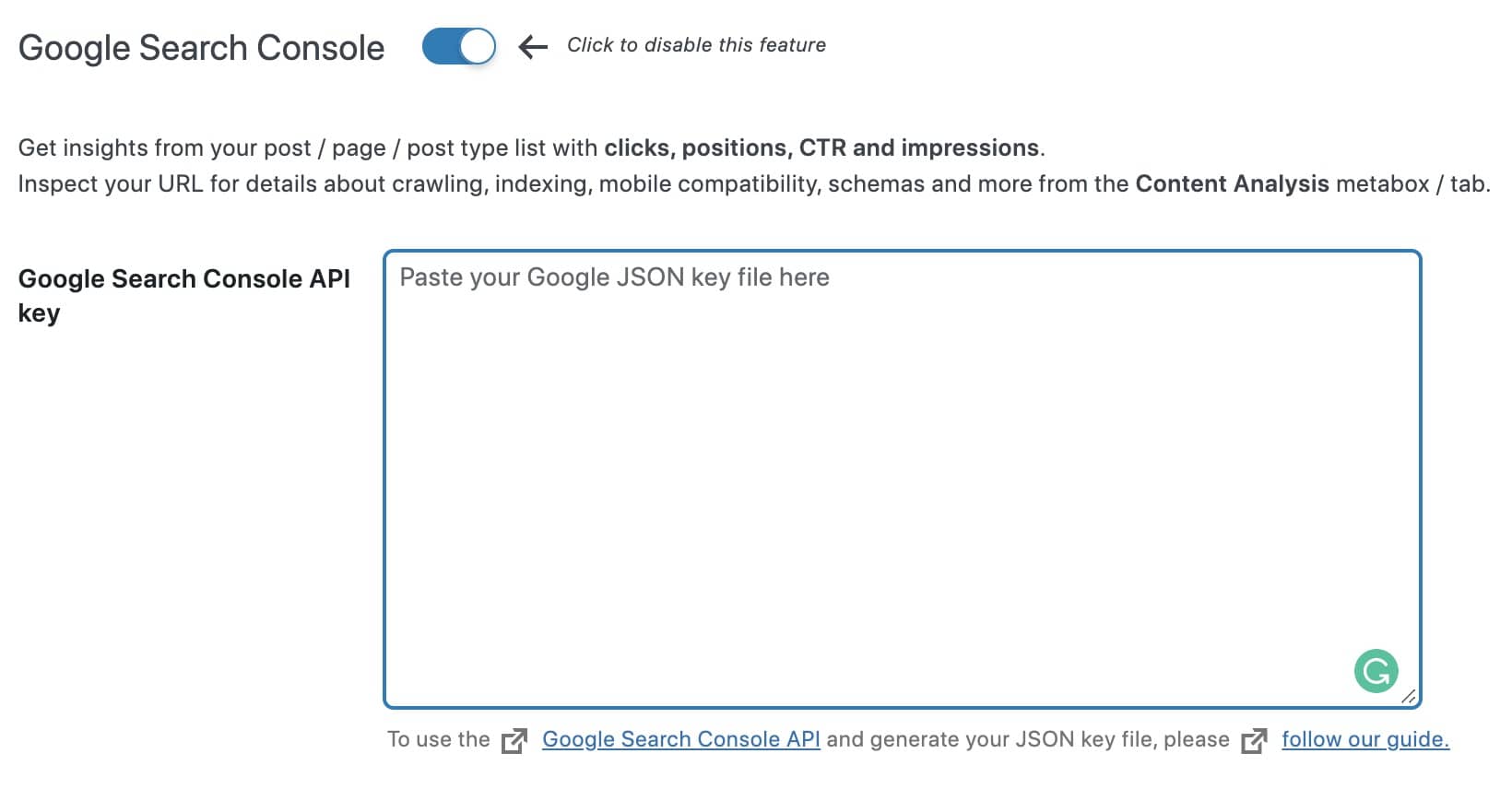
Add FAQ Schema to Your WordPress Website and Boost Your Rankings
If your website uses FAQ pages or FAQ boxes, the importance of adding FAQ schema as a part of your SEO strategy cannot be emphasized enough. It will boost the organic ranking of your FAQ content on the SERPs while simultaneously helping it appear as rich snippets and in PAA (People Also Ask) boxes.
In short, FAQ schema can boost the visibility and authority of your WordPress website with very little effort. Crucially, the relevance of your content will aid the user experience and help you gain high-quality traffic.
With SEOPress PRO, you can add FAQ schema – along with other schema types – and validate your markup codes with ease. The plugin also provides you with a plethora of other tools that you can use to boost your WordPress website’s SEO strategy.
To discover the true power of FAQ schema for your WordPress website, download the SEOPress PRO SEO plugin today!



