As discussed in the article Introduction to On-Page SEO with WordPress, on-page SEO can refer to any optimizations carried out on your site and more specifically, optimizations to webpages (in WordPress these can be pages, posts or other post-types such as products). On-page SEO is vitally important to improve ranking and generate traffic from search engines like Google and there are many jobs you can do.
The free SEOPress WordPress plugin offers a Content analysis feature that is an excellent tool for checking that all important on-page SEO tasks have been completed. With SEOPress installed, you will see this feature at the bottom of the SEO metabox when editing content. If you can’t see Content analysis, go to the SEO > Advanced > Appearance screen to make sure that Remove Content Analysis Metabox has not been checked.
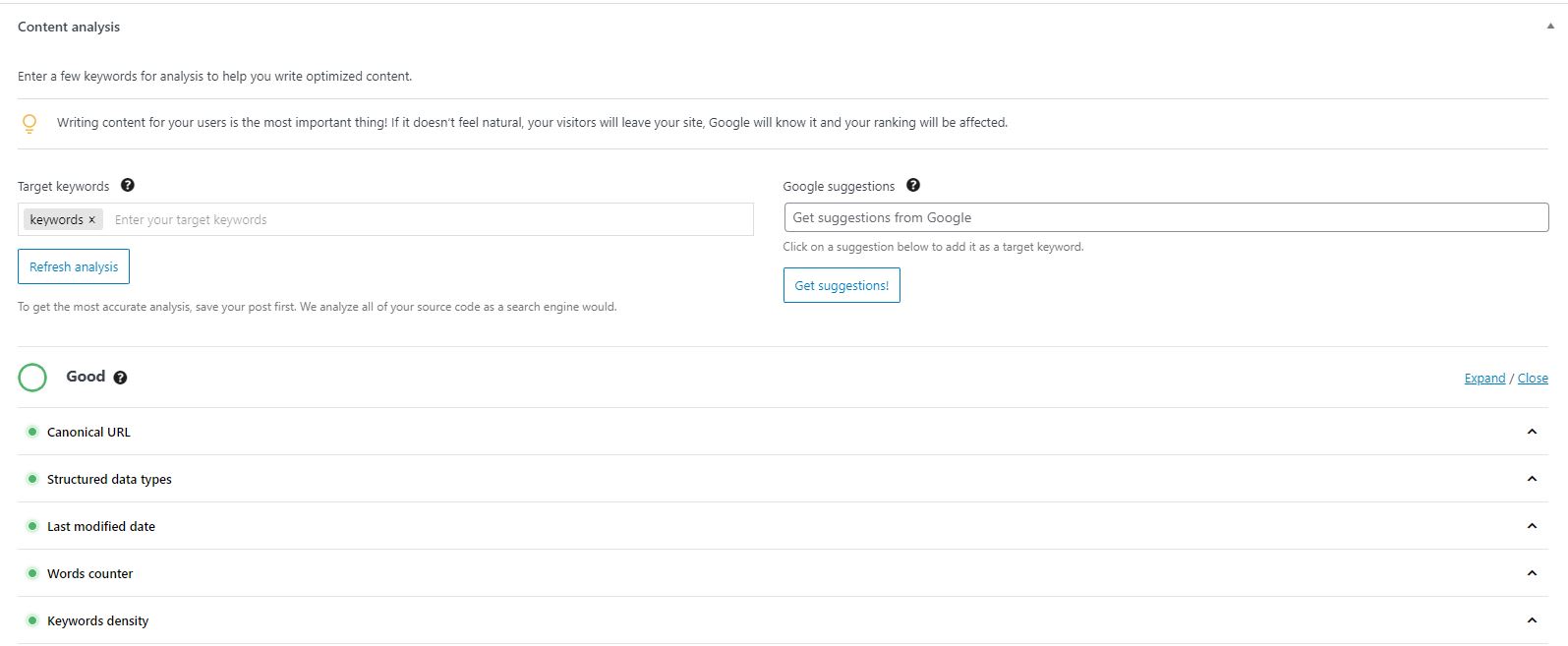
To check your on-page SEO, you first need to set at least one target keyword at the top of the Content analysis box. You can enter more than one keyword if you wish. Hit the comma key after each keyword – bearing in mind that a keyword is normally a phrase of more than one word. A targeted keyword corresponds to a search query for which you would like this page to appear in search results. See our article Finding SEO keywords for your WordPress site if you need help finding keywords.
Once you have entered at least one target keyword, you can click on Refresh analysis to analyze the page. This analysis checks 14 different on-page elements and reports with green, yellow, orange or red lights for each element. If there are orange or red lights in the analysis, the overall score will be “Should be improved”. If most lights are green and even if there are some yellow, then the overall score will be good.
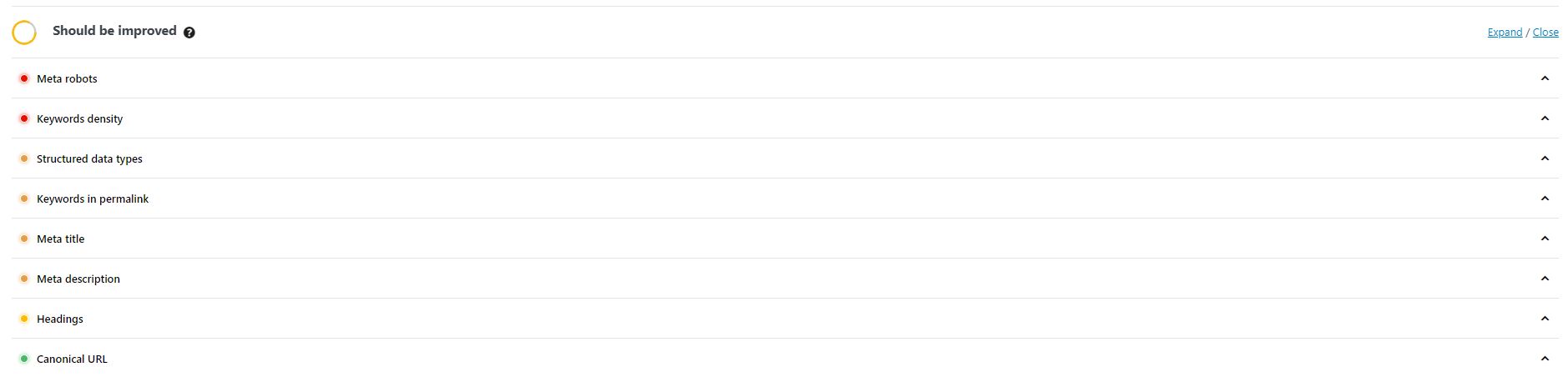
If you are still writing a post, or working through points that should be improved, remember to update the post before running the content analysis again.
The checks performed correspond to important on-page SEO factors: keyword usage, main content, HTML tags, structured data and links. Here is a full list of points analyzed and the optimizations you can perform to get a Good rating.
Keyword usage
Content analysis will make sure that you are using at least one of your targeted keywords in the most important places on your page.
Meta title
If a custom Title has been set in the SEO metabox, SEOPress will check whether this title contains at least one of the keywords. This title is used by Google and other search engines to create the link to your page from search results. The best practice here is therefore to craft your title manually for each page. If you are not seeing a green light make sure that the targeted keyword is used exactly in the meta title.
Meta description
If a custom Meta description has been set, SEOPress will check whether this description contains at least one of your targeted keywords. The Meta description is important because it is also shown in search results. If you are not getting a green light, check the SEO metabox to make sure that you are using keywords in the Meta description field.
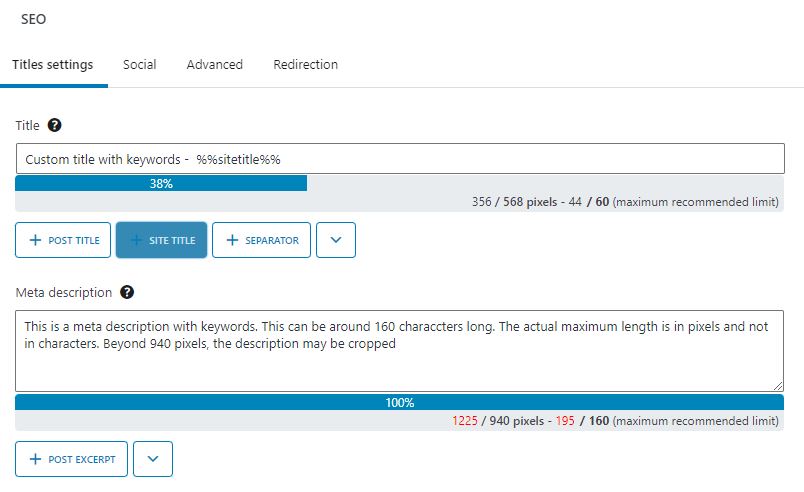
Headings
It is recommended to use keywords in headings. These headings can be the main title (H1) or smaller subtitles (H2, H3, etc.). Content analysis will report with a green light if you use a keyword in H1, H2 and H3 headings of the page. Yellow if you use a keyword in at least the main H1 heading. Orange if you use a keyword in a H2 or H3 heading but not the H1. Red if none of the target keywords were found in any H1, H2 or H3 heading. To get a green light make sure that you are using a keyword in the main title and add H2 and H3 headings to the main content if you are not currently using them.
Keywords in permalink
SEOPress checks that the keyword was used in the permalink of the page. You will get a green light if this is the case. If the page is not yet published, you can safely change the permalink to make sure it contains the keyword, replacing spaced by a hyphen. If you change the permalink after the page is published, you may need to change links to the page elsewhere in the site.
Main content
Content analysis also looks at the main content of your page.
Images
With the Alternative texts of images test, SEOPress will report back if no image is found in the content. Posts without unique images may have difficulty getting indexed in Google. To get a green light for “Alternative texts of images” you must have at least one image in the post with an alt text.
Alt text may not be appropriate for all images. See the W3 alt Decision Tree for help on deciding when an image needs an alt text.
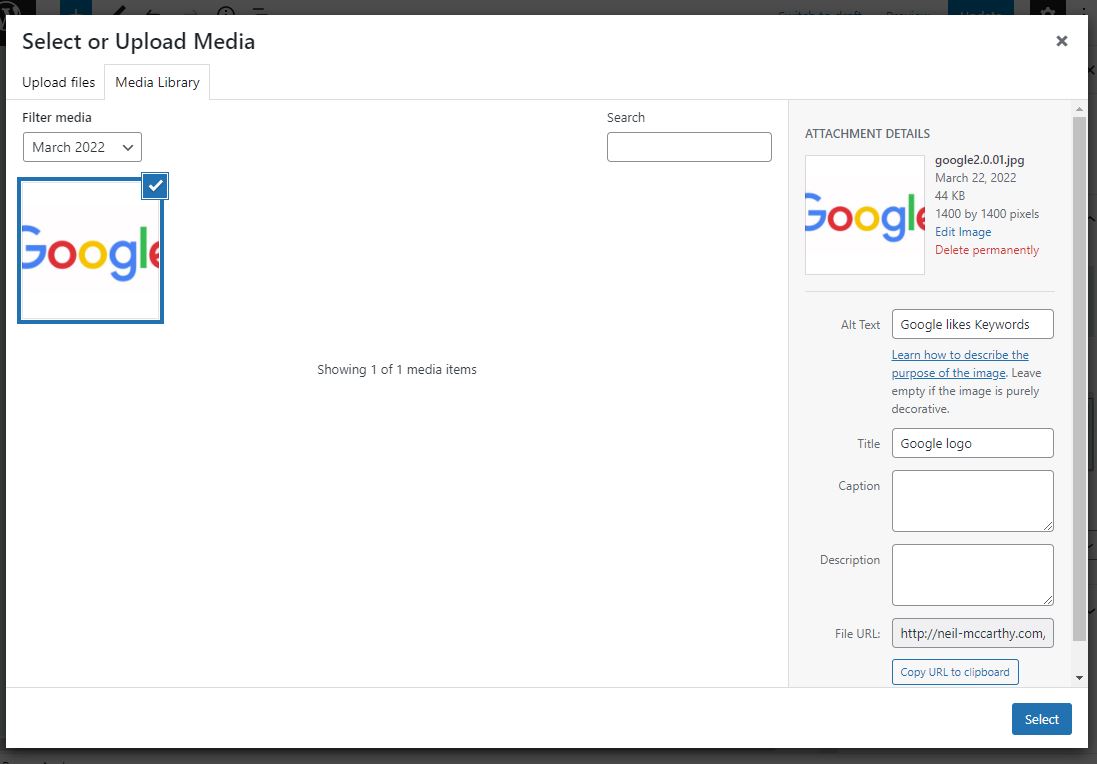
Last modified date
Because Google gives a ranking bonus to fresh content, content analysis checks whether a post was updated recently, giving a green light if the last modified date was less than a year ago. Best practice is to regularly create good content, but it is also a good idea to review older content and update it where necessary. Even a small change will update the last modified date.
HTML tags
Some HTML tags are needed by search engines to index and list a page correctly. The Content analysis feature of SEOPress therefore checks that the most important ones are used correctly.
Meta title
SEOPress checks that a Meta title tag exists and whether it is the correct length.
Meta description
SEOPress checks that a Meta description tag exists and whether it is the correct length.
Meta robots
The meta robots tag gives information the search engine crawlers on whether they can index pages, images and links as well as your preferences on how they present information on the page in search results. SEOPress checks that the robot tag settings are optimal, giving a green light if noindex, nofollow, noarchive, nosnippet, noimageindex and nositelinkssearchbox are all off.
If you are surprised to see a page or post not getting a green light for this, you need to check various settings in WordPress. First the Meta robot settings in the Advanced tab of the SEO metabox, to make sure that none of the checkboxes are checked. Then check the general WordPress settings through the menu Settings > Reading to make sure that the option “Discourage search engines from indexing this site” is not set.
Canonical URL tag
To stop search engines indexing multiple versions of the same page, best practice is to provide a canonical tag to indicate the URL you want to use for a post. Pages get a green light if the tag is found on the page.
Social media tags
Although not directly linked to search engine ranking, SEOPress also checks that social media sharing tags for Open Graph and Twitter exist. To get a green light for this analysis, you must have an image in your post. Using the SEO metabox, you can set specific titles, descriptions and thumbnails images for Facebook and Twitter.
Structured Data Types
The content analysis will give your post or page a green light if you use at least one structured data schema. You can use SEOPress PRO to add structured data to WordPress.
Links / URL
Links are an important part of SEO. Inbound links to your website are considered as an “off-page” ranking factors, but internal links and outbound links are definitely on-page signals.
Internal links
A page is optimized for SEO only if it receives links from other pages – and this includes other pages from your website. During content analysis, SEOPress checks that the current page receives at least one link from another page on your site – giving it a green light if it does have a link, orange if it doesn’t. If you are seeing orange, go and add a link to the current post from another page on your site.
Nofollow Links
Pages that contain nofollow links will be marked with a yellow light in content analysis because it is considered that too many nofollow links may have a negative effect on ranking. To get a green light you should remove nofollow links from the page. However, remember that a yellow light will not prevent you getting an overall “Good” rating for your page.
Outbound links
Analysis will give a green light to pages that provide outbound links (meaning links going to another website). Not providing outbound links in an article is unusual and may affect the quality assessment of the article or site. If you are getting an orange light, review your article and see if you can help readers by adding a link to another site.
In Conclusion
By going through all the content analysis checks and obtaining a “Good” overall rating for a page, you are sure that you have performed the most important on-page optimizations needed to help rank that page rank in Google. You need to do this page by page. With a different targeted keyword on each page. While you still have pages scoring “Should be improved” you still have some SEO work to do – or work to give to other people.



