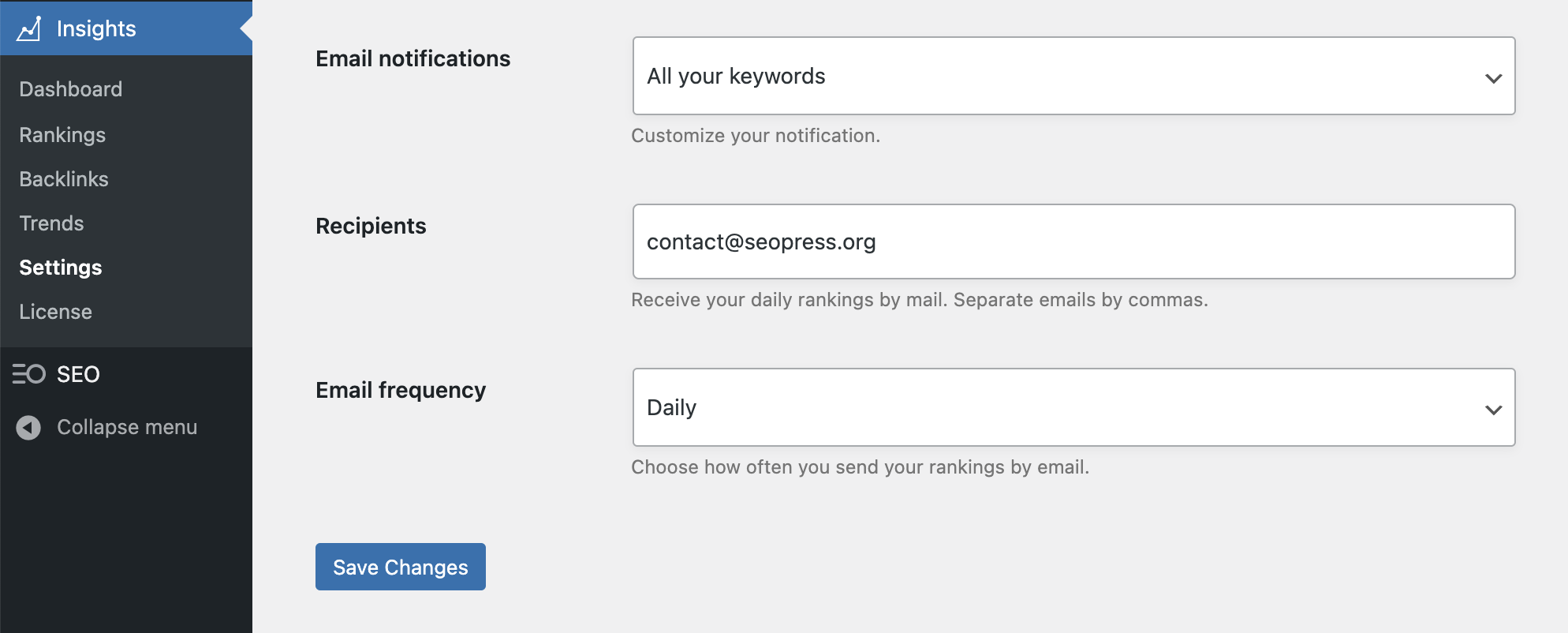SEOPress Insights is a plugin that can be installed on top of SEOPress Free. Whereas SEOPress Free and PRO allow you to optimize on-site elements of your SEO, Insights allows you to audit and monitor off-site fundamentals such as keyword rankings and backlinks.
Using SEOPress Insights, you can track up to 50 keywords in Google and monitor your best links from up to 1000 referring domains.
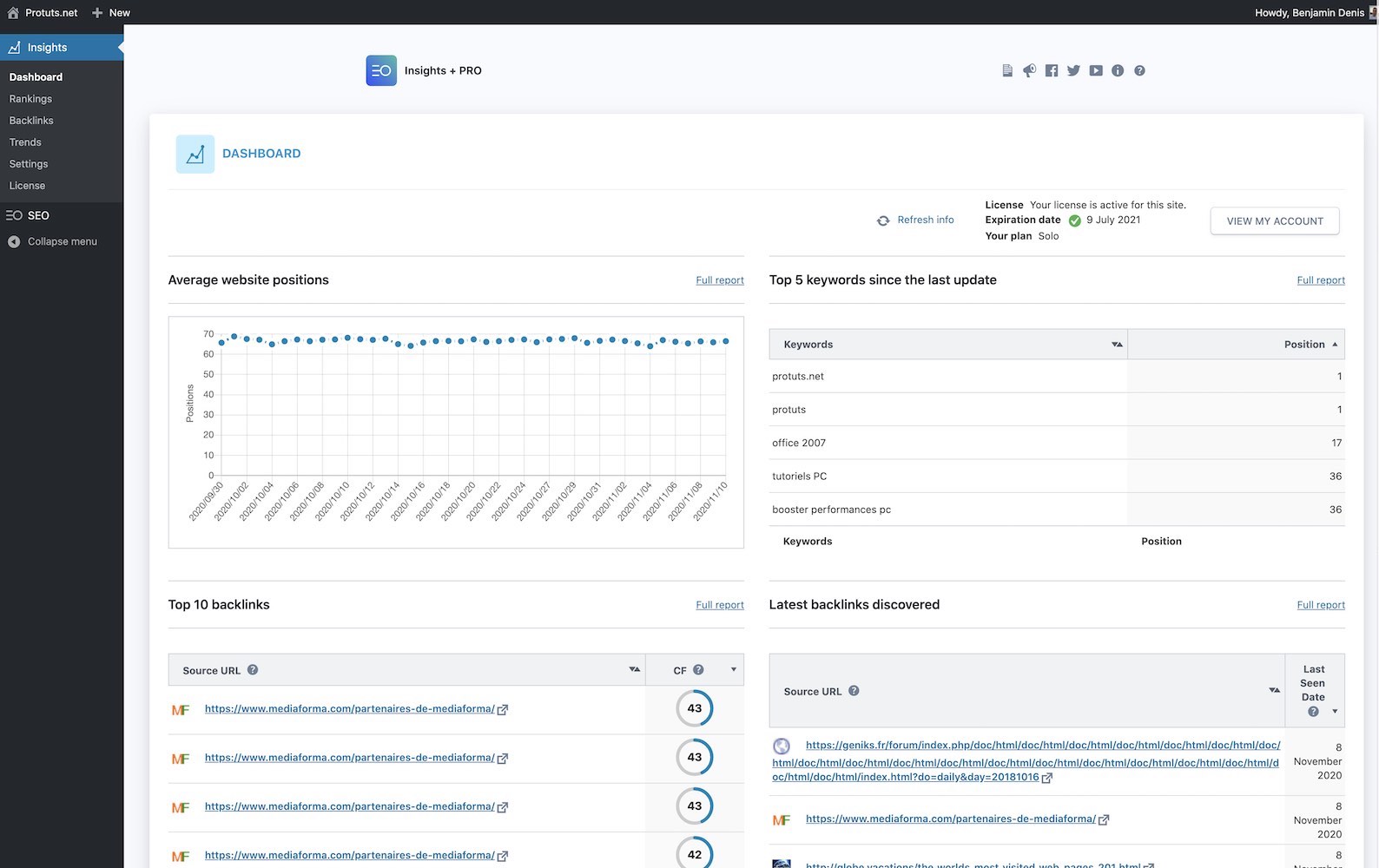
#1 – Use Average Position as Your Main SEO KPI
Following your actual rankings in a search engine is the best way to measure your SEO results over time. Using other KPI (Key Performance Indicators) such as traffic is not reliable because this will change for reasons not linked to your rankings. Regularly checking on your average position will help you detect problems too. By seeing the date when changes happened to your ranking, you may be able to link changes to the dates of known Google updates.
You can see the Average website positions graph in your SEOPress Insights dashboard or the Rankings report. The lower the line descends, the better your SEO is!
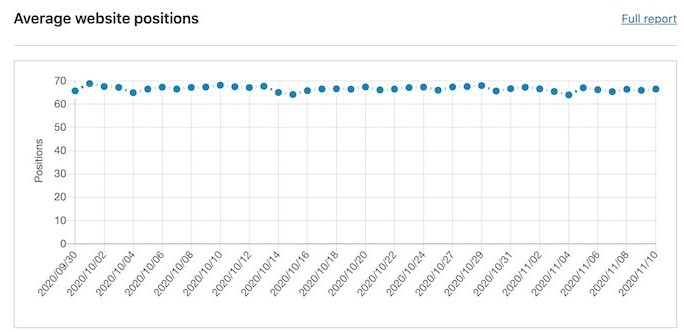
#2 – Get Your Keyword Mix Right
To get the best from your Rankings report, try and include different types of searches in your list of keywords. Mix searches for your brand, your business activity, and products. Think of some long tail searches containing over 4 words and include some keywords you know that you are currently ranking well for.
If you sell over 50 products on your WordPress site, you do not need to track every product name to monitor your SEO. Include just some products as markers to follow your ranking.
See our article Finding SEO keywords for your WordPress site, to help you find the best keywords.
#3 – Add Keywords to Track as You Write Posts
When you are writing posts for your website, you can use the Content analysis metabox to find keywords and analyze your article for those keywords. When you have SEOPress Insights installed, you can also add the Target keywords to Insights. Once you add a keyword here, SEOPress will check its ranking in Google every day.
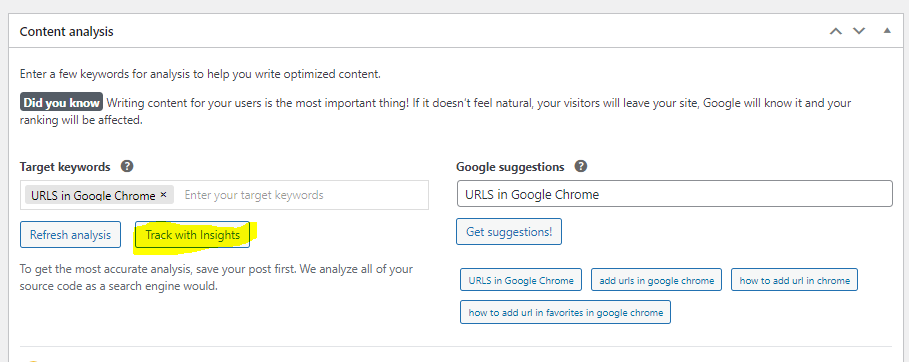
#4 – Sort Your Keywords by Volume
In the Rankings report, you will see a table containing Your keyword positions. You can sort this table by clicking on any column. By clicking on the Volume column, you can identify the keyword with the most potential for generating traffic for your website.
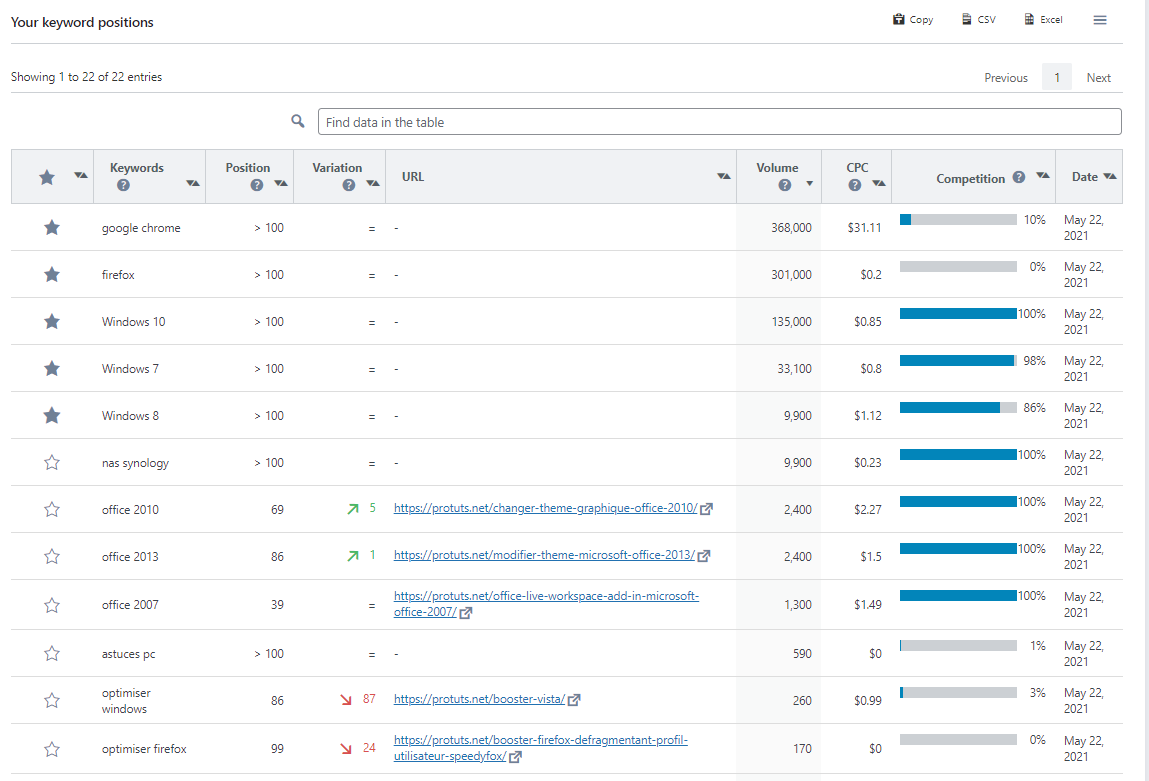
#5 – Use the Favorite Keyword Feature
You can use the Favorite Keyword feature (the stars visible in the first column of the table) to add keywords to your list of favorite keywords. This will make these keywords easier to find and they will also be featured in your SEOPress Insights dashboard.
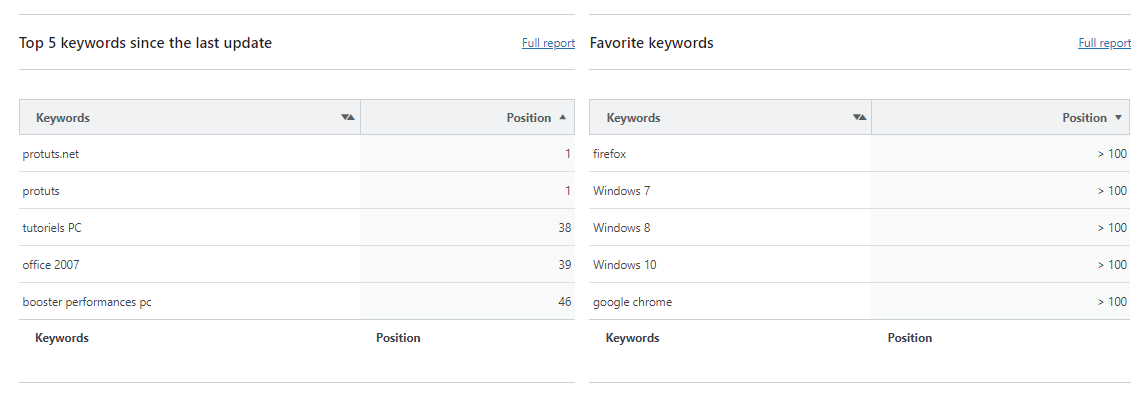
#6 – Use Citation Flow and Trust Flow to Evaluate Your PageRank
PageRank is a patented mathematical formula invented by Google founder Larry Page to rank webpages based on the backlinks they receive from other pages. Although Google still calculates PageRank, it no longer shares scores with website owners.
The Backlinks report in SEOPress Insights gives you the Citation Flow and Trust Flow for your home page as calculated by Majestic. These were invented to help you estimate your PageRank.
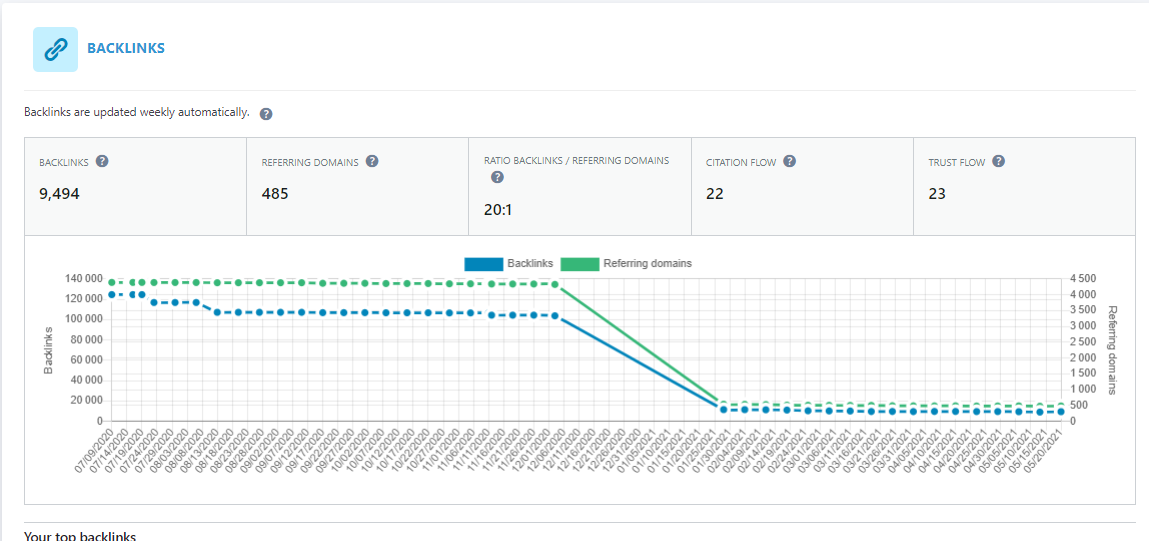
Citation Flow is a score between 0-100 which helps to measure the link equity or “power” the website or link carries. Trust Flow, is a score based on quality of links based on the distance of the site from trusted seed sites. Ideally, a site has a high Citation Flow and a high Trust Flow. A site with a high Citation Flow but a low Trust Flow may be considered as having a “spammy” link profile.
#7 – Use Citation Flow and Trust Flow to Identify Your Best Links
The Backlinks report in SEOPress Insights provides a list of your best backlinks with at least one backlink per referring domain. You can sort this list by Citation Flow and Trust Flow, by clicking on the column headers CF and TF. This allows you to identify the strongest links your site receives.
You may want to pay attention here to links that are NOFOLLOW (it will be marked with a red cross in your report). These links could potentially be important for your PageRank and improve your ranking. However, these links have been marked as NOFOLLOW by the source web site owner. This means that Google should neither index them, nor take them into account in its calculation of PageRank.
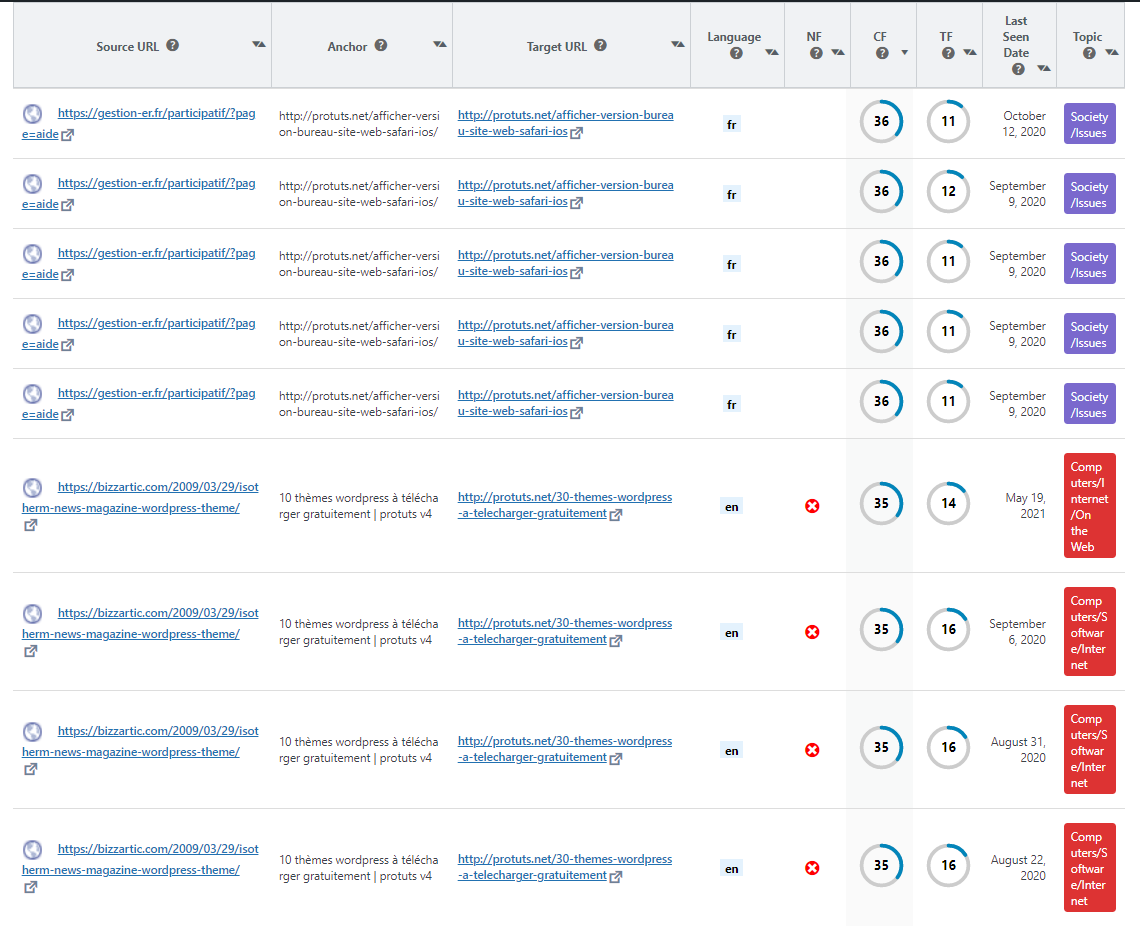
#8 – Visit Pages That Send You Links
The Backlinks report of SEOPress Insights gives you a very good overview of backlinks your site receives from other sites. The information provided includes the Source URL where the link was found, the language of the page, the date the link was discovered and the topic of the website.
Despite already having this much detail, it is strongly recommended that you also visit Source URLs to audit your link manually. One of the things that you may notice in a manual audit is that your link is one of hundreds that this page provides. This means that the link is unlikely to contribute much to your PageRank. You can also be concerned if the website providing a link appears to be of low quality.
You can download your list of backlinks to Excel if you want to add more details to your manual audit of links.
#9 – Contact Sites with NOFOLLOW Links
You will very easily be able to identify sites that have set links to you as NOFOLLOW using SEOPress Insights. In the Your top backlinks table, these are indicated in the NF column with a red cross. You can sort backlinks by clicking on the column header.
NOFOLLOW links do not count towards your PageRank. Based on Citation Rank and Trust Rank or your manual evaluation of the Source URL, you may detect NOFOLLOW links that would help increase your PageRank and your rankings if the NOFOLLOW instruction were removed.
We recommend that you simply contact these websites to ask them if NOFOLLOW can be removed from links to your website. Unfortunately, a lot of website owners think that they should add NOFOLLOW to all their external links to optimize their own PageRank. This is bad advice as Google may consider sites with no external links as low quality. By changing the link to your site, they will be helping you, but they may also be helping themselves!
#10 – Use SEOPress Insights Regularly
SEOPress is a great SEO tool for WordPress! But it is not enough to install a great SEO tool, you will have to use it too!
SEOPress Insights will monitor your keyword ranking daily and your backlinks weekly, without any intervention from your part. To get the best results, though, you should be checking on these results regularly.
This is the great advantage of having keyword rank tracking and backlink monitoring tools in your WordPress dashboard and not as a separate application. As you are frequently in WordPress to write and optimize posts and pages, you can very easily have a quick check on your results. And hopefully, congratulate yourself on the great improvements in ranking and new backlinks you have obtained.
Watch this video to monitor your rankings and backlinks with SEOPress Insights:
Bonus – Receive email notifications (new to Insights 1.3)
With version 1.3 of SEOPress Insights, you can receive alerts to track the positions of your keywords directly in your mailbox for even more convenience.
Configure them from the Insights Settings page, choose the frequency (daily, weekly or monthly) as well as the keywords to track (all or those in favorites only), and finally, a list of recipients.
Don’t forget to save.
You will no longer have an excuse not to follow your rankings in Google!