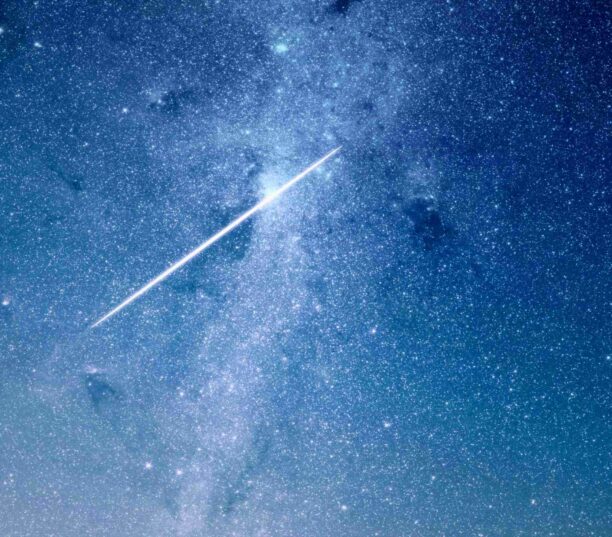Page speed is officially recognized as a ranking factor in Google. However, Google spokespersons Gary Illyes and John Mueller have gone out of their way recently to insist that it is only a small factor. Although they remind us that there are lots of good reasons to improve your site’s performance. Improving conversion rates for example. However you look at it though, slow sites are not good. No one wants to wait more than a few seconds for a page to finish loading. So let’s have a look a few tips to help you boost your page speed.
Download the Ebook – 10 tips to boost your site speed for free
Ranking wise it's a teeny tiny factor, very similar to https ranking boost. That particular one is not surprising. You do that primarily to enable users to convert.
— Gary 鯨理/경리 Illyes (so official, trust me) (@methode) April 28, 2020
#1 – Hosting
Your choice of web hosting provider counts for about 60% of your page speed. It is an important choice to make and there are a lot of options on the market. Here are a few tips to help chose the best solution for you:
- Geographic location. Your servers should be as close as possible to your end users
- Avoid cheap offers (a few dollars per month). They are usually limited or have hidden costs.
- Prefer cloud-based web hosting that can evolve in a few minutes (extra processor power, RAM, disk space, etc.). Especially useful for eCommerce sites that can have peaks of traffic around Black Friday, Christmas, Sales, etc.)
- Up to date hardware and software. Your web server should be using SSD or NVMe hard disks, PHP 7.4, MySQL 8.0, etc.
- Make sure that the hosting offers handles email mailboxes (this is not going to improve performance but you may be frustrated if you don’t have this feature. Not all web hosting companies let you host mail).
- Dissociate your domain names from your hosting solution. In case you have a problem with the hosting, you can still manage the domain name and keep the site alive.
If are not sure about the best solution, call in an expert to help you to find the best hosting solution for your current needs, future needs and performance. Ideally your hosting will be managed by a System Administrator (sysadmin) whose job is to install, configure and administer computer systems.
#2 – DNS (Domain Name System)
Domain name providers are not all equal in terms of speed. If your domain name takes more than 200ms to reply to a request, it is too slow. A domain name server should reply in less than 50ms.
You can use DNSPerf to test your DNS speed from anywhere in the World.
#3 – WordPress Theme
There are a lot of themes available for WordPress and it is already difficult to choose a good one. Especially at this moment with changes being made in the WordPress editor that should allow full-site editing for the end of 2020 (this date is subject to change). Many website owners choose popular themes with lots of features, but these are not always the best choices for page speed. Here are a few tips for choosing the best theme for performance and improved conversions:
- Avoid overcomplicated themes with features that you will never use. If a theme lets you add 40 different styles of sliders and photo galleries it is probably going to be very heavy in JavaScript and CSS code that you will never use.
- Don’t judge a theme by its demo site. The demo could be hosted on a very powerful server and you may not obtain the same page speed scores on your own server. Try and see if you can test the theme for a few days for free before buying.
- Use built in debug tools on your navigator (accessible via F12, or right-click on the page and chose Inspect; Or on Mac, Cmd+Opt+I). In the Network tab, when you reload a page, you will see relevant information on the size of each resource (CSS, JS, images, fonts, etc.), the total size of the page and the total number of requests. Even if you are not sysadmin or developer, try and compare the results of different themes.
- Prefer simplicity. Whatever theme or page builder you choose, think through every block you add to every page. Is it useful to have a Google Maps block on this page? Is it interesting to load social media feeds on the home page (the answer is no)? What do 3D animation add to your slider (probably display errors, poor accessibility and crawl errors)? When adding different blocks to any page you are effectively slowing it down.
#4 – PHP Version
We mentioned this in tip #1: you should be using the most recent version of PHP.
PHP is the programming language that WordPress uses to work server-side. Officially, the minimum version of PHP required to run WordPress is version number 5.6.20, but this version has reached official end-of-life and using it will expose you to security risks. It is not faster than more recent versions either. Many improvements (load times up to 2 or 3 times quicker) have been applied since versions 7.0 of PHP.
Many plugins and themes are no longer maintained for PHP versions before 7.0. At the time of writing PHP recommend 7.3 or higher.
So make sure that you are up to date!
#5 – MySQL / MariaDB version
Like PHP, it is important to have the most recent version of your database management system (MySQL or MariaDB – both are supported by WordPress) to get the best performance, stability and security for your WordPress site. This is often ignored or avoided because it can be difficult to upgrade your database management software.
At the time of writing WordPress recommends MySQL version 5.6+ or MariaDB version 10.1+.
We recommend getting professional help if you need to upgrade MySQL or MariaDB.
#6 – Caching Plugins
A caching plugin will help you gain the last 10% to 20% of page speed performance your site needs. Whether free or premium (we have recommended WP-Rocket for years, check out the WP Rocket review from our friends at WPMarmite), the plugin should:
- Provide a static cache of your pages
- Minify and concatenate CSS and JS files
- Compress files
- Delay image loading
- Delay script loading
- Optimize your database
Ensure that you configure the plugin correctly to avoid side-effects. Always test the most important pages of your site (like payment or contact forms) after implementing this sort of plugin.
#7 – Update WordPress, Plugins and Themes
We are never going to repeat this enough: update WordPress regularly. By doing this you are sure to correct bugs, remove security risks, add new features and improve page speed. This same advice applies to themes, plugins and even translations.
#8 – Plugins
Pay attention to the number of plugins you add to your WordPress site and, for more security, delete plugins that you no longer use.
In reality, the number of plugins does not have a direct impact on the speed of your site, but you may have one plugin that heavily impacts your performance. The less plugins you have, the less likely you are of having conflicts or performance problems. You will also have to spend less time updating plugins!
#9 – Optimize Images
Images can often represent the lion’s share of total page size and therefore of the time it takes to load a page. Here are a few tips to reduce the size of your images:
- Choose the correct file format: JPG/JPEG for photos, PNG for logos and infographics, SVG for icons, illustrations, and logos. These are good guidelines, but you can always test different formats and compare file sizes.
- Compress images. JPG/JPEG formats can usually be compressed up to 60% (you can even try 40%) without losing too much quality. With PNG files try saving using 8-bits rather than 24. SVG files can also be compressed but be careful with rounded forms as these may become pixelized very easily.
- Image size. You do not need 5000-pixel-wide photos for a website! Resize and/or crop your images before loading them. However, bear in mind that HD screens (Retina devices for example) will need 2 to 3 times more pixels. Software like Adobe XD can make it easier to prepare images.
- Adaptive images. When you add an image to a page WordPress automatically adds srcset and sizes attributes to the IMG tag. If your theme has been programmed correctly, it should only load the most appropriate image for user (screen size, resolution, etc.)
On Mac you can use Preview to optimize your images for free (it even lets you perform batch exports). You can also turn to paid software solutions like Adobe Creative Cloud or Affinity.
Finally, you also have the choice of many WordPress plugins (mostly free) to optimize images automatically when you load them into the WordPress Media Library. Have a look at Imagify, EWWW Image Optimizer, ShortPixel Image Optimizer, reSmush.it, Compress JPEG & PNG images, and Smush.
#10 – Gzip
Gzip is server-side compression software that will compress files before sending them to users, therefore reducing their size and the time it takes to send them across Internet. Compressed files are decompressed by your navigator.
Tools like Pingdom Website Speed Test will let you see if Gzip is installed on your server.
If you need to install Gzip on your server, contact your hosting company or read this article.
Conclusion
That winds up our 10 top tips on improving your page speed. We hope that this helps you improve your WordPress site’s performance and get better rankings and conversions.
A few things that didn’t make it into our top 10 this time, but that you may want to look into: CDN, Lazy load, external requests, deleting share buttons, tracking scripts and 404 errors.
Please let us know if you think we’ve missed something out using the comments below.