What is Microsoft Clarity?
Microsoft Clarity is a totally free tool, without limitation, to capture recording sessions of your users’ actions, generate heatmaps (hot / cold areas on your pages), and detect, thanks to the various metrics offered, the design elements that pose problem within your WordPress site.
Create a Microsoft Clarity account
Go to the official MS Clarity website then log in using a Microsoft, Google or Facebook account.
Create a Microsoft Clarity project
Once logged into the Clarity dashboard, click on the Add new project button.
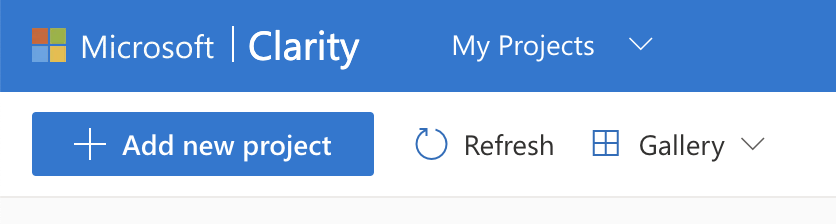
Enter a name, the URL of your WordPress site, then select a category and validate.
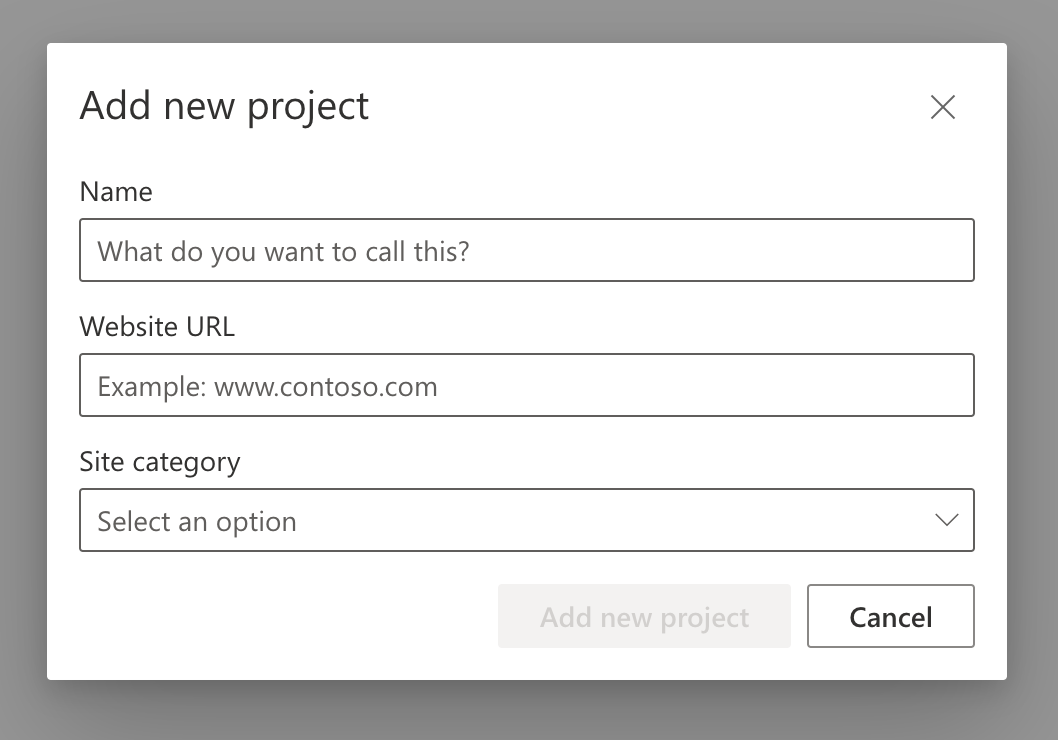
Your new project then appears in the dashboard.
Click the gear icon to access project settings.
From the Overview tab, copy the project ID.
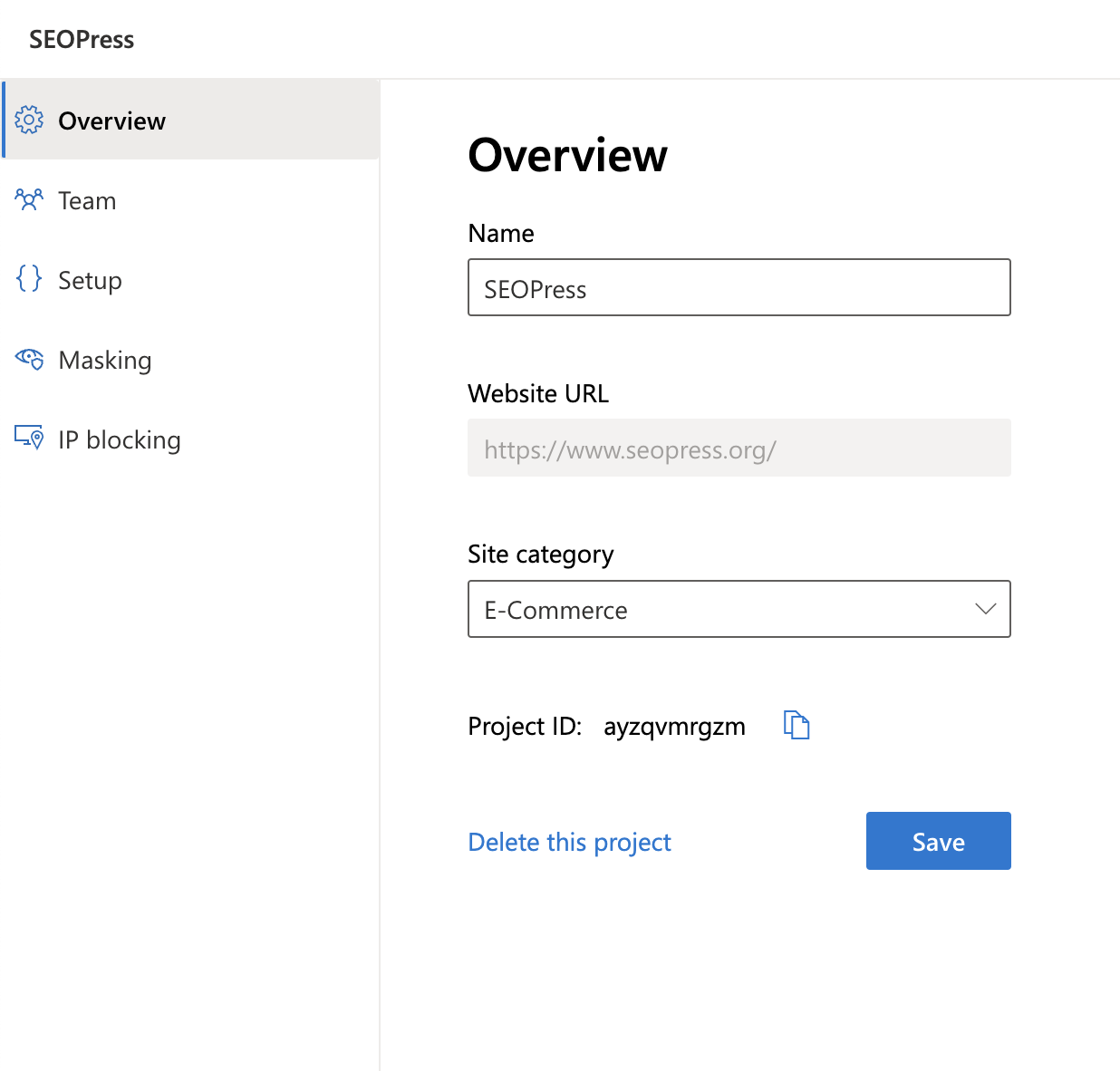
Integrating Microsoft Clarity into your WordPress site with SEOPress
Finally, log in to your WordPress administration.
Go to SEO, Analytics, Clarity tab, then paste the project ID in the appropriate field.
Save changes.
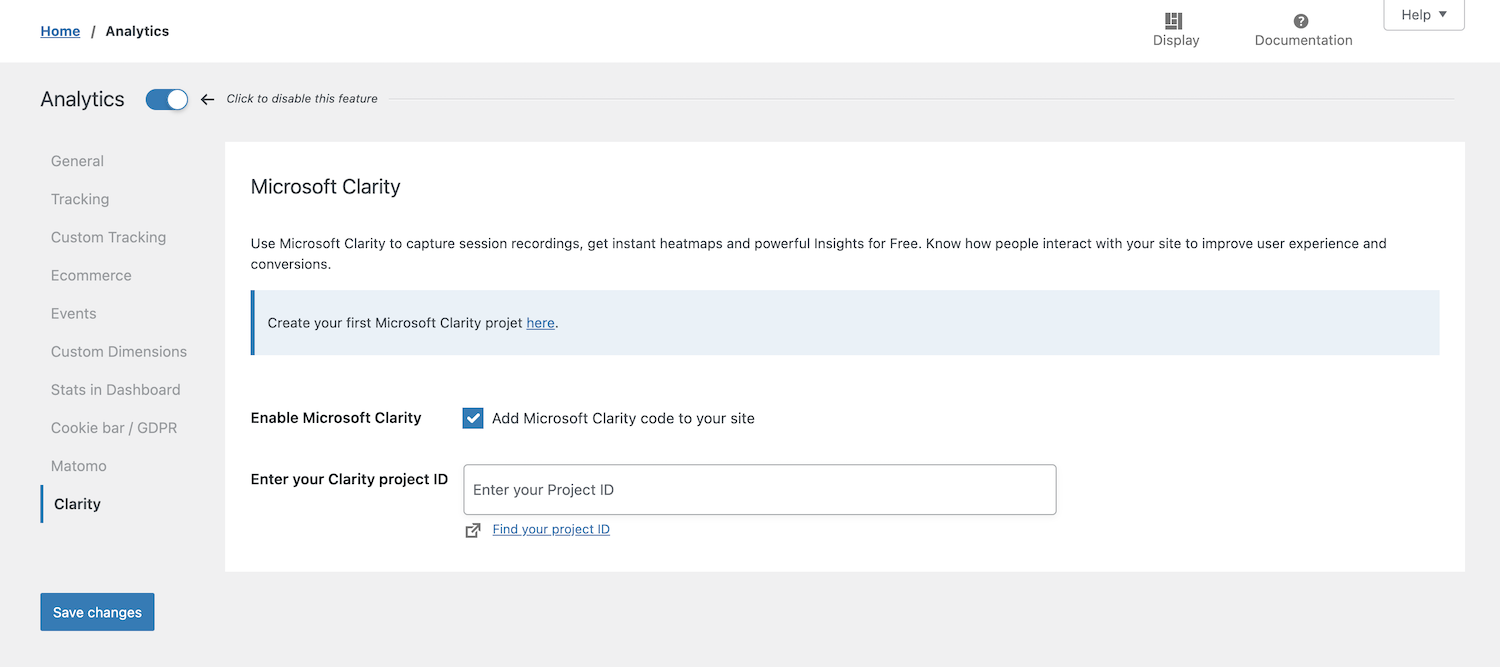
<head> tag of your source code respecting the user role exclusion settings and the cookie / user consent bar.