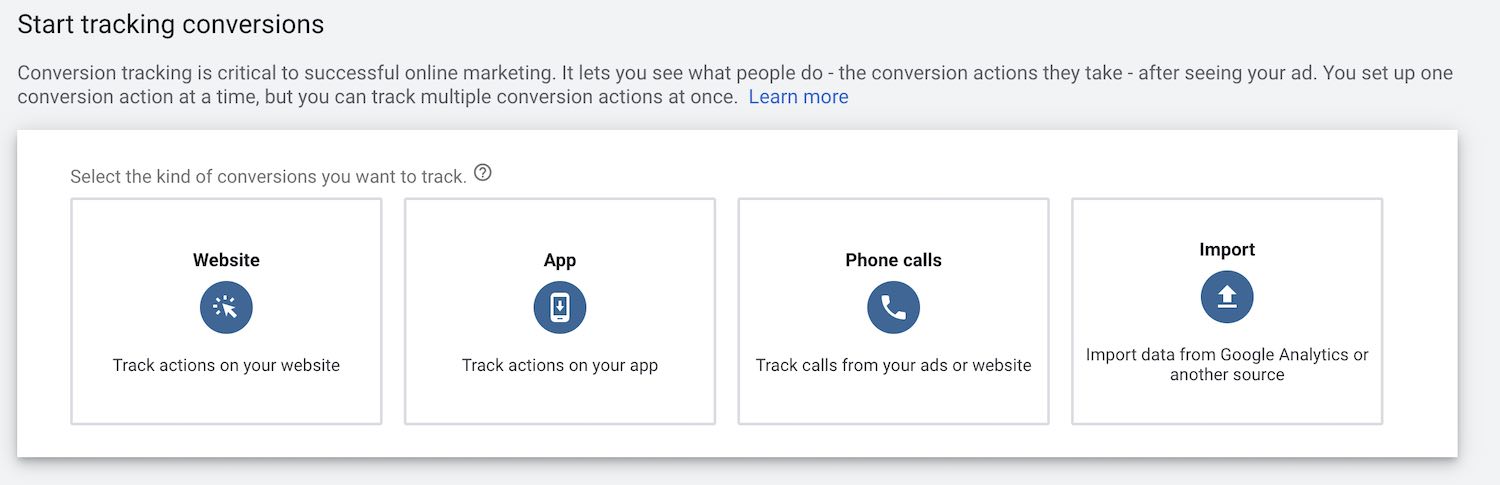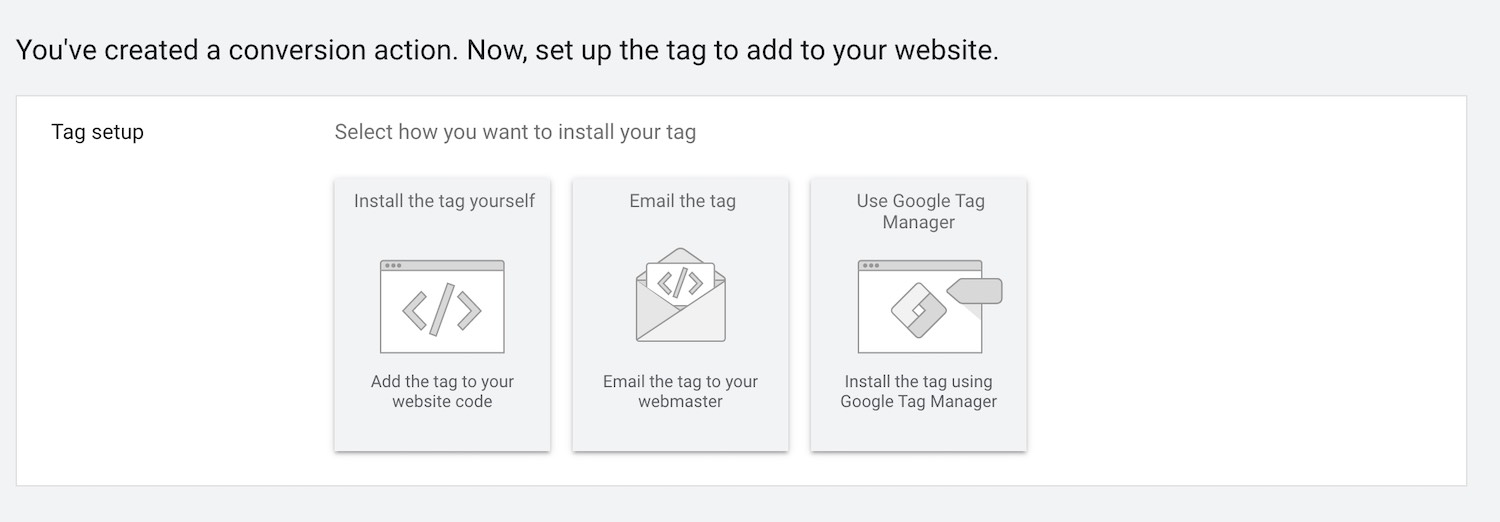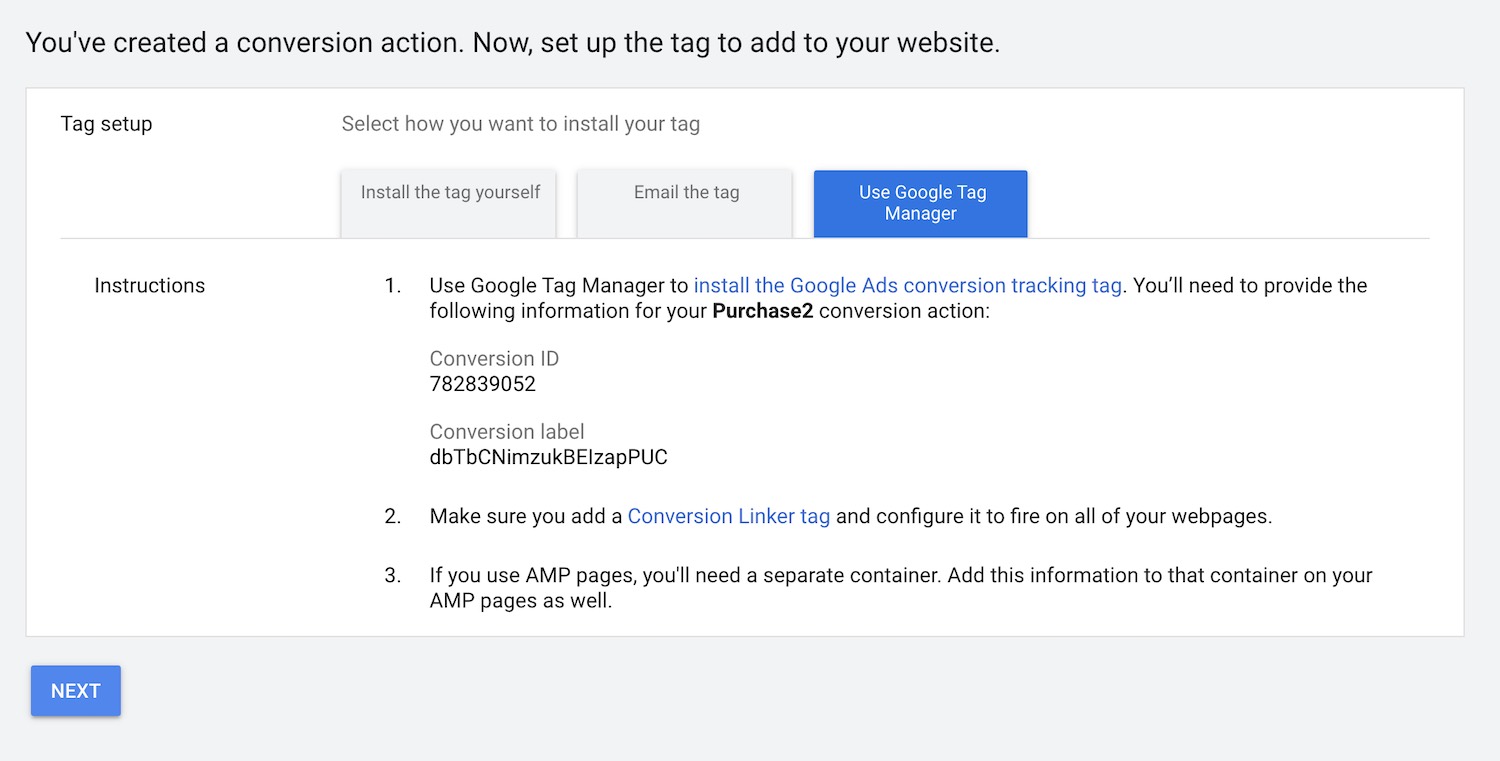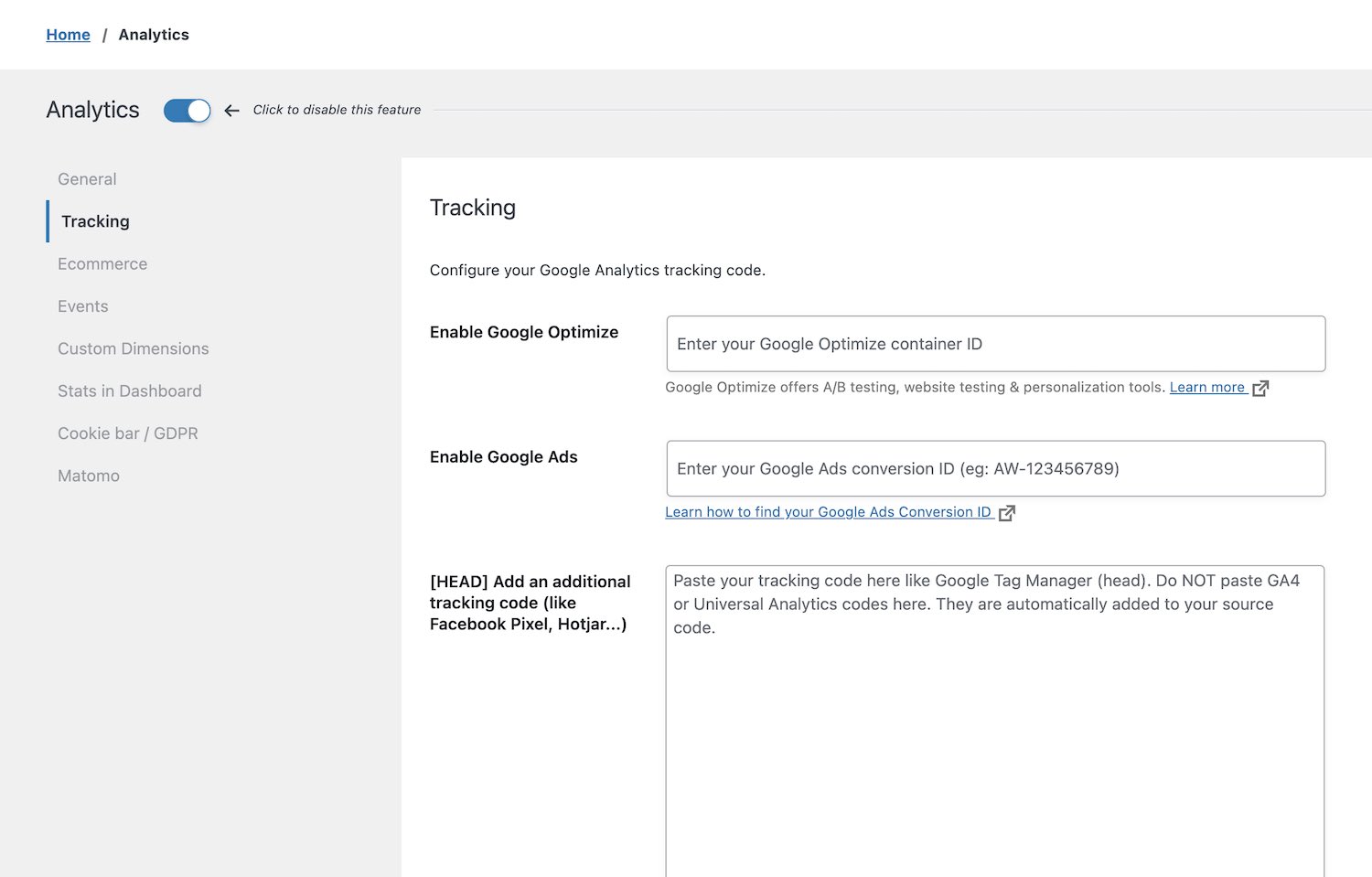To track your Google Ads conversions with Google Analytics, you have to go to SEO, Analytics, Tracking and enter your conversion ID to the “Enable Google Ads” field.
To find this ID, please follow these steps:
- Login to your Google Ads account.
- Click the Tools & settings icon in the upper right corner of your account.
- Under Measurement, click Conversions.
- Click the + button.
- Choose Website.
- Create your conversion by filling in the different fields according to your needs.
- Go to step 2 by clicking Create and continue button.
- Click “Install the tag yourself“.
- Go to Google Tag Manager tab (even if you’re using it on your site).
- Copy the Conversion ID.
- Click Next.
- Then Done.
- Paste the Conversion ID to your WP admin, SEO, Analytics, Tracking, Enable Google Ads field.
- Save changes and clear your cache if necessary.
- Check your source code or use the Google Tag Assistant extension.