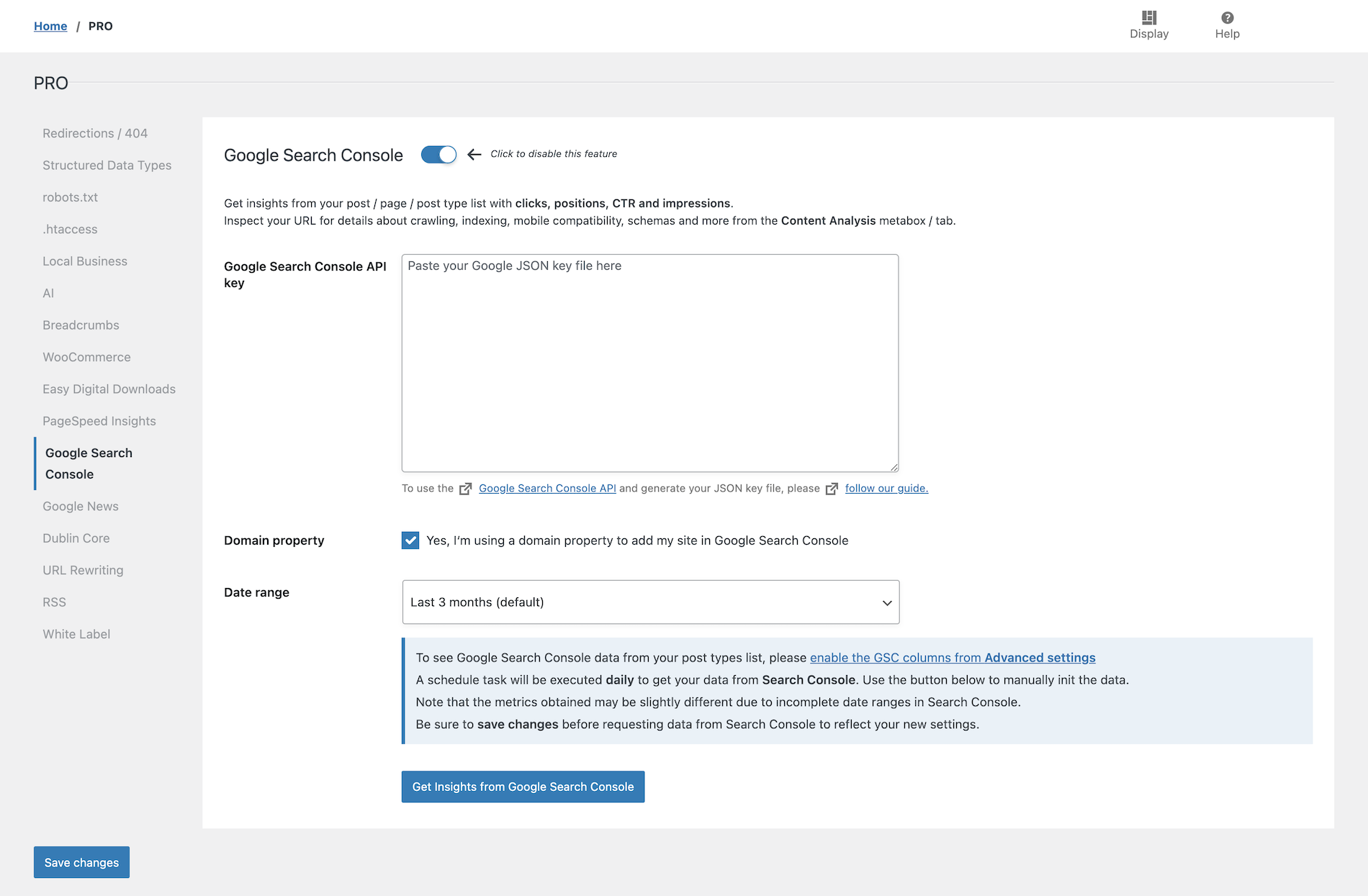Note that you must first create a Google Console project before you can follow this tutorial. More info on the official documentation.
Activate the Google Search Console API from Google Cloud Console
Sign in to Google Cloud Console.
Using the main navigation menu (click the hamburger icon), click on APIs & Services, Library, search for Google Search Console API, click on it from the search results, and enable it.
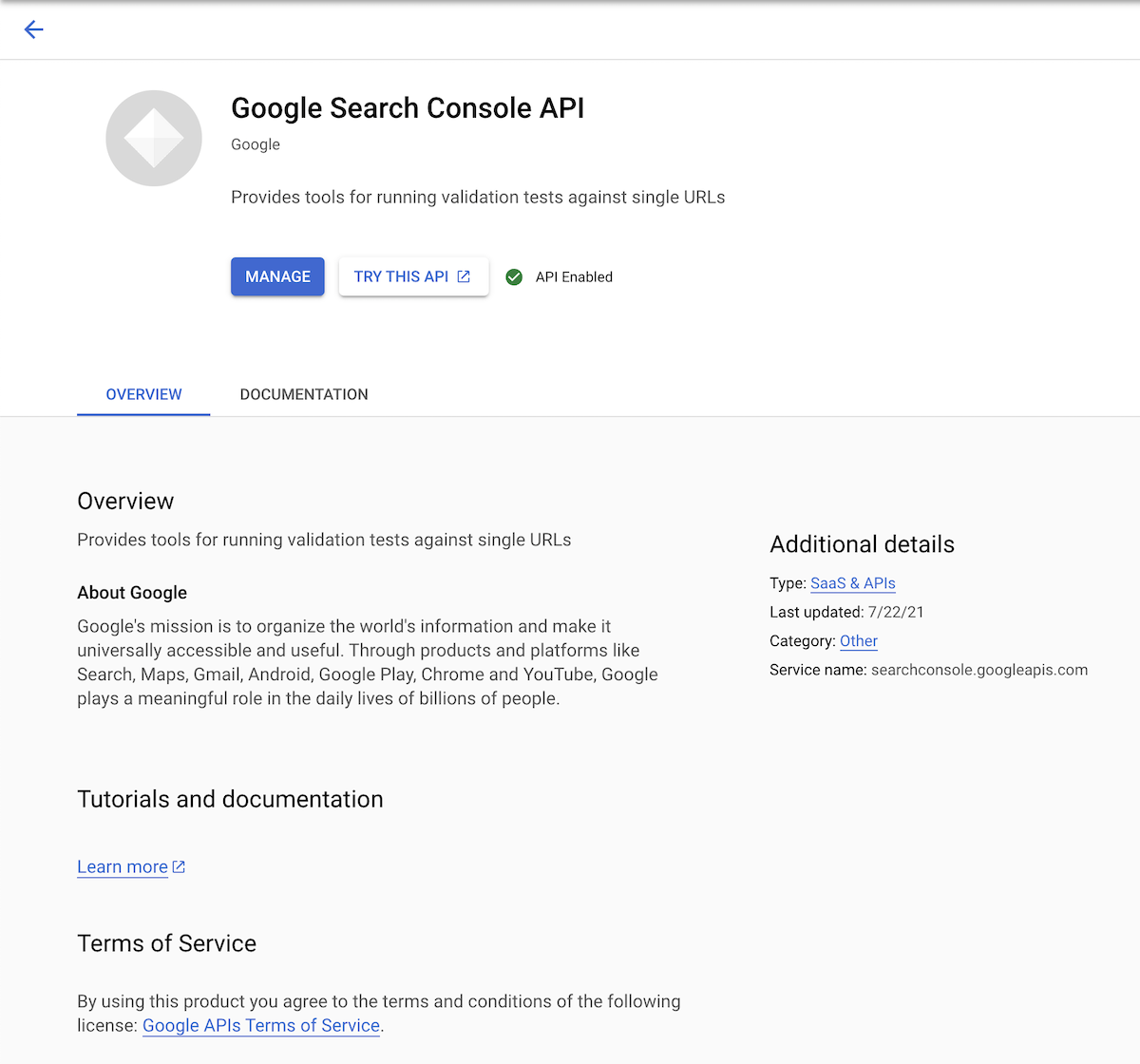
Create your service account
- If you have already setup a service account for Google Indexing API, you have nothing to do. SEOPress will automatically use the same service account added to SEO, Instant Indexing, Settings tab.
- If you have not setup a service account, please follow this guide.
Inspect your URL with Google from your favorite editor or page builder
Now edit a content (must be already published and crawled by Google otherwise you will have no details from Search Console).
Go to the Content Analysis feature, Inspect URL tab and run the audit. Wait a few seconds to get the report.
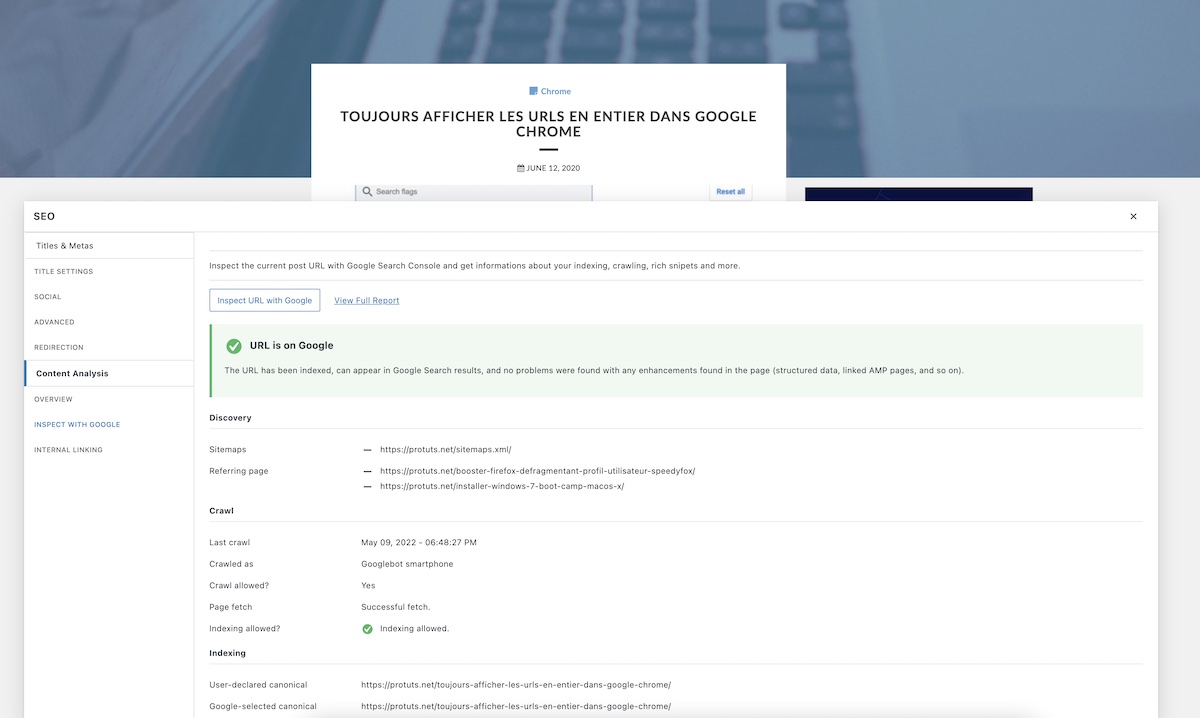
Get Insights with Search Console
To get your clicks, positions, CTR and impressions from your post / page / post type list, go to SEO, PRO, Google Search Console tab, and click Get Insights from Google Search Console button.
Once the process completed, you must activate these new columns from SEO, Advanced, Appearance, by checking “Show search console data” option. Save changes.
From the list of your content, use the Screen options button to show / hide specific columns.
Click on a column, eg “Clics“, to sort your content ascending or descending.
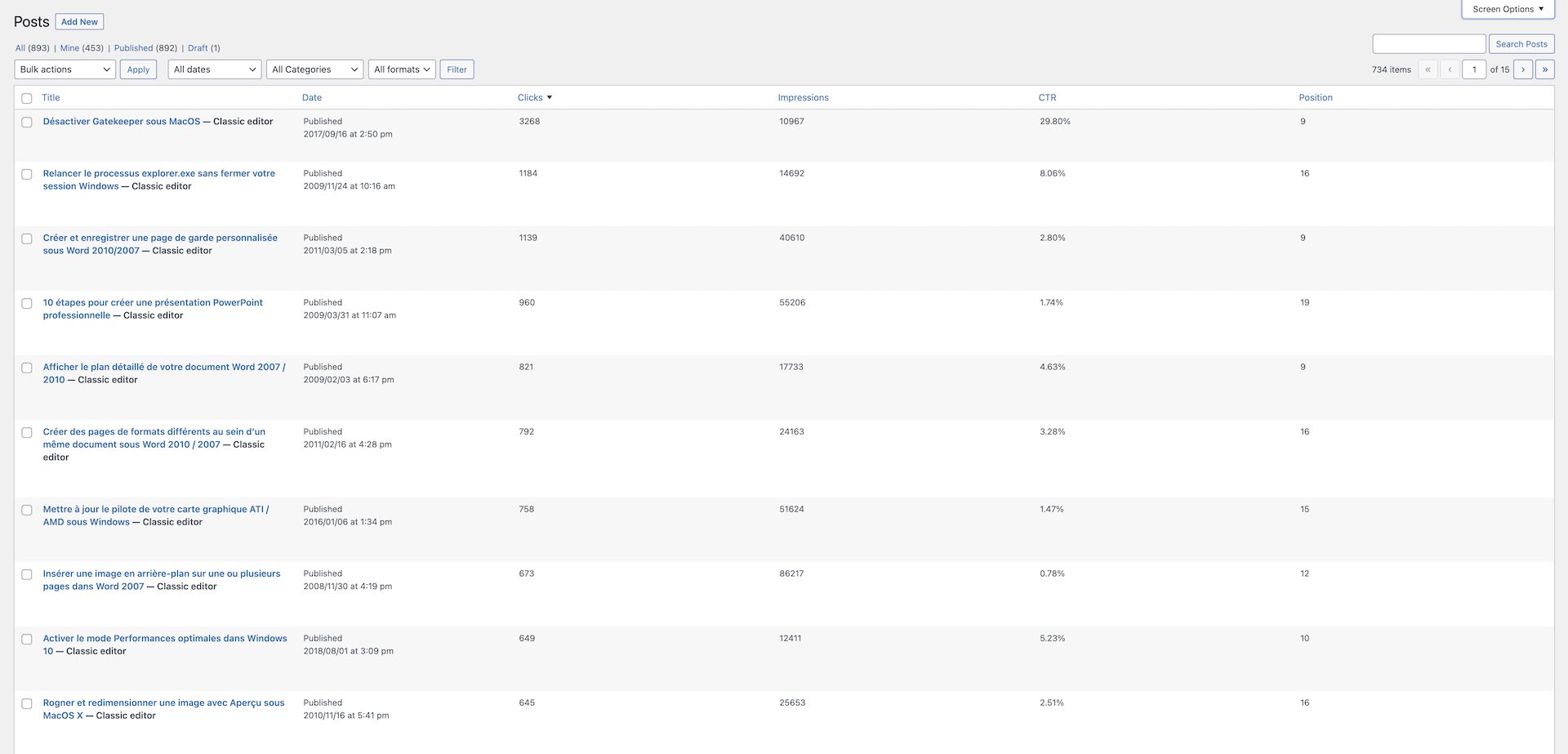
403: You do not own this site, or the inspected URL is not part of this property.
If you get this error, it means your domain name set from WordPress General settings, home URL field doesn’t not match the one from Google Search Console.
Trailing slash is super important: https://example.com is not the same as https://example.com/.
If your domain name is a domain property in Google Search Console and / or are not identical, please use these 2 filters to change this behavior for both Inspect URL and Search Console metrics: seopress_inspect_url_home_url & seopress_search_console_base_url.