In the article Finding SEO keywords for your WordPress site, we said that finding keywords is fundamental to SEO. Having a list of keywords to target will help you concentrate your efforts on improving site architecture, page content and even help you run link building campaigns.
Download our Free ebook “SEOPress Insights”
One of the first things you will want to check after you have compiled your list of keywords is where your site is currently ranking for each keyword. If you are number 1 in Google for all of your keywords, you may not have much more Search Engine Optimization to do (and you may need a better list)! But usually, this initial analysis will show that you are not ranked number one for most of your keywords.
If you have a page ranked on the first page of results in Google (usually the first 10 positions) you can usually make small SEO changes to move it up in the ranking and gain more traffic. For pages that you find on the second, third or fourth pages of Google, you can be satisfied that Google has included them in the results, but you will need to work harder on moving them to the first page. You can even ask yourself whether Google has really chosen the best page for the keyword on your site.
For keywords where you search on Google and cannot find any of your pages, you may need to ask yourself whether Google is finding and indexing your pages at all.
Checking back on ranking over time will let you know if your SEO efforts are having a positive effect on rankings. Even moving from 91st to 87th in Google may be a small victory to celebrate even if it makes no difference to the traffic you receive from this keyword.
Checking on ranking over time also allows you to be alerted if your pages lose ranking either due to an update to Google, competitors overtaking you, or (and this is often the explanation) you have done something wrong on your site, such as setting an important page to NOINDEX.
Checking Ranking Manually
One obvious way to check keyword ranking is to do it manually yourself by searching your keywords, one after the other, in Google. You can note positions in a spreadsheet every day or every week with your keywords on lines and the dates on columns.
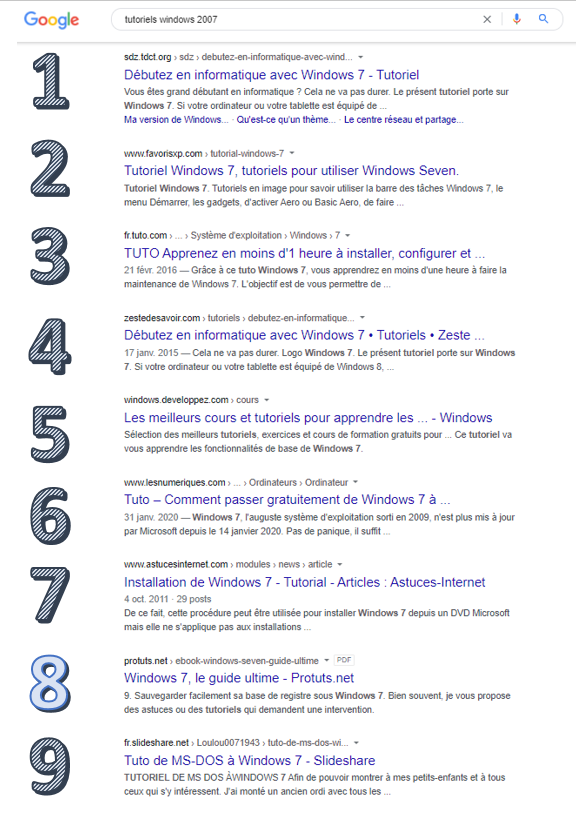
You can do this now for 10 to 30 keywords and you will rapidly discover why most people do not regularly check their rankings this way. It is boring, hard work. Because Google results pages do not consistently provide 10 results and mix lots of other types of results with web search, it is even fastidious determining whether you are 7th or 9th in a lot of cases. It can get more complicated finding and determining ranking for pages that are in the lower end of search results, on the 9th or 10th pages of results, for example.
There can also a fatal flaw in this method too as you are seeing search results in Google that are heavily influenced by your personal search history, your physical location and language. Finding your sites ranking for searches in Spain when you are in Southern California can be very difficult. Just going to Google.es will not give you the same results as a user who is physically in Madrid.
If you do use this method to track search results and your personal geographical and language settings are relevant for the search results that you want to track, remember to use private navigation when performing searches. Using private navigation will ensure that your previous search history does not affect search results.
Tracking Keywords in Google Search Console
Google Search Console provides data to site owners on keywords your site is ranking for through the Performance report. As well as giving the number of clicks and impressions obtained for each query, Google also shows the average position for your site.
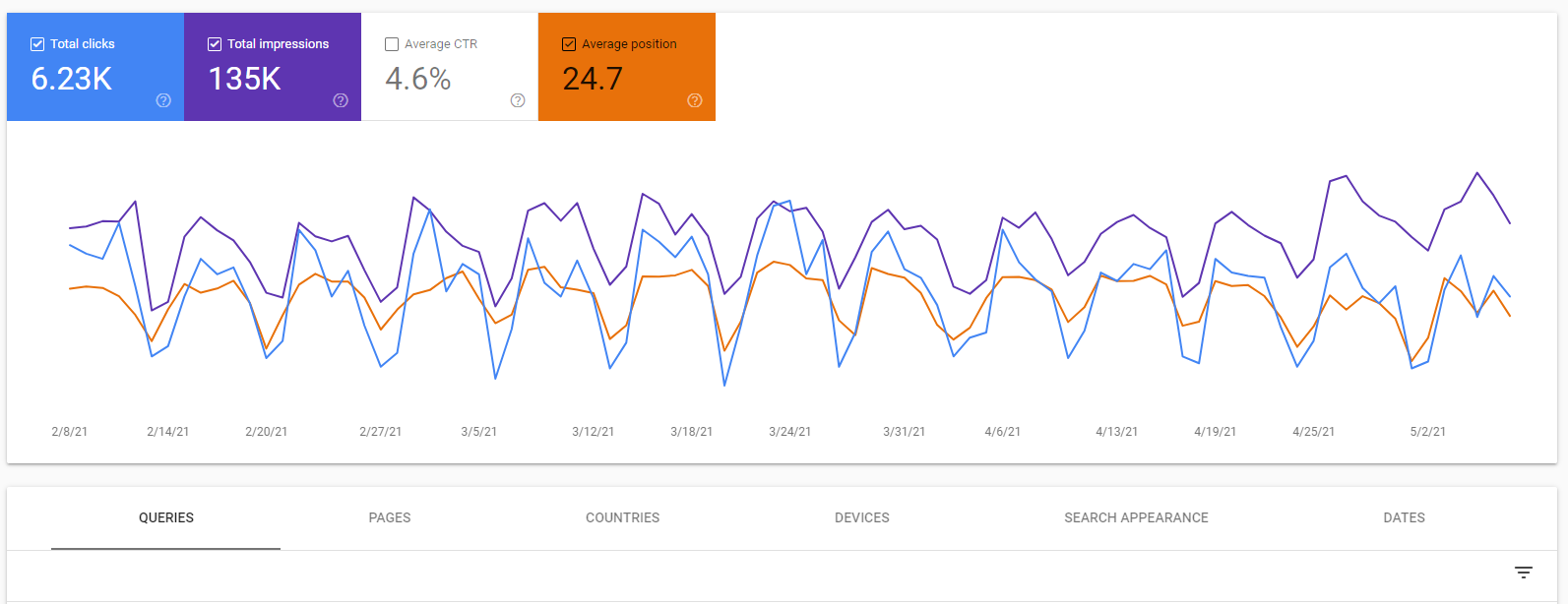
The Average Position KPI shown on the top of the graph in this report is not a good SEO score to follow over time. Average position can go up dramatically if you start being listed for popular queries, but in the lower end of search results. It can go down if you lose ranking for some keywords.
The best indicator for following your SEO is still the ranking for the individual keywords you have chosen. There is no easy way to obtain this data view in Google Search Console. Like manually checking your rankings, you will need to note rankings in a spreadsheet if you want to track ranking for specific keywords over time.
Also make sure that you get the average position for a keyword in the country you want to rank in. From the Performance report, filter the queries to find your keyword and click on the query. Then click on the Countries tab to see the Average Position of your site by country. You can click on your country here to filter results further.
Also be aware that some studies, including this one by Marie Haynes, have shown that data in Google Search Console is not accurate when compared to spot-checking results in search results manually.
SEO Tools to track Keyword Ranking
SEOs wanting to track their ranking more easily, led to the development of keyword tracking software as far back as 1997 when WebPosition Gold was released by First Place Software. These tools basically do the same job you would when manually checking your ranking. They run a query on Google (or other search engines) and save the SERP results into a database. The software analyzes each SERP to determine which URLs are at what positions.
Keyword tracking solutions are bundled into SEO suites such as SEMRush, Moz and AHREFs. They are also specialized tools such as SERPWatcher, AWR and AccuRanker.
SEOPress provides a keyword tracking solution that works in WordPress with the SEOPress Insights plugin. This tool also includes backlink reporting and data from Google Trends.
Track your keywords with SEOPress Insights
Tracking Keywords in WordPress With SEOPress Insights
To run keyword tracking in WordPress, you need to install the SEOPress Free and the SEOPress Insights. You can follow this tutorial to learn how to start using Insights to track keywords in WordPress.
From the configuration wizard, you can add up to 50 keywords (remember a keyword is often an expression of more than one word) and chose which version of Google you want to use to check positions. Many different countries and languages are offered.
You need to wait 24 to 48 hours for the first results to be shown in the WordPress. Once results are being checked daily, you can either go through the Insights dashboard or click on Insights, then Rankings in the WordPress sidebar to find your results.
First you will see a graph with the average position of all your keywords. This is a great KPI to follow to see whether your SEO is improving over time. You can change the date range or filter on specific keywords.
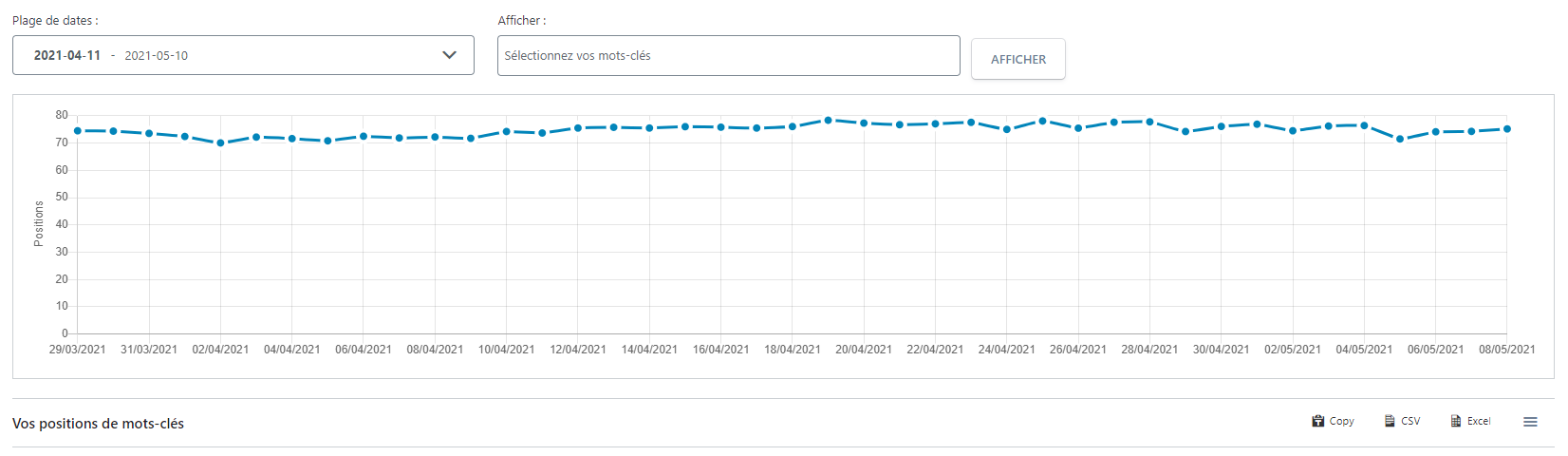
Below the graph you will see a table with a line for every keyword in your list. The list can be filtered with the keyword filter above the graph. Along the line, after keyword you will see the current best position of your site in the search results, followed by the variation in position between the dates in the date range. You can click on the Variation column to see the positive variations in position – keywords for which your site is ranking better for now than at the beginning of the date range.
If SEOPress Insights did not find any of your pages in the first 100 organic results the last time it checked, it will show “>100” as the current position.
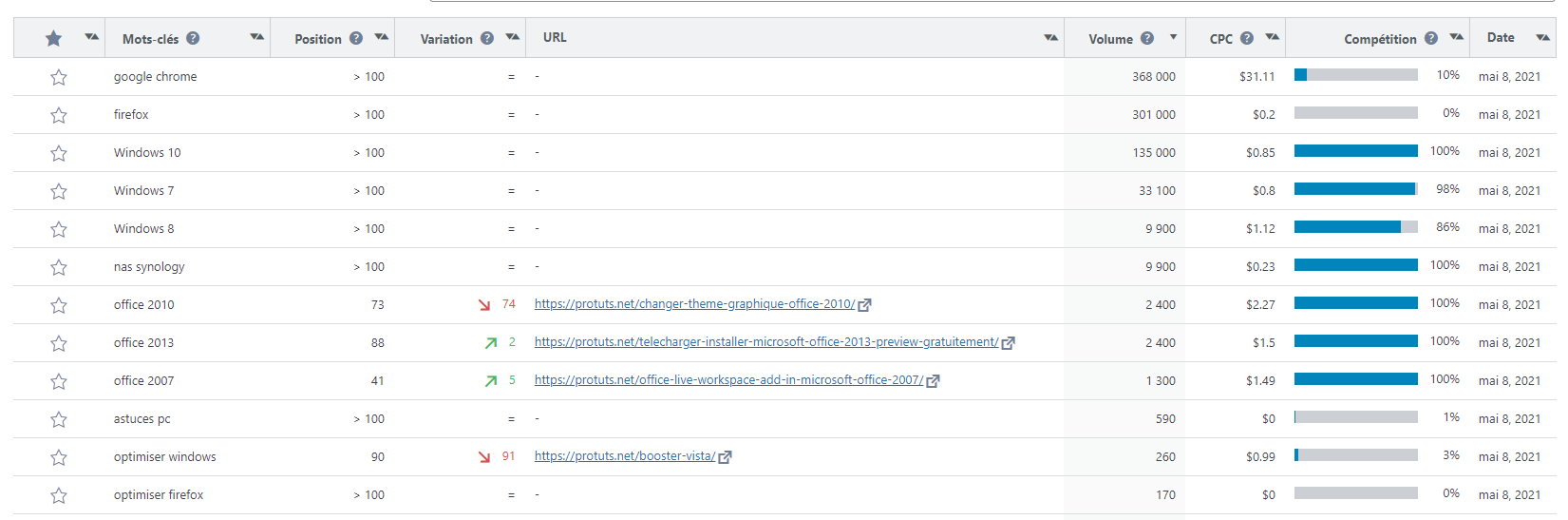
Other columns include the URL of the page that is ranking in the top 100 results, the volume of searches for the keyword and the CPC for the keyword in Google Ads. You may find it useful to sort keywords by the volume of search as these are keywords that can provide you the most traffic.
All the data is stored on your server and you download it to CSV or Excel.
If you are doing SEO for a WordPress site, SEOPress Insights is the perfect solution for tracking up to 50 keywords daily. No need to manually check ranking, no need to use another site, logins and software. You should also find that it is the most cost-effective solution for WordPress sites.