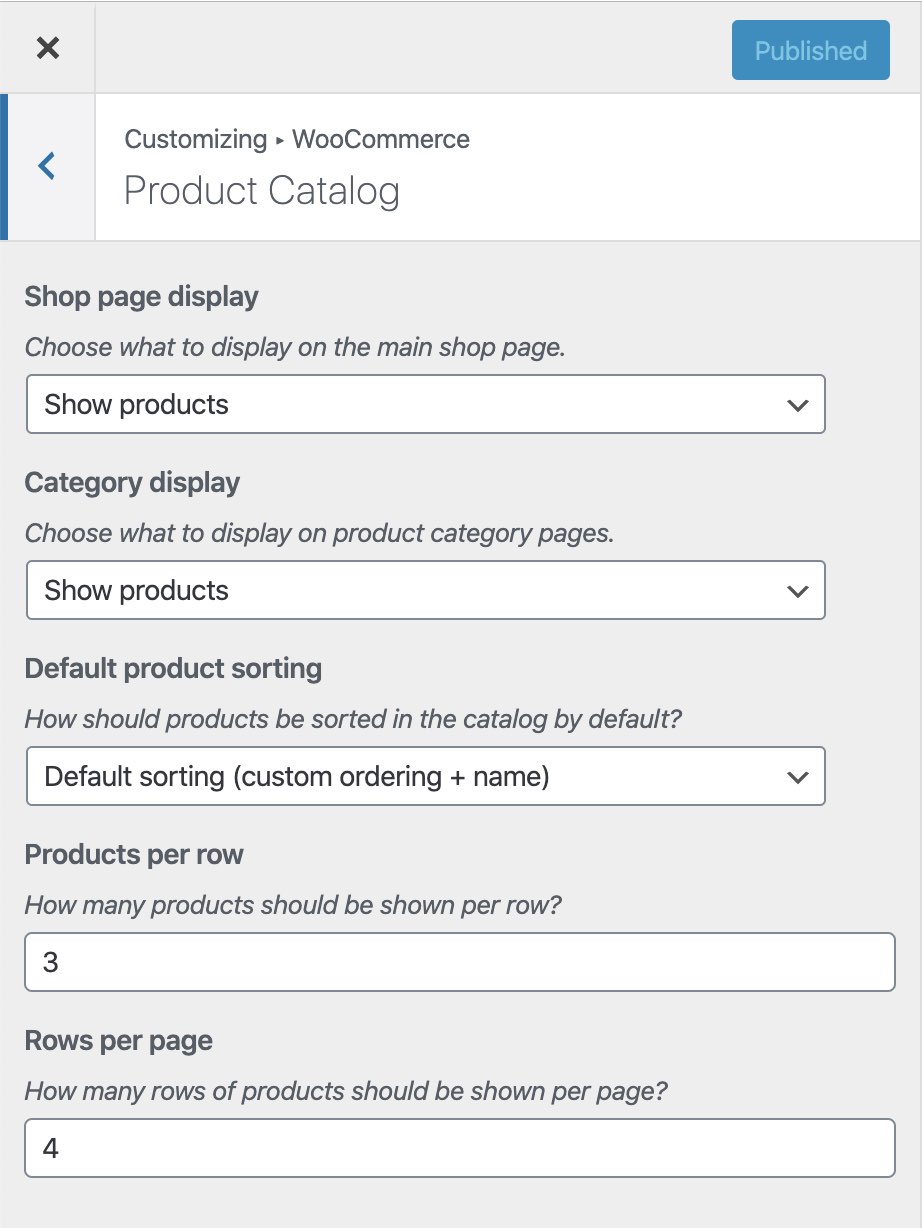WooCommerce is a great plugin for adding an online store to WordPress. In this article we are going to take your through 14 tricks and tips to improve the SEO of WordPress sites using WooCommerce.
Download our Free Ebook “WooCommerce SEO: the ultimate guide”
1/ Optimize the Shop page’s TITLE and Meta Description
If you haven’t changed it, the TITLE tag of your Shop page will be set to something like “Products – My Site” and the Meta Description will be empty. You’ll want to optimize these.
WooCommerce generates a Shop page using a WordPress archive pages called Products.
You can handle the TITLE tag and Meta Description attribute of this page in SEOPress. Go to the SEO menu, Titles & Metas. In the Archives tab. the first section, Products, gives you access to the TITLE tag and Meta Description values.
The default value for the TITLE tag will probably be made up of dynamic variables like this:
%%cpt_plural%% %%current_pagination%% %%sep%% %%sitetitle%%
%%cpt_plural%% is the plural of the archive post type, in this case Products
%%current_pagination%% adds the page number to the TITLE tag from page 2
%%sep%% adds a separator
%%sitetitle%% adds the title of the site
You may have other ideas for optimizing this tag, but one idea is to keep some of the dynamic variables and have something like this:
Buy TVs online %%sep%% %%sitetitle%% %%current_pagination%%
As with any other page on your site, it is recommended to add a Meta Description of roughly 50 words. This will be the text displayed after the link in the snippet for this page in the search engines. This text should be unique for every page of your site. Don’t use the same text you used on your home page.
Don’t forget to Save Changes at the bottom of the page and clear your cache if necessary.
2/ List more products per page
WooCommerce sets the number of products shown on the Shop page by columns and rows. By default, you may have something like 3 columns and 4 rows, which is only 12 products.
To reduce the number pages search engines have to crawl to find all your products, it is recommended displaying more products per page. This should not be a problem for your users. Using mobile, we prefer to scroll down rather than clicking on next page links. If you can do it, try adding an infinite scroll to your product listings.
You can comfortably have at least 8 rows of products on the Shop page.
To increase the number of rows, follow the standard WordPress menu Appearance, Customize and then, in the menu, WooCommerce, Product Catalog, you can modify the number of rows here and then Publish.
- From the WordPress Customizer, WooCommerce, Product Catalog, change the products per row value to something higher (see screenshot)
- Developers may want to do this through a hook that they can add to the functions.php file replacing the value “9” with a higher number:
3/ Optimize product page URLs
As with pages, posts and other custom post types, WordPress lets you modify the permalink of a product page. Include your keywords in the permalink, ideally at the beginning. Be careful not to create URLs which repeat keywords and keep URLs short. Long URLs or keyword-stuffing can be considered as SPAM by search engines.

4/ Set product’s TITLE and Meta Description
Using SEOPress you can optimize the TITLE tags of your product pages and add Meta Descriptions individually. You can set values of these tags automatically from SEO, Titles & Metas, Single Post Types and scroll down to Products.
Alternatively, you can edit TITLE tag and Meta Description values manually on each Product page using the SEO metabox.
5/ Write good product descriptions!
It’s not something that the SEOPress will do for you, unfortunately, but writing good product descriptions is very important for SEO. Content is King!
Your product pages should give descriptions that are as accurate and detailed as you can possibly make them. Have a look at Amazon and you’ll see that product pages there will have hundreds, if not thousands, of words. They reply to lots of questions asked by clients.
If we stay with the example of a TV, we could give information on the size of the screen, the resolution, the brand, the model, compatibility with other devices, connectivity with Internet, ports (HDMI, Ethernet, USB, etc.), descriptions of the LED technology (plus the meaning of 8K and AI), technical characteristics, the packaging, the dimensions, delivery methods. It should be possible to add a FAQ and publish customer reviews (we’ll come back to this later in the article).
As a rule, you should write a minimum of 300 words for each product page.
Oh, and no copying other eCommerce sites! Google can easily recognize copied (duplicated) content and it may not even index pages using the same or similar text to another website. Using duplicate content can also have a negative effect on paid search: lowering your quality score and increasing your cost-per-click.
Learn more about how to write SEO optimized WooCommerce product descriptions.
6/ Optimize product’s photos and videos
Product photos are important in the shopping experience and the better they are, the better your conversion rates should be. You can also optimize photos for SEO, making it possible to drive traffic from image searches.
If you can, use a professional photographer. They’ll know how to light and frame products to show them at their best. They will also produce consistent photos in terms of color and lighting so that they will look good in product listing pages.
The size of photo files should be optimized so as not to slow down the site and this will also to please search engine bots.
There are 2 solutions:
- Optimize photos before loading them into WordPress, using software like Preview (on Mac) or Photoshop.
- Optimize photos via a plugin such as Imagify, ShortPixel or EWWW Optimizer…
Size is not the only thing you need to optimize. The filename is important for SEO. A filename like led-tv-samsung-138cm.jpg is a lot better than img123456.jpg. Best practice is to write names in lowercase, using dashes to separate words.
You should also add an ALT attribute to every image on your site. The text provided is used by search engines for image searches. SEOPress lets you add ALT text automatically to images using the filename. To set this up; go to SEO, Advanced, Image SEO and check “Automatically set the image Alt text”
For an even more advanced solution, we recommend using the ImageSEO plugin that creates ALT text automatically by analyzing images using a specialized algorithm.
Using videos on product pages is great for users. Think of hosting videos systematically on specialized platforms like Youtube, Vimeo or Wistia (these services currently have the best performance and the best integration options for SEO).
7/ Provide SEO-friendly Breadcrumbs
Lots of themes add breadcrumbs to product pages. However, they are almost always incompatible with Google’s directive on breadcrumb markup and owners receive warnings from Google.
This is why we recommend using SEOPress’ breadcrumbs feature over other options. Using our feature, you are sure to provide breadcrumbs that meet WACG accessibility standards and that give all the values required for the Breadcrumbs schema markup. Schema markup will be translated into a feature in Google’s snippet for your page. See screenshot.

Where possible, your breadcrumbs should correspond to your site’s menu. For full instructions read our guide on enabling breadcrumbs in WordPress and watch the video:
8/ Add star ratings to customer reviews
Positive customer reviews will help increase conversions for your products. They also add text to your product pages and help SEO. It is recommended that you show stars for customer reviews. Providing an average customer rating recommended by Google for the Product Schema.
To add star ratings to customer reviews in WooCommerce go to the WooCommerce menu, Settings, Products tab, stay in the General section and in Product Ratings check the two options:
- Enable star rating on reviews
- Star ratings should be required, not optional
9/ Use structured data to describe products and your store
Using the Product schema on product pages will help get rich snippet features in search results such as the price, star ratings and product availability. It will also help get a “Product” label in Google Image search results. These features improve the visibility of your page in results to give you more traffic and sales.
It is therefore strongly recommended that you add the Product Schema to all product pages. SEOPress makes it so easy, it would be a shame not to do it! You can find exact instructions by following Exercise #3: Adding a Product schema automatically for WooCommerce in our recent blog post on structured data.
This article gives you instructions on how to add Product schema but also how to add LocalBusiness schema which is very useful if you also have a physical, as well as online, store. You will also find instructions if you have multiple stores.
10/ Block the indexation of certain WooCommerce pages
Make friends with the Google robot! Search engines have a limited time to crawl and index your site – it’s called a crawl budget. It would be a shame to waste this budget crawling pages that have no interest for your SEO – pages like Cart, Checkout and My Account. It is suggested that you instruct search engines not to crawl them using a “noindex” directive.
To set this, go to SEO, PRO, WooCommerce tab and check all three noindex options:
- Cart page
- Checkout page
- Customer account page
Save changes and clear your cache if necessary.
It is a good idea to check that your product pages do not have a noindex directive after doing this. Users have reported that some themes or plugins force cart page setting on product pages. If you see this problem, you will have to un-check the Cart page noindex option.
11/ Encourage the social sharing of product pages
When pages are shared on social networks like Facebook or Pinterest the posts generated automatically can contain price information if the related Open Graph tags are provided. You can add product:price:amount and product:price:currency Open Graph tags to WooCommerce product pages using SEOPress.
Go to SEO, PRO, WooCommerce tab and check
- OG price – Add product:price:amount meta for product
- OG currency – Add product:price:currency meta for product
Save changes and clear your cache if necessary.
12/ Remove 404 not found errors
Broken links are frustrating for users and they are a bad signal for search engines too. We recommend detecting the 404 errors on your site using our Broken Links feature. Go to SEO, BOT and then Settings to make sure that Products is checked int the post types to scan section.
Then come back to Scan and click on Launch the bot!
Internal links with 404 error will be shown at the end of the scan, which may take a certain time if your site has a lot of pages.
Not Found (404) errors can also be found in the Google Search Console using the Coverage report. This will also contain errors generated from external links.
13/ Provide a Product Sitemap
You’ll help Google index your store by including Products in your sitemap. To do this go to SEO, XML / HTML Sitemap, Post types tab and make sure that the option Include is checked for Products.
If you’ve added product categories (and optimized them with descriptions) you can include them in the sitemap too. Click on the Taxonomies tab and check the include option of Product categories.
Save Changes then flush your permalinks by clicking on the General tab and then Flush Permalinks. You can view your Sitemaps here too.
14/ Mobile-first / page speed / security
The 14th point is in fact several good pieces of advice for any website:
- Use a responsive theme that adapts all pages to the size of the screen used by visitors. This could go from a small smartphone to a massive TV screen and includes tablets, desktops PCs, etc. Over half of the searches in Google are performed on mobile and, depending on your target audience, you probably have close to half your website visitors using mobile too. Use Google Analytics to check this statistic and use Google’s Mobile-Friendly Test tool to make sure that your site is universally accessible to mobile users.
- Use a good theme for your site (we’ll go into more detail on this subject in future article)
- Ensure the security of your site (in fact this is even more important for eCommerce sites where you store personal information about customers and their purchases). Firewalls, server configuration, security checks, regular updates (to WordPress, themes and plugins), daily backups, etc. are all subjects you need to understand (again, ideas for future articles on the SEOPress blog too).
If you have followed this 14-point plan for your site using WordPress + WooCommerce + SEOPress, you are now better optimized for search engines and ready to drive more traffic to your store. We look forward to receiving your remarks and please feel free to add your own suggestions on eCommerce SEO in the comments section of this article.
This link contains affiliate links that may generate commissions for the author.