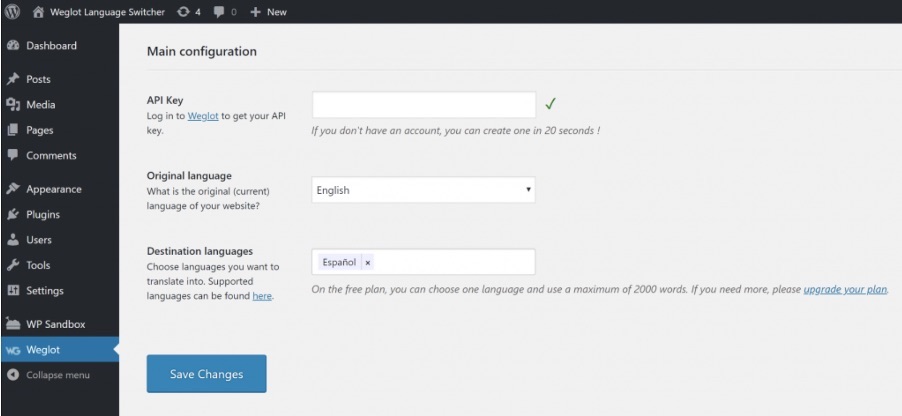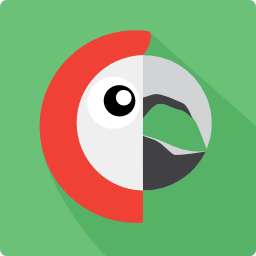For any business or organisation looking to expand their reach, grow on an international scale, or increase their sales – a multilingual WordPress website is the way to go. Providing your WordPress site in the language of your site visitors is the ultimate form of personalisation, and fortunately, there are a multitude of options available to help you achieve one yourself. However, taking on a multilingual website project can seem like a daunting prospect, so in this article we’re going to not only discuss why you should translate your WordPress site, but also, how you can do so with reference to three popular multilingual plugins.
Download our Free ebook “International SEO with WordPress”
What are the benefits of translating my WordPress site?
Reaching a larger audience
If we consider the fact that only 25% of internet users are native English speakers, it becomes abundantly clear that you’ll need to move beyond a monolingual site to attract a larger audience. Doing so will enable you to target new international customer segments who were previously out of reach.
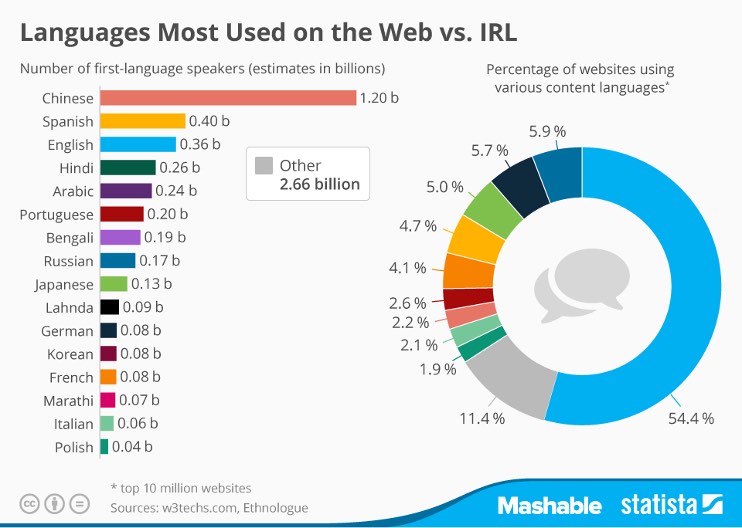
However, it’s not just international audiences you need to focus on, it’s also important to reflect on languages widely spoken in your domestic market. For example, Spanish is the 2nd most spoken language in the USA, with 41 million native speakers and a further 12 million bilingual speakers. As a result, translating your site to cater for both domestic and international audiences will bring to your site new levels of traffic and sales.
Reducing Bounce and Improving Conversion Rates
Having multiple language options available on your website means that web visitors who visit your site are less likely to exit immediately because their preferred language is not available. This assumption is supported by the CSA who found that 72.1% of consumers spend most or all of their time on websites in their own language.
This will bring about a reduction in the bounce rate on your site and will have the opposite effect on your conversion rate, which will see an increase. This is due to the fact that consumers feel more confident buying on a website where they understand all steps in the purchasing process. CSA studies support this and show that 72.4% of consumers said they would be more likely to buy a product with information in their own language.
Multilingual SEO
As SEOPress readers, we’re confident you’re already a pro when it comes to SEO, but have you ever considered multilingual SEO? This a key consideration to make for any of you who wish to achieve international growth. Basically, what it comes down to is doing everything you would normally do for domestic SEO in your native language, to any additional languages you add to your site.
You’ll also need to follow specific multilingual SEO requirements so that search engine bots can properly crawl through your website structure to optimize your ranking. While this may seem like a complex task, luckily there are some translation solutions optimised for international SEO which take the hassle out of what could otherwise be a tricky process.
Customer Focused
Having your site available in multiple languages is another sign to your customers that you care about their needs and are prepared to make their user experience as seamless as possible. In an increasingly competitive commercial environment, having a multilingual website could be the difference that distinguishes you from other competitors in the industry. Consumers appreciate when their needs are acknowledged and this appreciation will translate into a higher volume of sales and more profits.
To narrow down your choices, this article will focus on three of the most popular WordPress translation plugins; Weglot, Polylang, and WPML.
Brief text about Weglot:
Weglot is the highest rated translation plugin on the WordPress directory. It automatically detects all of your original pages and creates translated pages and uses an external cloud interface to manage and edit your translations. You can also edit your translations on the site itself using the ‘visual editor tool’ allowing you to do so in a live preview of your site. Weglot offers a free version allowing 1 translated language and up to 2000 words, paid plans start at €9.90 per month.
Brief text about Polylang:
Polylang is another popular translation plugin used on WordPress sites. Using Polylang entails manually creating your translated pages and then inserting the translated content within these pages. Translation management with Polylang involves working from within the WordPress editor. A free version of Polylang is available and premium versions start at €99.00 annually.
Brief text about WPML:
WPML is the most downloaded translation plugin on WordPress and has been around a long time. WPML allows people to translate content themselves, use automatic translation (with a free quota of 10,000 words per month) or get help from over 80 integrated translation services. Paid plans start à $29/year.
We’ll now discuss each of the plugins in a bit more detail, ranging from installation, translating with the plugin itself, right down to features such as choosing your own language switcher.
Weglot
Installation:
A big advantage of the Weglot plugin is the ease of installation. In fact, as soon as you install the Weglot plugin on the WordPress directory, your whole site is automatically translated! No code or developer skills are required which means this can be done instantly by any member of your team.
To install Weglot:
- Use the 1 click installation from the WordPress directory
- Create a Weglot account
- Once this is done, simply enter your API key (available via your personal Weglot dashboard), select the original language of your website and then choose the languages you want to translate it into
- Click save and that’s it! Your multilingual website is live, complete with front-end language switcher automatically added to your site.
Multilingual management:
When it comes to managing your multilingual website, each of the three plugins vary in both their approach and compatibility.
In the case of Weglot, multilingual management works in the following way:
Page creation: When it comes to creating your translated pages, Weglot works by automatically detecting all your pages in the original language and automatically creating the corresponding translated pages. As this is an automatic process, it does not involve going page by page to create all of your translated content. You also have the option to exclude any pages or URLs from translation should this be required.
Compatibility: It’s important that the translation plugin you choose is widely compatible with themes and other plugins on your WordPress site. Weglot is compatible with 99% of WordPress themes and plugins making it a good option, meaning it can translate all of the content on your site – even content coming from other plugins.
Translation management:
Weglot takes a hybrid approach to translating your WordPress site combining automatic machine translation with human translation, which can be done by manually editing translations oneself or by ordering professional translations directly through Weglot’s user-friendly interface.
It uses an external cloud interface to manage your translations. To manage your translations, simply login to your Weglot account and go to > Translations. You can also order professional translations for your site via the dashboard and create teams to work on specific projects.
Weglot has an intuitive translation management interface which allows you to search for your translations by page URL, media translations or SEO metadata. Any content displayed on your website, including text generated from different plugins, will appear together. You can edit, replace or add custom translation rules here.
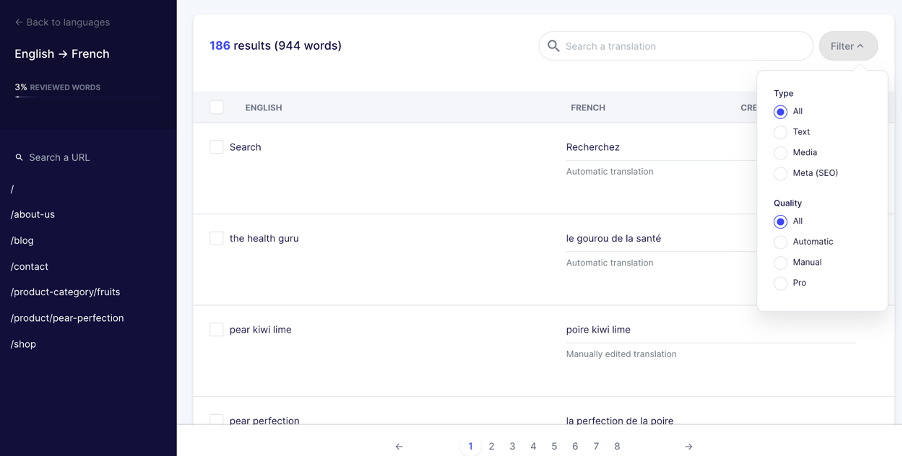
Furthermore, you can also edit your translations on the site itself using the ‘visual editor tool’ allowing you to do so in a live preview of your site. This visual approach to translation management might be of interest to some users. Simply go into the ‘in context editor’ through your Weglot dashboard and you’ll see a live preview of your site. Click on each translation to make a change which will automatically sync with your real site.
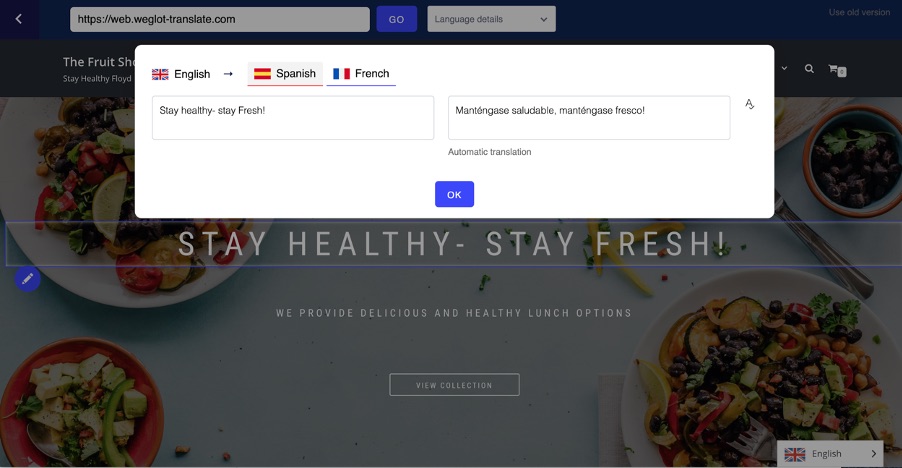
Multilingual SEO:
Weglot is a multilingual SEO friendly solution that makes use of language specific subdirectories for each translated version of your site. This is done because creating duplicate pages for each language version can be very penalising in terms of SEO. Weglot also translates the metadata on your site, helping you climb places on international SERPs.
Furthermore, Weglot has another localization feature which can help your SEO. Image and media translation allows you to change the image or media that appears on each language version of your site. So for example, if you had an introductory video of your company on the homepage of your site in English, for the French language version of your site, it may be useful to replace this with a French version of the video.
Finally, the Weglot plugin automatically adds hreflang tags and integrates with other SEO tools and plugins such as SEOPress. Making sure you maximize your chances of ranking highly on SERPs.
Language switcher:
Weglot automatically adds a language switcher to your website once you’ve installed the plugin, without the need for a developer. In addition to this, you can even customize your language switcher without any technical knowledge or any code.
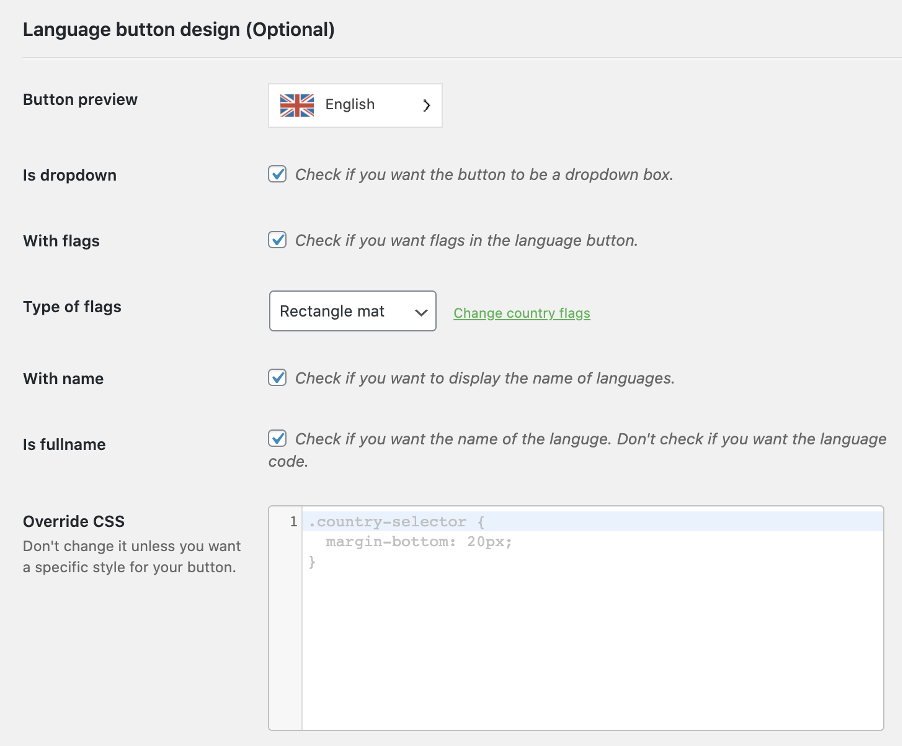
Sign up for your 10-day free Weglot trial.
Polylang
Installation:
To install the free version of Polylang, go to the WordPress directory and download the plugin, following the number of installation steps listed there.
To get the full capabilities of Polylang, you’ll want to purchase a premium version. To download Polylang Pro, do the following:
- Download the polylang-pro.zip, which will be available from either a link in your purchase receipt or from your account.
- When this is done, you’ll need to add this to your WordPress site. On your WordPress dashboard, go to the plugins list table and click on “Add New”.
- Click on “Upload plugin” and then select the polylang-pro.zip file that you earlier downloaded.
- At this point, you can activate Polylang Pro.
Following from this, whether you’ve installed the free or premium version you’ll need to set up Polylang so that you can set up your multilingual website. You’re prompted to use their setup wizard to help you configure the main features.
Multilingual Management:
When it comes to multilingual management with Polylang, it’s worth noting the following:
Page creation: With Polylang, you must manually create your translated pages and then insert the translated content within these pages, in this way, you decide which pages you are going to translate on a one-by-one basis.
Compatibility: When using the Polylang translation plugin, be careful to make sure that both your theme and any other plugins you use on your WordPress site are compatible, most are.
Translation Management:
Automatic translation is not a feature of Polylang’s solution and requires manually translating your website’s content from within the WordPress dashboard. This can be done either by oneself or by hiring professional translators.
In terms of translation management, Polylang works from within the WordPress editor. It involves firstly creating the content for your site in the main language and following from this you then have the option to add a translated version.
Once this is saved, the content will then be associated with a translated version and whenever the user visits the site in that particular language, the translated content will be shown. As Polylang does not provide automatic translation, note that this is a manual process that must be applied to each post.
It is possible to install other plugins that are compatible with Polylang to help automatically translate content and with this will come additional translation management capabilities.
Multilingual SEO:
Polylang has a number of features that are conducive of multilingual SEO. Firstly, Polylang allows you to choose a number of different URL structures, so you can use either subdomains or directories for different languages if you wish.
The plugin also automatically takes care of a number of things with regards to SEO, such as hreflang tags and Open Graph tags. If you find that you need more in terms of SEO, Polylang also integrates with major SEO plugins to help you get the most out of this aspect of your site.
Language Switcher:
When setting up Polylang, you’ll need to activate your language switcher in order to allow your website visitors to access different language versions of your site. Within WordPress you’ll need to go to Appearance > Menus. When you’re here you’ll have to select the menu of your theme in order to edit it, from here you can then add the language switcher to the menu. Once you’ve saved this, a language switcher will now be available on your front site.
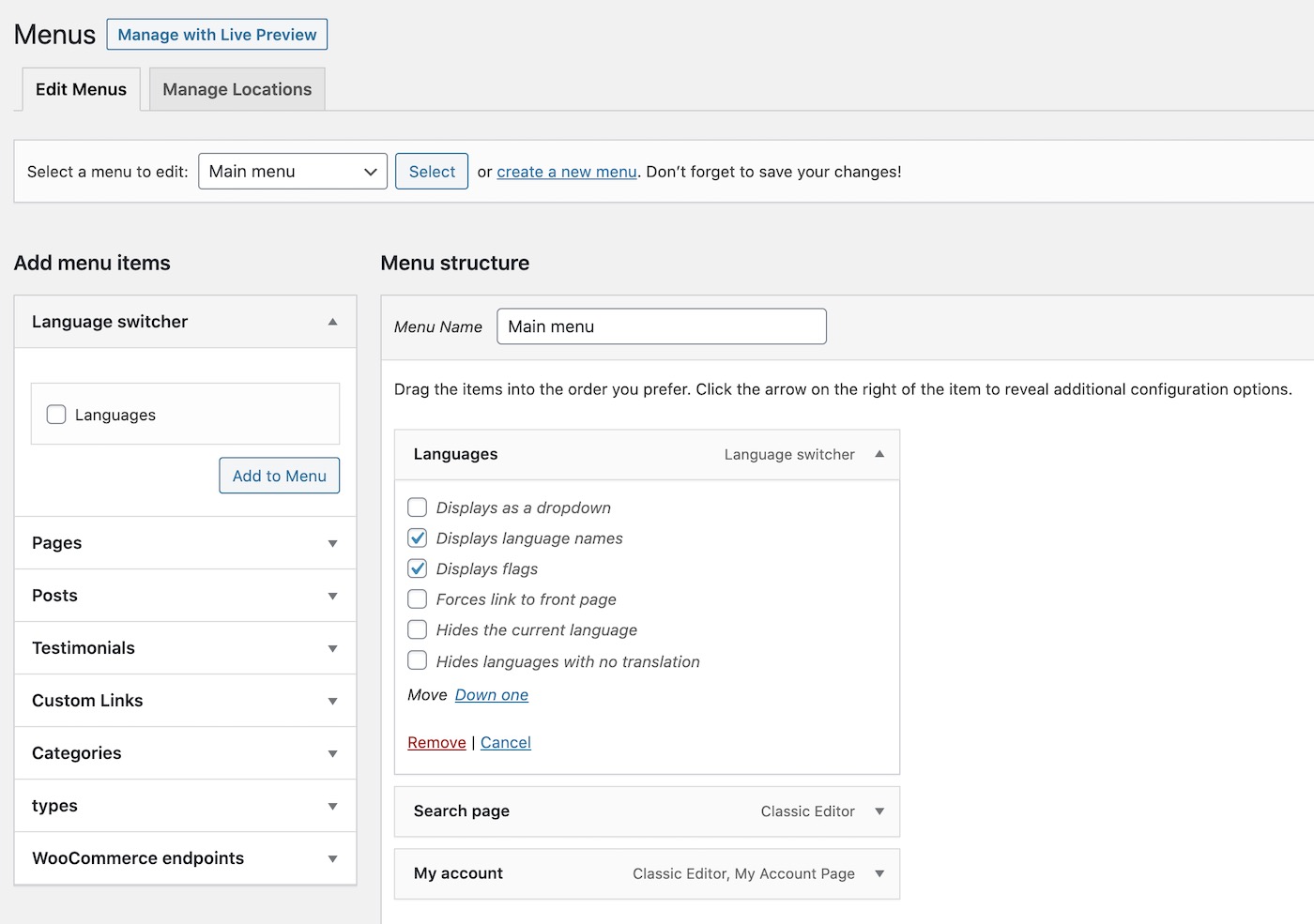
While there are default options on the language switcher, Polylang does allow a certain degree of customization. You can always go back into the language switcher settings and change things such as:
- Whether it displays as a dropdown or not
- Whether to display full language names or initials
- Whether or not to use flags
WPML
Installation:
First, choose the kind of account that’s right for you from WPML’s purchase page. All accounts come with one year of support and updates.
- Once you have an account in wpml.org, log-in and download WPML’s core plugin. Then, add it to WordPress via Plugins, Add new.
- After activating WPML, it will guide you through the setup wizard, which includes adding languages to your site, configuring a language switcher and a few other options for you to choose from.
- As part of the setup process, WPML will auto-install any components that you need.
Multilingual Management:
WPML lets you translate individual pages or batches via its Translation Management. Typically, when building a site and using dummy content, you want to see how it looks in all languages. For this you can use WPML’s content duplication feature.
When switching from “development” to “production”, you should use WPML’s Translation Management. This module allows to set up translators, connect with translation services and use WPML’s Advanced Translation Editor. You will be able to choose who translates what and when. This way, you send to translation content that is ready to be translated and not “work in progress”. The Translation Management offers an overview of the site’s translation status.
To speed up translation work, you can use WPML’s automatic translation feature. You can auto-translate content from the editor, or in bulk, without opening the translation editor.
Compatibility:
One of the benefits of using WPML is its compatibility with almost any WordPress theme and plugin. This compatibility ensures that you can translate any text in the site’s admin and front-end.
You can check the compatibility status of your theme and plugins in WPML’s theme compatibility and plugin compatibility pages.
Multilingual SEO:
WPML is a multilingual SEO friendly translation solution which gives a number of options in relation to your URL structuring, allowing for subdirectories, subdomains and parameters. In addition to this, WPML is also compatible with other SEO plugins such as SEOPress. Other notable things on the SEO side include the ability to add hreflang attributes.
Language Switcher:
WPML offers a wide range of language switchers, which you can enable, configure and customize without any coding.
You can add language switcher to your site’s menus, widget areas, content and footer. You can control the order in which languages appear, flags, language names and visual styling.
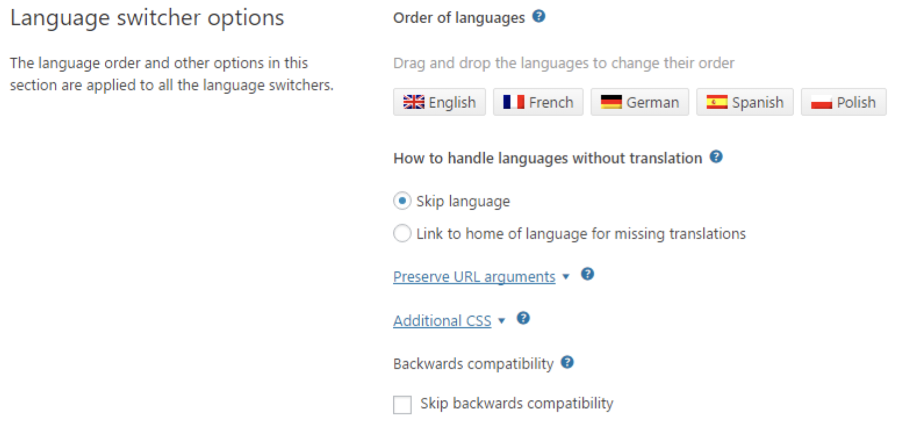
If you are a theme developer and want to create a fully custom language switcher, you can use WPML’s API and generate your own HTML for the language switcher.
Which translation WordPress plugin to choose?
All three plugins above are highly respected in the translation and WordPress communities alike, so choosing the right translation plugin will come down to whatever you need for your site. However, it’s helpful to keep the following in mind when making your choice.
Installation: Multilingual projects can be a daunting prospect, so if the translation management solution you’re using has an easy setup, without the need for developer intervention – all the better!
Translation and Management capacities: If your site is constantly being updated with new content, this is an important thing to consider. If you’re operating a manual translation solution, are you happy to add new translations each time you upload something, or would you benefit from automatic machine translation? It’s also helpful to have a user friendly translation management interface so that you or any member of your team can make any changes or updates when necessary.
Hopefully this article has given you some of the knowledge you need to pick the best translation for your WordPress site!
Affiliate links are present in this article (learn more).