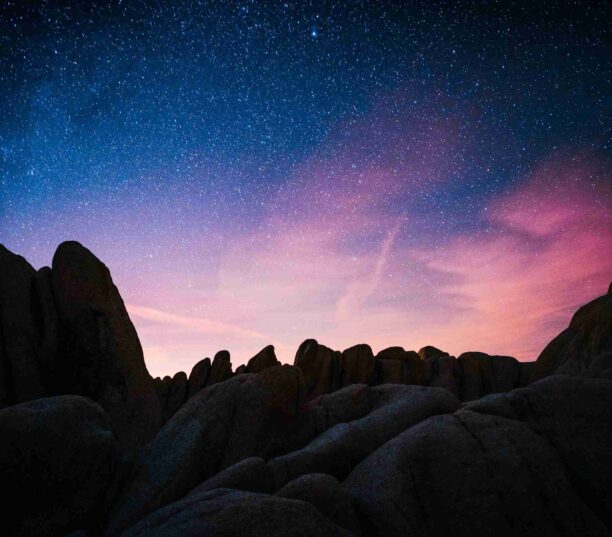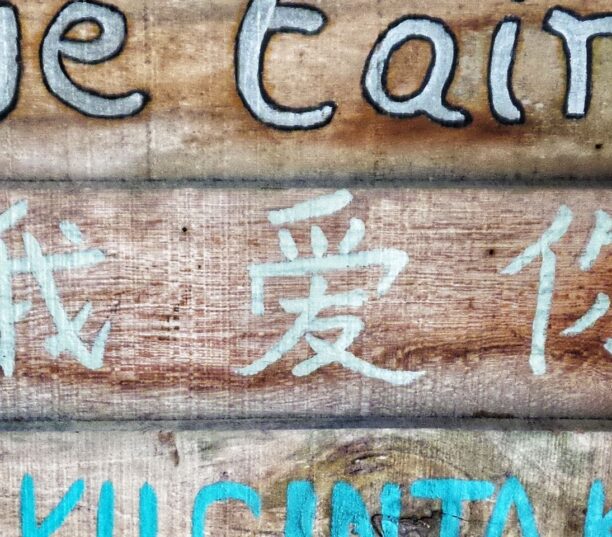Do you want to know how to use WordPress tags and categories for SEO? If you’re running a WordPress site, tags and categories play a crucial role in organizing your content, improving your website’s navigation, and enhancing the user experience. While there is an ongoing debate about whether tags and categories directly affect SEO, they do have an impact on search engine understanding of your content and user engagement.
In this post, we’ll explore eight tips for using WordPress tags and categories for SEO, helping you to optimize your website’s content and improve your search engine visibility.
What Are Categories and WordPress Tags?
Categories and tags are essential tools for organizing and identifying content on your WordPress site.
Categories are broader labels that describe your content, like a filing system for your site. Here are a few examples of categories used on WordPress websites:
- An article about The Exorcist on a film blog might fall under the category of ‘horror films’.
- A recipe blog post about a chicken pasta bake might be listed under the category of ‘meat dishes’ or ‘pasta dishes’.
- An eCommerce site with a blog post on marketing automation tools might list this under ‘tech reviews’ or ‘marketing’.
WordPress allows for more than one category to be assigned, but one primary category will be given to each post. You can also have hierarchical categories for your content pages. For example, if you wrote an article called ‘Lenovo vs. HP: Who Makes The Best Laptop?’, you could have the parent category of ‘Product reviews’ and then a subcategory of ‘Laptop reviews’.
Tags, on the other hand, are like keywords that describe specific aspects of your content. For the article about Lenovo vs. HP, you might use tags like ‘laptops’, ‘Lenovo’, or ‘HP’. Unlike categories, tags are not interrelated, nor can they be displayed in a hierarchy. Users can often see categories and tags for content pages directly on the post itself. Where this information is situated depends on the theme of your WordPress website.
WordPress allows for limitless tags, although the top 15 are typically displayed to prevent pages from being flagged as spam. Tags can be used to collate content on specific topics. You can set categories and tags for your content in the sidebar of the WordPress Gutenberg block editor, and easily create or manage categories and tags by navigating to “Posts” and selecting either “Categories” or “Tags”.
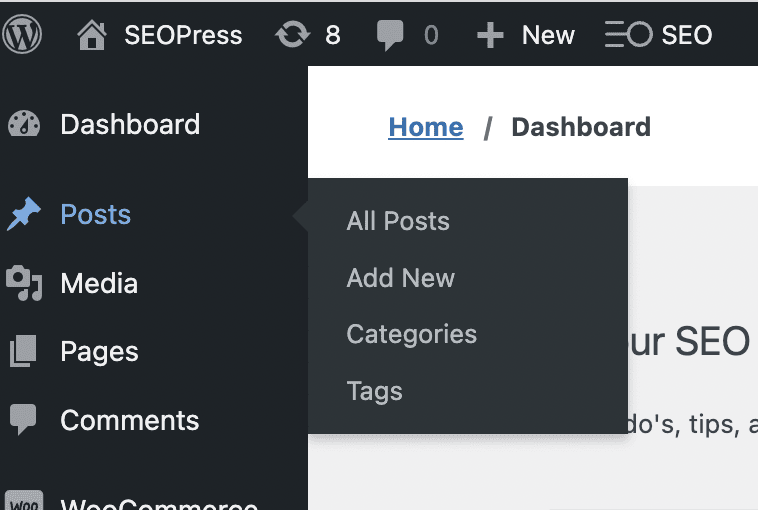
How Do Categories and Tags Help With SEO?
Categories and tags are important for your WordPress site, particularly for improving the user experience. While they aren’t the most essential part of your SEO efforts, they still have a noticeable impact on your search engine results pages (SERPs) for the following reasons:
1. Relevant Tags and Categories Help Search Engines
Search engines have bots called crawlers that crawl your website’s code to understand what your site is about. Once a bot has crawled your site, it will index your website on Google. Categories and tags can help crawlers understand your website and the content, which will help them to better index and rank your site.
2. Categories and Tags Can Improve the User Experience
Categories and tags can improve the user’s understanding of your content. Visitors to your WordPress site can quickly scan the tags before reading the whole page, which will help them understand if the content is right for them.
Adding relevant categories improves your website’s usability overall. It will cut down the amount of time your user has to spend finding the content that is most appropriate to them. If your website has breadcrumb functionality (the menu tree you see which tells you where you are on the site), it can help inform the user where they are, using the categories as a form of navigation.
3. Relevant Tags and Categories Help to Organize Your Content
WordPress has archive pages for every category and tag. A category or tag archive is a great way to organize every piece of content. This means that users can easily find related articles or pages linked to their topic of interest. Category archives are generally more useful than tag archive pages as they tend to be on a more focused topic.
4. Categories and Tags Can Prevent Individual Articles from Competing
If you have articles with similar content and keywords, they can act like duplicate content in terms of SEO. They can start to compete against each other rather than be a well-indexed page in their own right. WordPress categories and tags can help distinguish between content pages of a similar topic.
As long as you use separate keywords and tags for each article, search engine crawlers will be able to understand the article is about a different topic, even if it’s in the same category.
5. Categories Can Appear in Your Website’s URL Structure
Categories (more so than tags) can appear in the URL structure and breadcrumbs of a page, depending on how you set them up. This can be useful for SEO as it can once again give more context about your pages and help your site appear for relevant searches related to a specific category.
8 Tips For Using WordPress Tags & Categories For SEO
Now that you understand more about relevant WordPress tags and categories and their benefits, let’s learn about optimizing them to ensure search engines understand your content.
1. Use Descriptive and Relevant Categories and Tags
Your WordPress categories should be specific since they need to be relevant to the scope of your website. For example, if you are a career coach, ‘Coaching tips’ will be more useful than ‘Top tips’.
At the same time, they also need to be broad enough that they can be used over and over. For example, if you’re a music reviewer across multiple genres, you might want a ‘Jazz’ category rather than separate categories for ‘Smooth jazz’, ‘Jazz fusion’, and other sub-genres. However, if your website is exclusively about jazz, you’ll want the subcategories to be more specific in this case.
Do you have a set of primary and secondary keywords? Then use these as relevant tags! Your focus and secondary keywords should already be clear from optimizing your SEO. However, if you struggle to find keywords, SEOPress PRO has an integrated Google Suggest feature as part of its Content Analysis tool. This is a great tool for starting your keyword research.
This handy feature is located below the WordPress plugin’s SEO metabox, which can be found at the bottom of your draft page or by clicking on the SEOPress icon when viewing your content. The Content Analysis tool lets you see how your content could improve. The Google Suggestions tool generates keywords from a phrase or a title.
For example, if you type ‘cheesy pasta bake’, the Google Suggestions tool will give you suggestions, including,
- Cheesy pasta bake recipe
- Cheesy pasta bake recipe vegetarian
- Cheesy macaroni bake recipe
- Cheesy recipe pasta bake easy.
All of these options are then variations that you can use as tags on your WordPress site. Make sure you click ‘Get suggestions!’ and type in your phrase to generate related results.
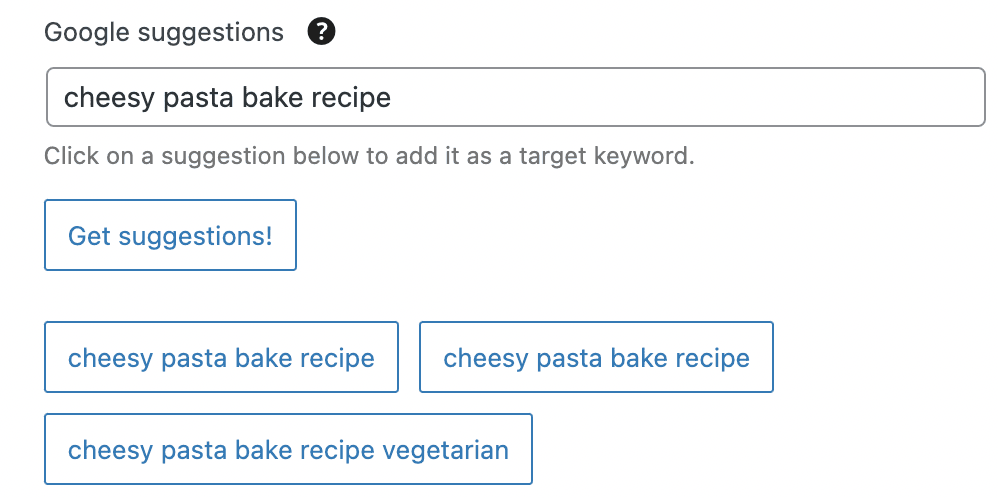
2. Add New Subcategories if Necessary
Subcategories can further help to describe your content, which is particularly helpful if you have many content pages within a particular category. If you are a blogger writing about sports, you might want to have ‘Soccer’ as the parent category and then ‘Soccer Teams’ and ‘Soccer Players’ as two subcategories. This will help visitors quickly find the content they need and help search engines further differentiate between similar content that might otherwise end up competing.
3. Avoid Duplicating Categories and Tags
You should avoid having the same phrases as categories and tags within the same article. For example, if you have a category called ‘WordPress Tips’, don’t include ‘WordPress Tips’ as a tag as well. As we said earlier, categories and tags can prevent individual posts from competing against each other.
Having multiple articles under the same category is fine, as it lets Google know how they’re related. But if they’re also using the same tags, then it will be harder for search engine crawlers to distinguish between them in terms in terms of what topics each article covers.
4. Don’t Use Too Many Categories And Tags
Using too many categories is risky. You want to group lots of articles under the same category (as long as it’s relevant) because that way, you can establish yourself as an authority about a specific topic or field. If you use too many categories, your content might appear too broad, and it will be harder for search engine crawlers to understand your authority. Obviously, this is very situational. If, for example, you sell lots of plugins and write tutorials on how to use them, then it makes sense to have a category for each plugin. Otherwise, good practice would be to limit your categories to 10.
Similarly, using too many tags in one post isn’t recommended. They don’t work as hashtags do on Instagram. You only need to use the most relevant tags that give genuine context to your article. Too many tags can make your content seem cluttered and can actually make it harder for crawlers to understand.
5. Noindex Your Tag Archives
Category archives are generally more useful than tag archives from a UX perspective. Your users can easily find a list of articles/pages that they’re interested in by checking your category archives, but a list of articles in a tag archive page is much more likely to be cluttered and unfocused.
For example, tag pages about laptops might cover various unfocused topics, from laptop engineering to reviews. By contrast, a category page on laptop reviews will provide a useful archive page to take the user to exactly the information they need.
For this reason, you don’t want your tag archives to be indexed by search engines, as they don’t do much to help them understand your website structure.
SEOPress Free can help you remove your tag archives from indexing by navigating to ‘SEO’, then ‘Titles & Metas’, ‘Taxonomies’, and ‘Tags’ and clicking on ‘Do not display this taxonomy archive in search engine results (noindex)’.

6. Rename The Uncategorized Category
By default, any post that is not given a category is automatically labeled under ‘Uncategorized’, which is totally meaningless to your audience and search engines. While we recommend always assigning content to a category, it’s also good practice to rename the ‘Uncategorized’ category, especially if you have lots of old content that is currently unorganized. To do this, go to Posts > Categories, and use the Quick Edit function or click on the category to edit both its name and slug.
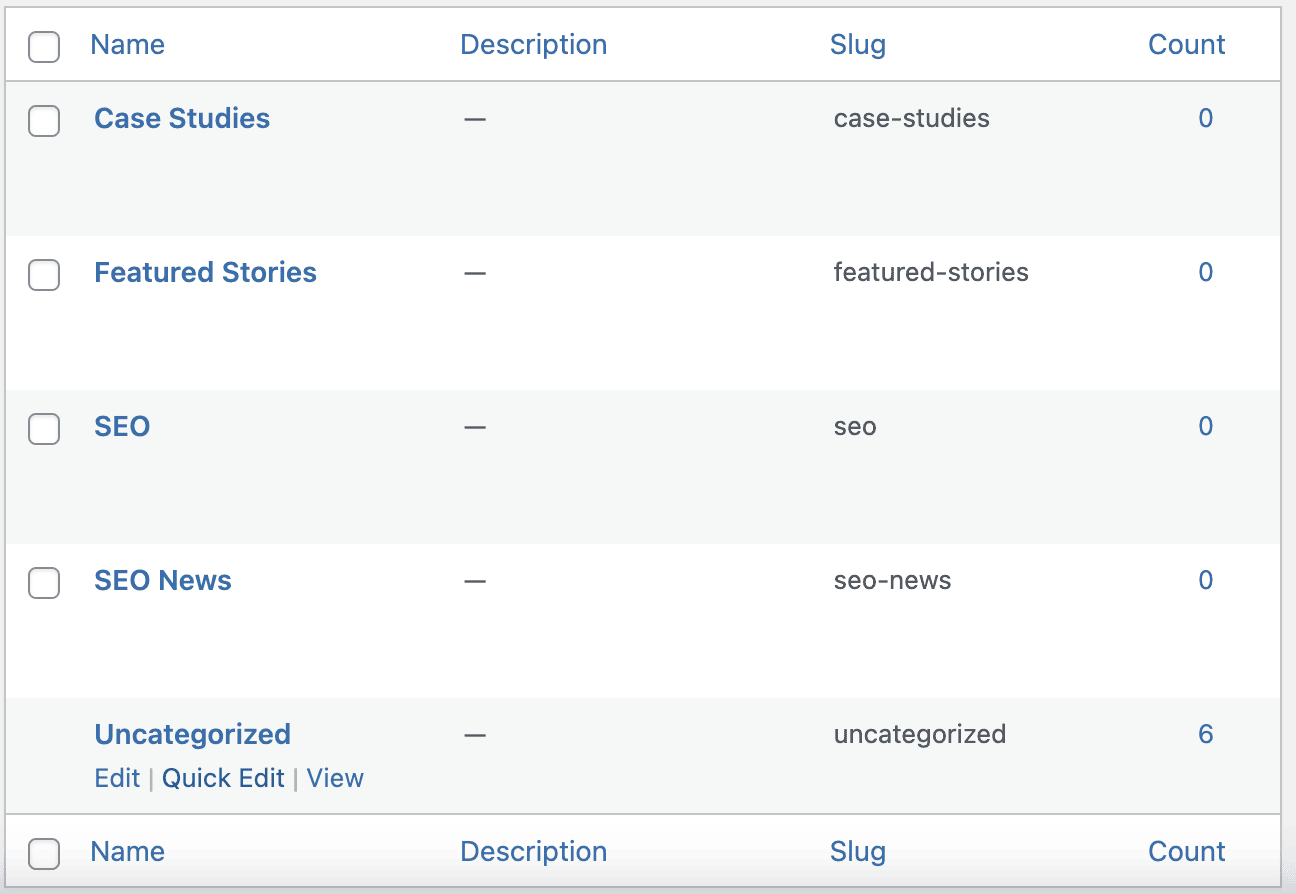
Once you’ve clicked on ‘Quick Edit’, you can update the category’s name and slug. The slug is part of the URL you can edit when writing a post. If you have many old posts under ‘Uncategorized’, you may need to set up a 301 redirect.
This is because you have essentially changed your category’s old URL and sent it to a new location with a different slug. Fortunately, with SEOPress PRO’s redirect function, this is easy to set up. This handy PRO feature allows you to redirect your old uncategorized archive to a new URL based on the Quick Edits you made to the category.
7. Think About Your URL Structures And Breadcrumbs
You can set a slug when you create your category, which appears in your URL structure, e.g., www.example.com/category/post. This can help search engine crawlers understand your authority in that particular category.
Setting up a URL structure is not always helpful if you have multiple categories, as this can make your URL structure too complex. When setting up your website, try to plan and decide whether you want to include the category in your URL before you launch your pages.
With SEOPress Free, you can remove categories from your URLs by navigating to ‘SEO’ and then ‘Advanced’ in the sidebar menu. Once there, you should navigate to a second ‘Advanced’ tab, followed by ‘Remove Category’.
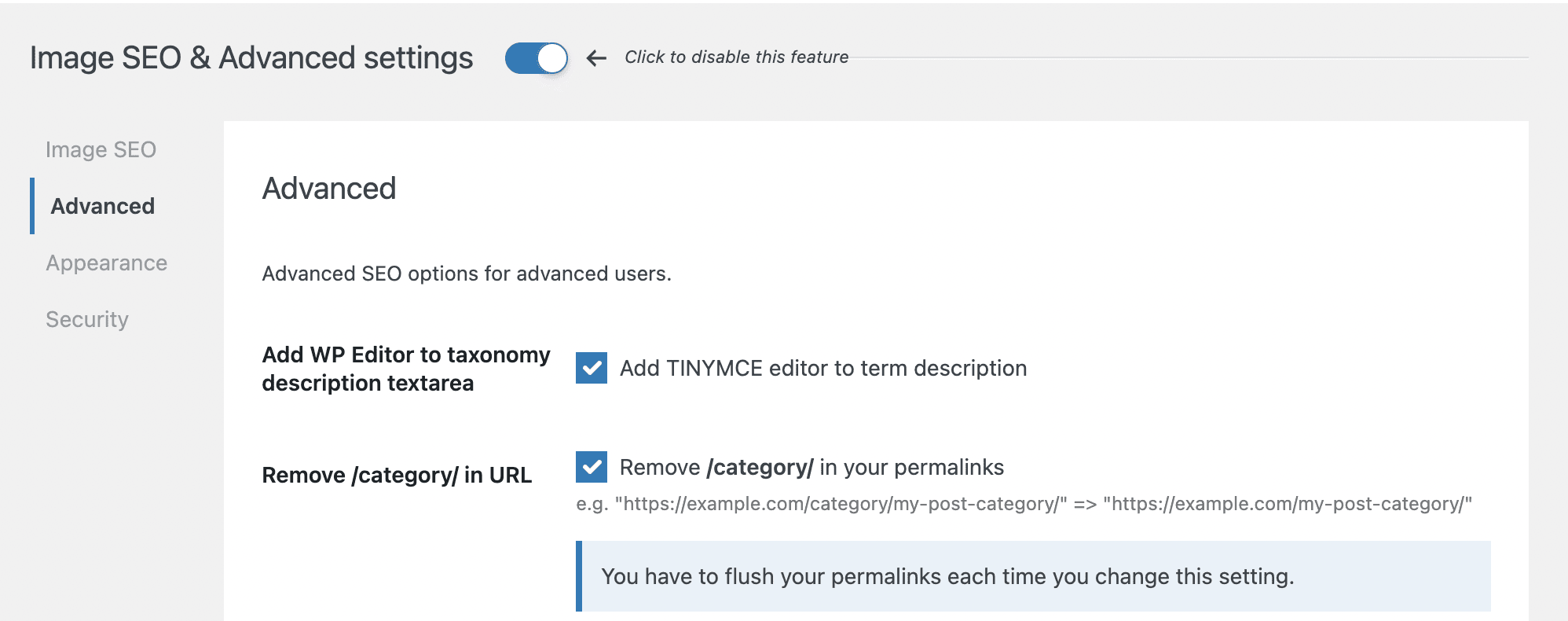
Once you’ve done this, you will need to flush your permalinks. To do this, go to ‘SEO’, ‘XML – HTML Sitemap’, then ‘Flush permalinks’. You can also go to ‘Settings’, and ‘Permalinks’, which will update automatically when you visit this page.
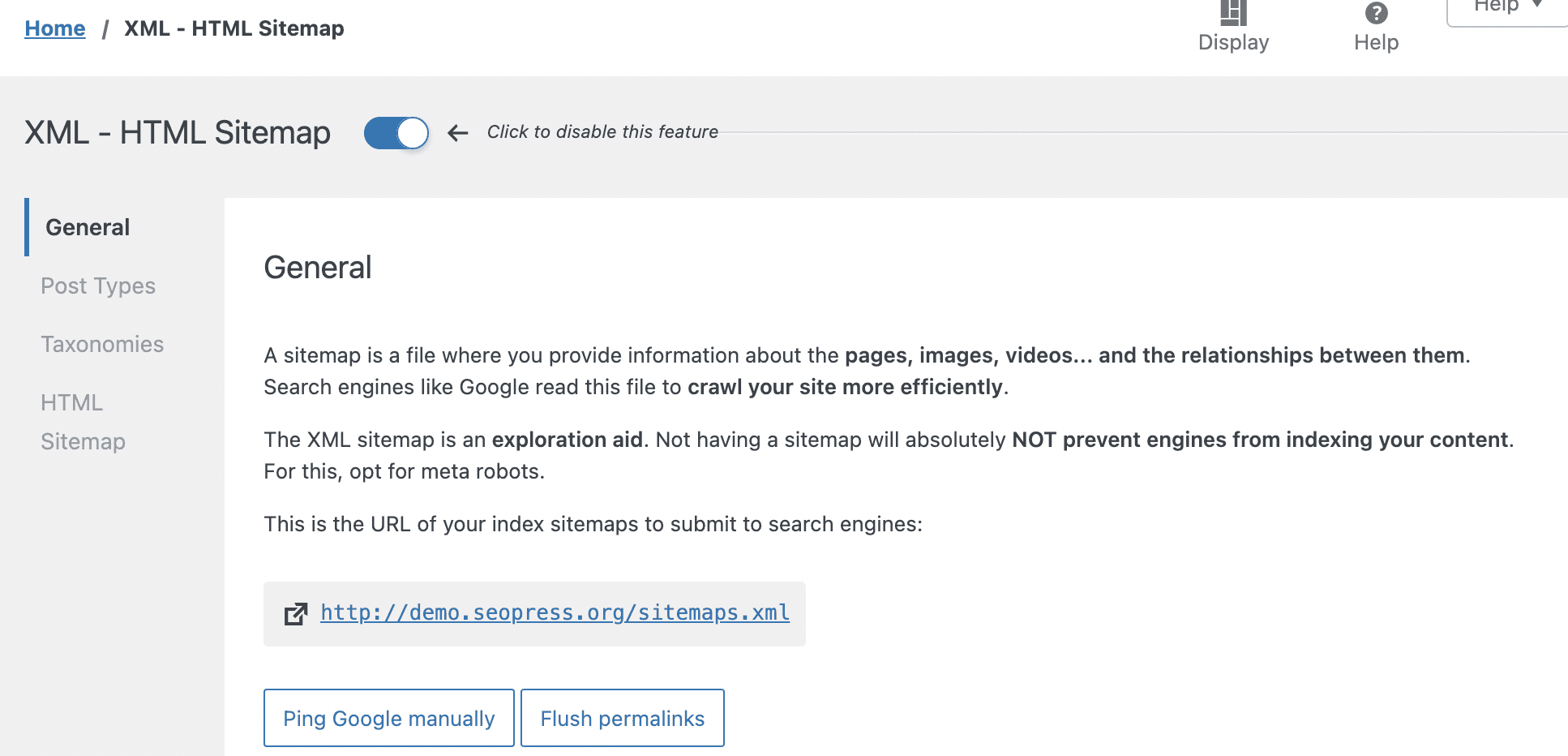
SEOPress PRO lets you customize breadcrumbs by adding archive names, category names, and post types. You can also choose whether to include the archive name or the category in your breadcrumbs. This is really useful as you can choose whether to include the archive and category name to help your user, or just one or the other, depending on the content.
You can do this from the SEOPress PRO menu on the sidebar, where you navigate to ‘Breadcrumbs’. From there, you can add, remove and alter what appears in your Breadcrumbs on your WordPress website.
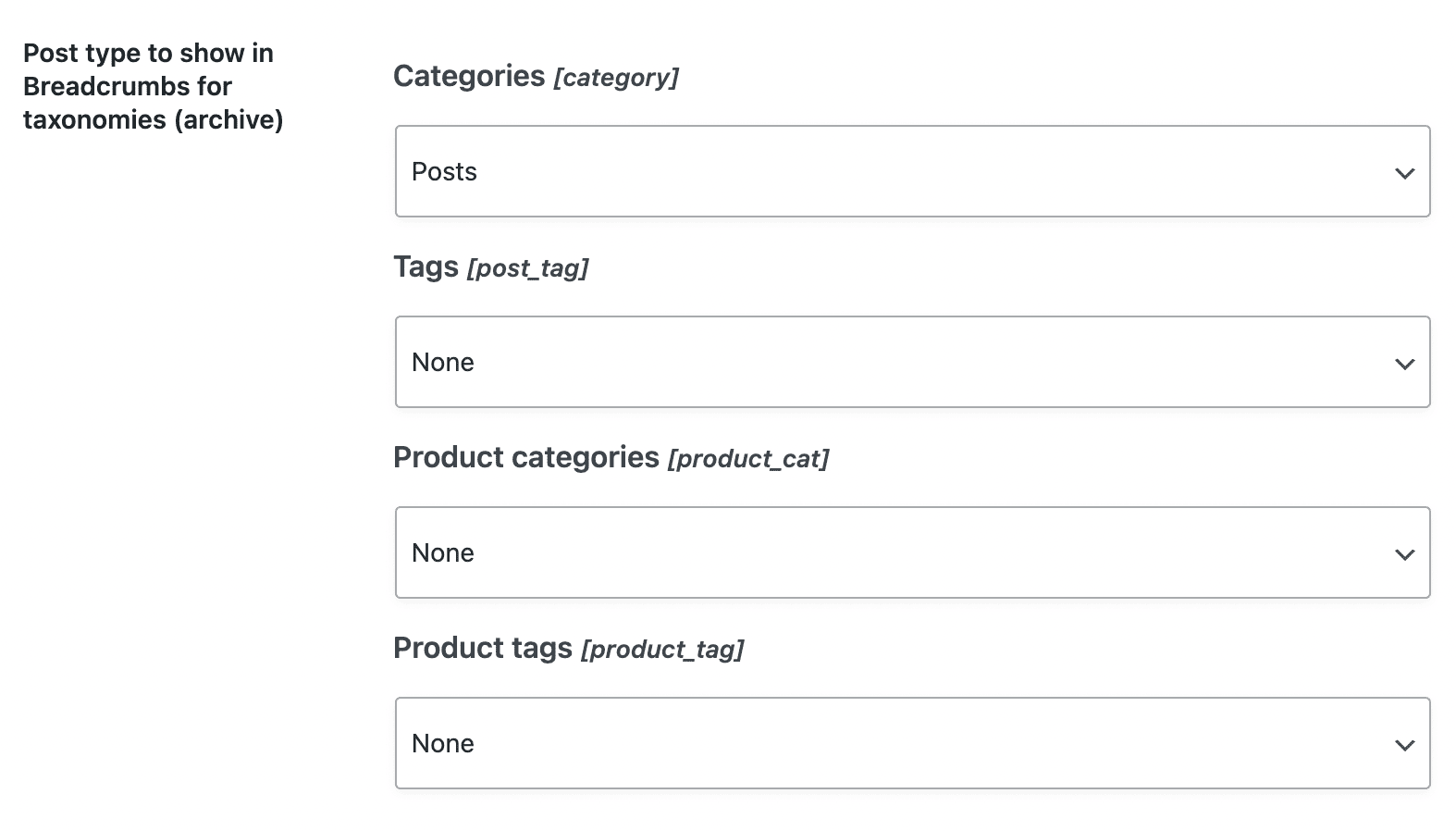
8. Add New Descriptions to Your Categories
You can also manage your category descriptions from the ‘Posts’, then the ‘Categories’ tab in the backend. This can be helpful for the user as it may appear on the relevant archive page if you have a theme that allows this. A category description can help your user establish exactly what the category is about and help them find relevant content.
Organize Your WordPress Website with Categories and Tags
In conclusion, categories and tags are essential tools for organizing your WordPress website. By properly utilizing them, you can improve the user experience for your visitors by making it easier for them to navigate and find the content they’re interested in. Categories and tags also help with SEO by providing a clear structure for search engines to follow. When creating categories and tags, it’s important to keep them consistent and relevant to the content on your website. By taking the time to organize your website with categories and tags, you’ll be able to make it more user-friendly and increase its visibility in search engine results.
In this article, we’ve looked at our top eight tips for optimizing your WordPress categories and tags, and we’ve also shown you how SEOPress PRO can help you implement them. With SEOPress PRO, you can get ideas for post tags using its in-built Google Suggest feature. You can also noindex tag archive pages, customize your URLs and breadcrumbs, and lots more. Try SEOPress PRO today to start your journey to better SEO rankings.