As discussed in the article How search engines work and what to do about it (do SEO), when you search Google you are not searching the web, but an index of the web created by Google, stored in data centers across the world. If you want to feature in Google’s results, you have to first make sure that you are in their index.
Download our Free Ebook “Introduction to WordPress SEO”
One index to rule them all! Although Google exists in different countries (for example as google.fr, google.co.uk or google.com), in different languages and is stored in over 20 different data centers, there is in only one index of the web. This is duplicated across all the data centers in the World and used by all versions of Google.
Checking if your site is indexed
There is a quick way of checking whether a site is indexed in Google using the search engine itself. Simply type “site:” and your domain name into the search bar to see how many pages Google has in its index from your domain.
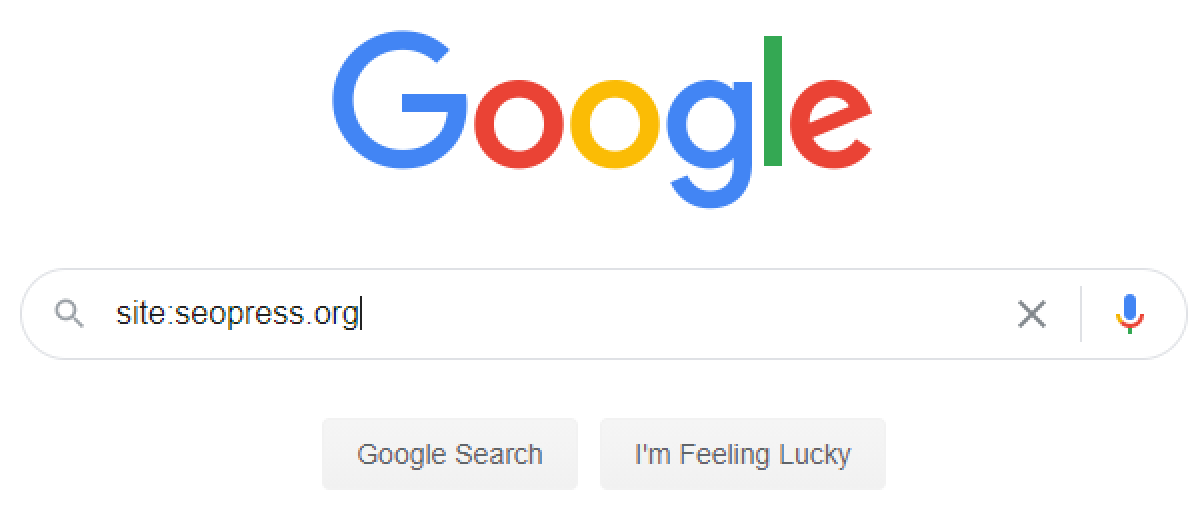
You will be able to scroll through the listing as with any search result, up to 1000 results. If Google shows zero results, then it has not indexed your website.
If you want to check just one URL you can also use the site: operator like this:
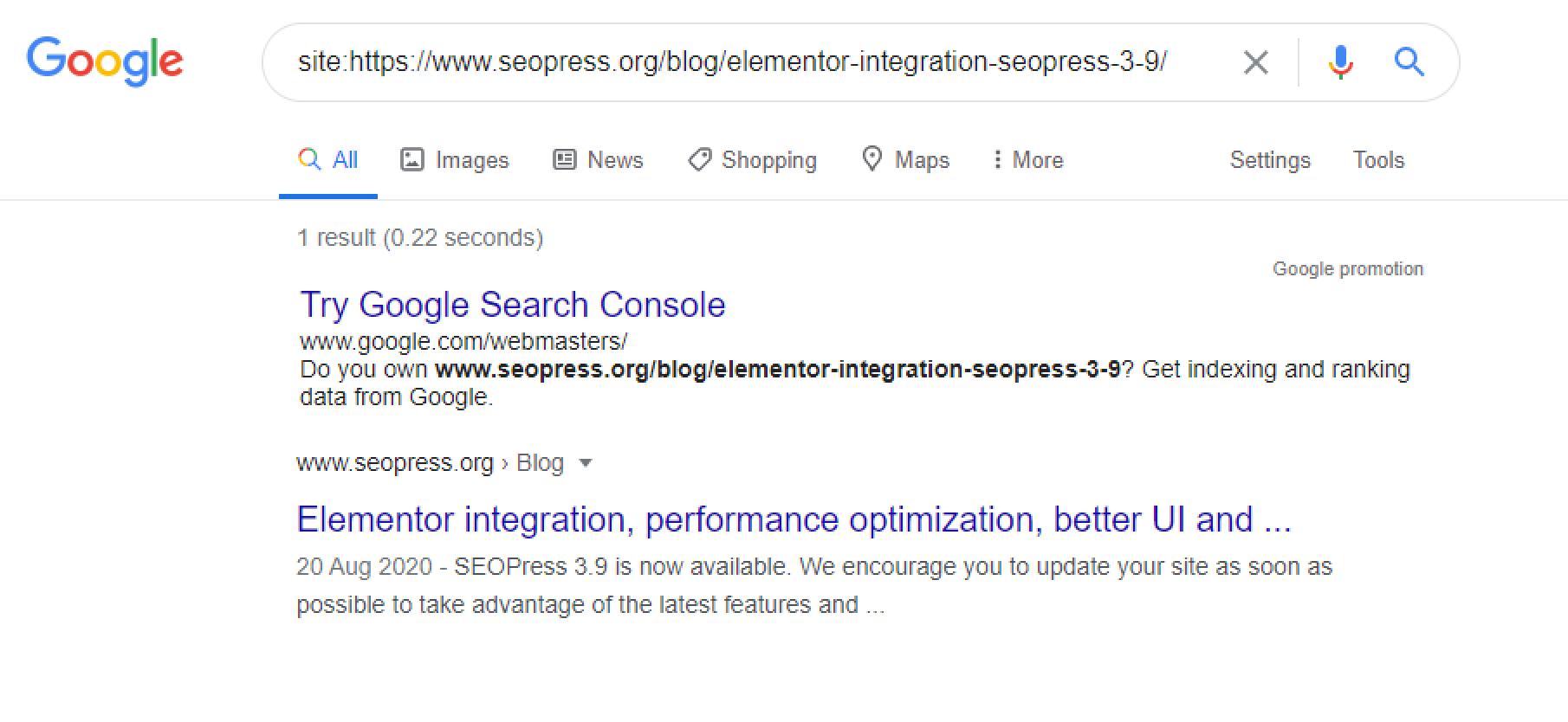
This will list one result if a page is indexed and zero results if the page is not indexed. If you get zero results here, your page is not indexed in Google. It is therefore normal that you are not seeing that page feature when you search your keywords. Your first step to ranking is getting indexed.
Note: There is also a “Google Promotion” result on this page, advertising Google Search Console – this is also another great tool for finding out what pages are indexed and indeed indexing sites and pages. See below for more information on Search Console.
When a page is indexed, you may also be interested in using the “cache:” operator to see when Google indexed your page and what it looked like on that date.
You can see this result by typing cache:https://www.seopress.org/blog/elementor-integration-seopress-3-9/ into the Google Search bar.
The information at the top of the page indicated that Google cached the page (i.e. stored a copy of it) on September 22nd – this is also likely to be the last date that Google updated its index for this page. By clicking the Text-Only option here you get a good idea of what Google “sees” on your page.
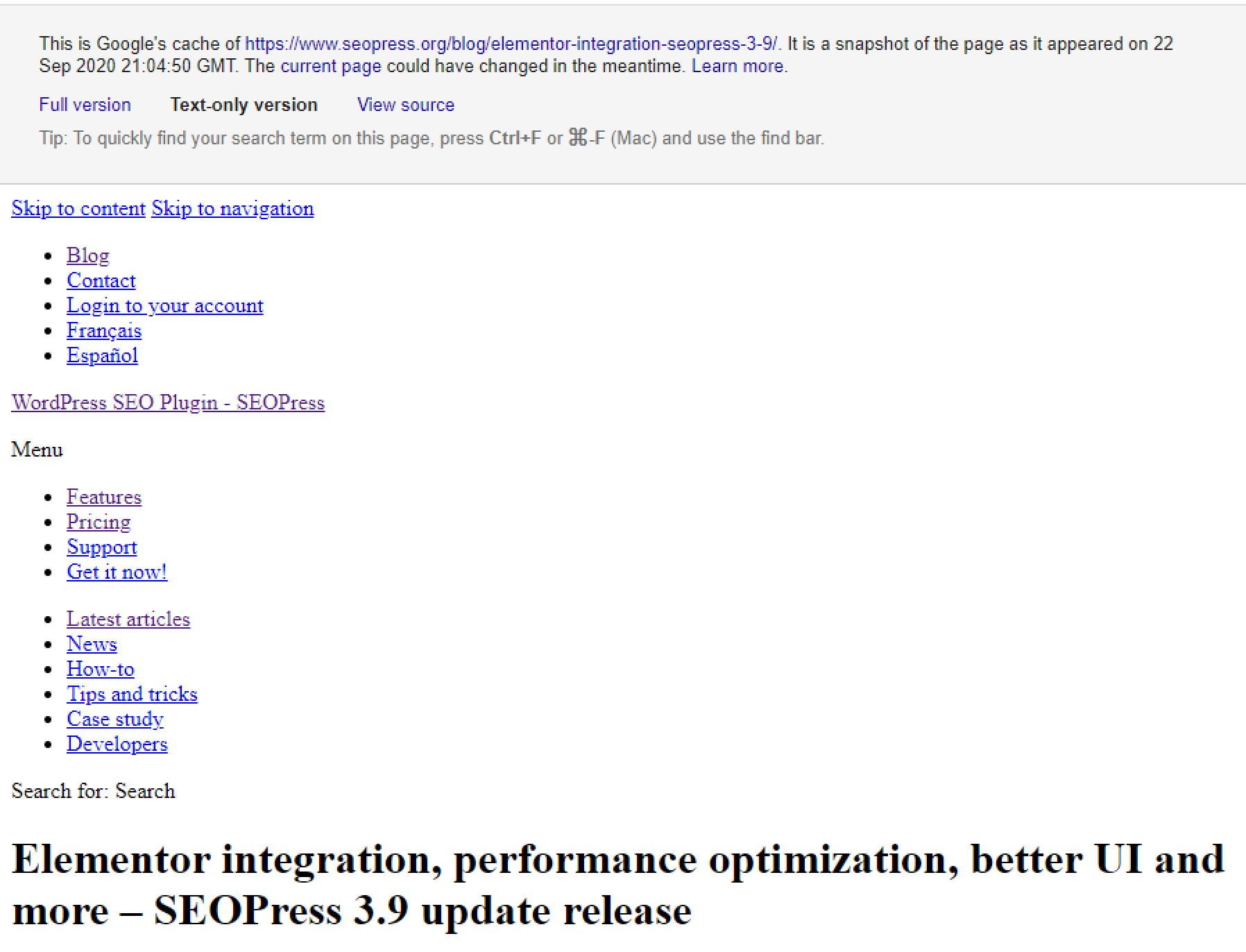
How does Google find new sites?
Since it was launched in 1998, Google finds new pages by crawling web pages it already knows about and following links. When Google discovers a new page through crawling links, it adds its URL to a queue of pages to index. When you create a new website, you can get indexed simply because other websites link to your new site.
Links may happen without any action from your part as some sites list new domain names. Google is also a domain name registrar so it has access to information about the creation of new domains. But websites are often launched long after the domain name is registered, so it is still a good idea to find a way of creating links to your new site as soon as it is launched. Maybe you own another website that can link to it?
How does Google find new pages?
After crawling through the pages of your website several times, Google will determine whether the site frequently adds new pages and links or not.
To make sure that its index is up to date, Google is particularly interested in finding resources that help it discover new URLs and it will crawl sites more often if they regularly add new links. This includes internal links to new posts.
A web site that is static, in that does not add new pages or new links, will be crawled less frequently by Google. If you make no changes to your WordPress site for months and then add a series of new posts, Google may take over 10 days to discover these new posts. If you update your site every day by adding new pages or new outbound links, then Google will check back more than once a day to see if you have added new content and new pages will be indexed in just a few hours.
If you are using WordPress to publish a blog, you may have set up your homepage to display your latest posts rather than showing a static page. That is a great way for Google to find these new pages. But it is possible to add pages that are not accessible from the home pages or indeed from any other page on your website. Google may have trouble finding these pages.
Sitemaps
One way of making sure that Google finds all the pages of your website (even if you cannot navigate to them from clicking from your homepage) is to use Sitemaps. A Sitemap is a XML file that lists URLs. Good practice is to provide a sitemap that lists all the URLs published on your website and to update the file immediately when you add a new page.
Since version 5.5 WordPress automatically generates a sitemap in a file named /wp-sitemap.xml. This file is updated automatically when you add posts or pages.
If you use SEOPress and WordPress 5.5 or later, SEOPress will suppress the native sitemap and continue to handle sitemap generation to a file named /sitemaps.xml using the setup you have requested in the SEOPress admin (choice of post types and taxonomies).
Google first introduced sitemaps in 2005. They are not compulsory for sites that want to be listed in Google, but the search engine strongly recommends and promotes sitemaps because they are a more efficient way for it to find new pages than crawling a site. There is no ranking boost for using sitemaps, but they may get pages indexed quicker.
You can indicate the address of your sitemap in the robots.txt file of your site and you can declare it in Google Search Console. If your sitemap uses a common filename such as sitemap.xml, wp-sitemaps.xml, etc. Google will find it without you declaring it in robots.txt or Google Search Console.
Indexing a site using the Google Search Console
Google Search Console, previously known as Webmaster Tools, give site owners a powerful overview into what Google knows about a website. You can review webpages indexed by Google, see whether there are problems with their indexation and get information on ranking and traffic performance. It is highly recommended that you open an account with Search Console and add your site.
You can use SEOPress as part of your procedure to add your WordPress site to Google Search Console.
If you add a new site to Search Console, Google will queue it to be indexed. It will first start looking for a sitemap but it will also crawl the site by following links. Links out to other sites will also be collected and indexed at this time.
Through the menu Index > Sitemaps you can submit and view its status over time.
Using the Inspect a URL feature at the top of the Search Console page, you can enter any URL and click on the link REQUEST INDEXING. This can increase the speed at which a new page or changes to an existing page is indexed.
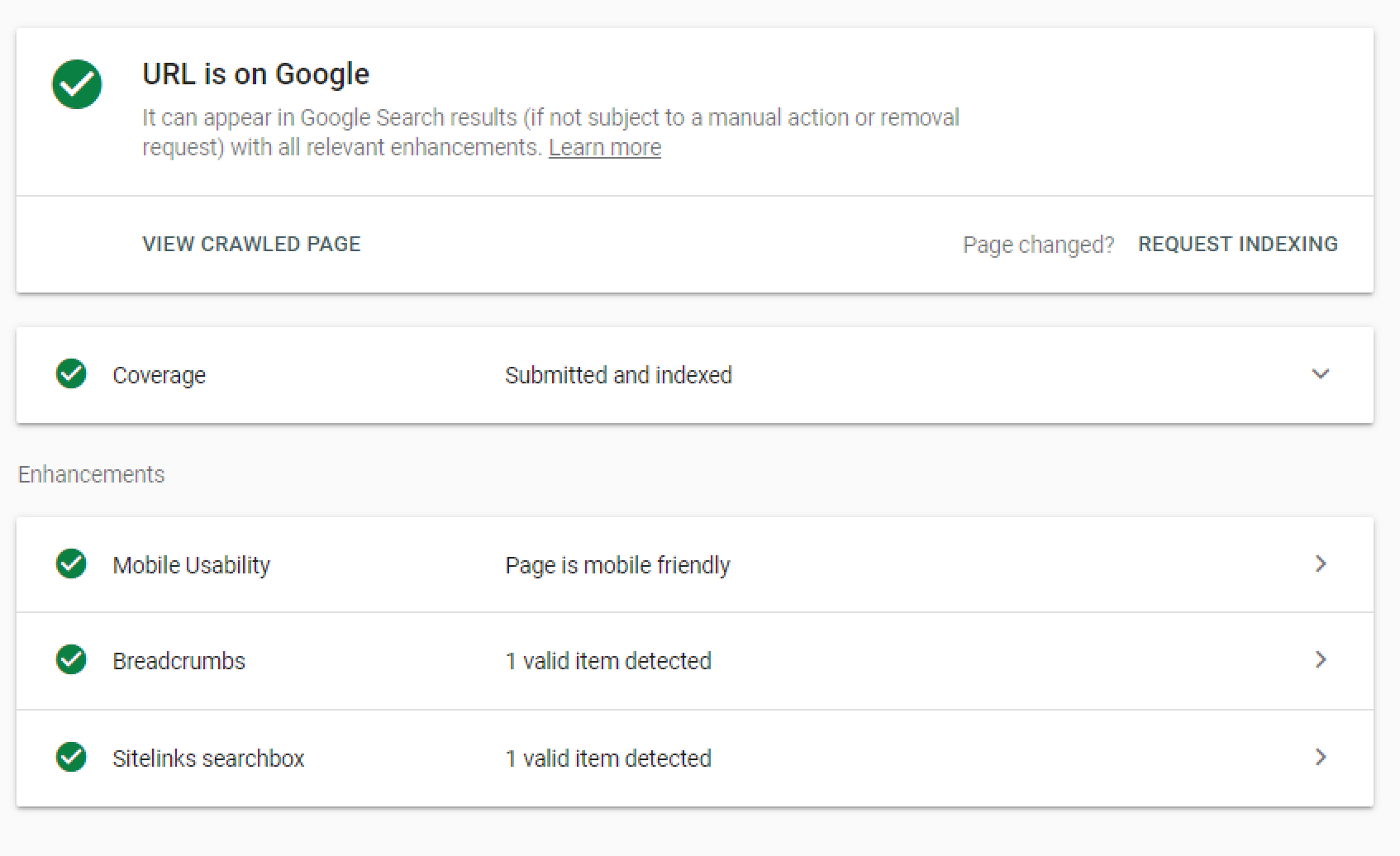
Conclusion
Two important things to take away from this article are:
- Getting indexed is the first step in getting ranked in Google.
- Frequently publishing new posts will increase the speed at which new webpages are indexed.
Bear in mind also that much of Google’s ranking algorithm is based on links between pages. It is therefore important that all your pages can be found by clicking on links from your homepage and that your WordPress site and individual posts and pages obtain links from other sites.