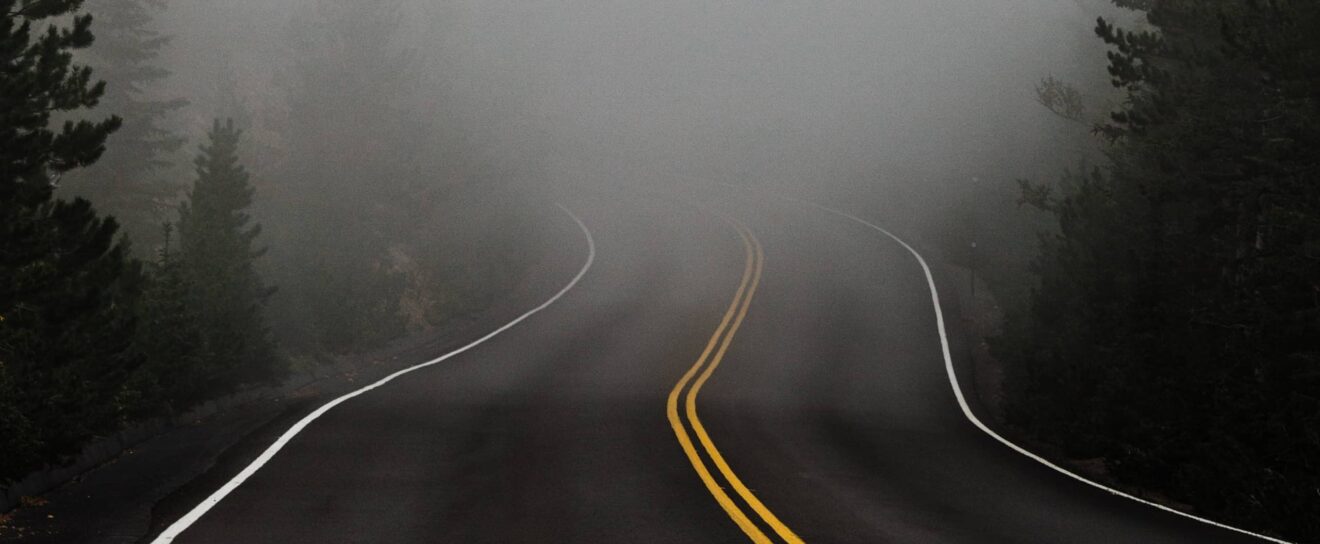Imagine that you wake up one morning, you type in your favorite keyword into Google and where you expected to see your own site at the top of the search results, you only see your competitors. You scroll down and you can’t see your site. You scroll again. Still no site. In fact, I know what this feels like. It is horrible, sickening and it is easy for panic to set in. As you read these lines, I hope you are here just because you have a general interest in SEO emergencies. If you are here because you just discovered that your site has disappeared from Google (or just lost its best positions), I feel for you and I hope that the rest of the article will help you solve your problem and get your site back where it deserves to be in Google’s search results.
It is easy to jump to the wrong conclusion about why a site has disappeared from Google, so stay calm and let’s go through this methodically to help make sure you understand what has gone wrong. If it can comfort you at this stage, a site disappearing from Google is usually caused by a simple error by someone who works on the site, and it can be easily fixed.
Is your site really still online?
First thing to check is that your site really is still online. Don’t be fooled by what may be showing in your browser when you load a page from your site, you may be looking at a cached version. Empty your cache and refresh your page to really check if your site is online. To do this, for browsers on:
- Windows, you can hit Ctrl+ F5,
- Linux, you can hit Ctrl + Shift + R,
- and Mac you can hit ⌘ + R.
If you are seeing a blank white page or a white page with the message “500 Internal Server Error” then your WordPress has crashed. We won’t go into how to deal with in this article. If you are unaccustomed to dealing with this type of problem, check with your hosting provider. They may have a guide like Kinsta’s “9 Proven Methods to Fix WordPress White Screen of Death (WSoD)”.
If you are getting a page from your saying that your domain name is for sale or is registered with your hosting company or domain registrar, then you have a problem with your domain name. Did you forget to renew it? It happens to the best (in 2015 Google forgot to renew Google.com). Again, go through your hosting or domain registration company to deal with this.
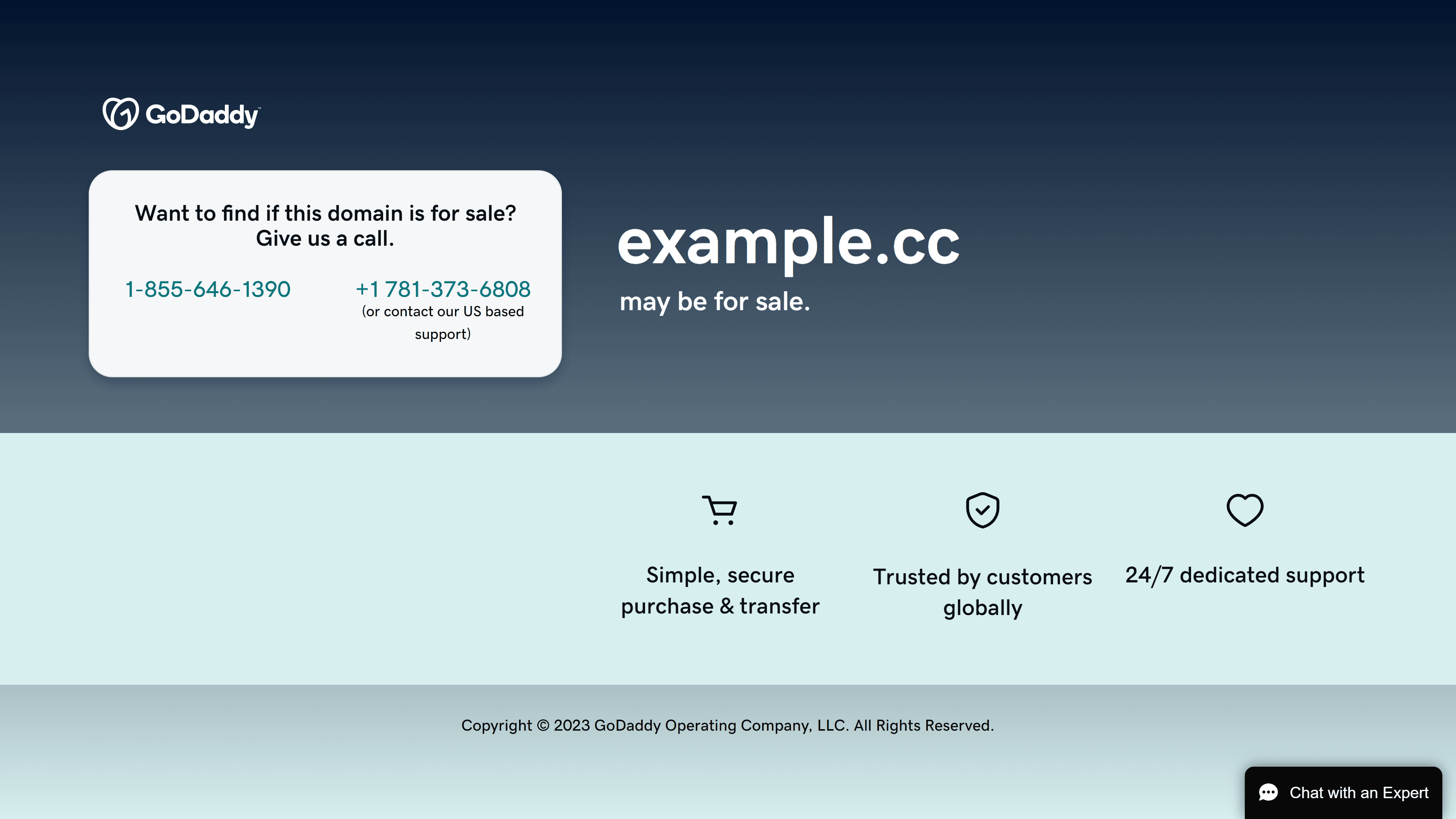
If you are using Chrome, you may see a warning from Google about your site being unsafe, dangerous or deceptive. If you are seeing this type of error, then it is possible that your site has been hacked.
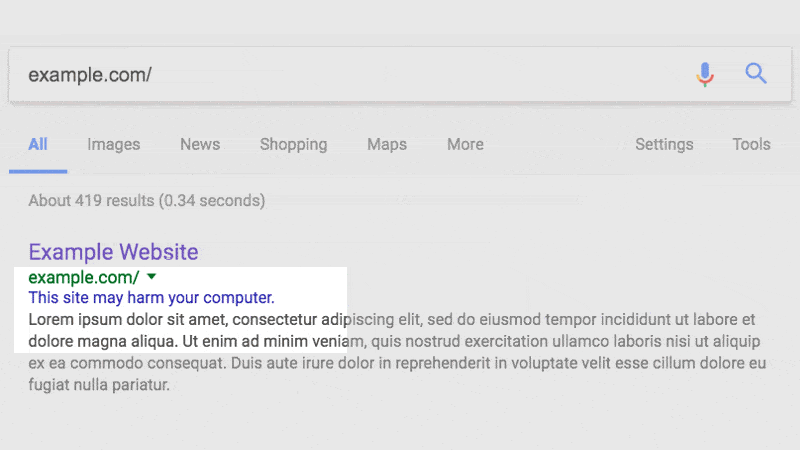
A site crashing, getting hacked or a domain name expiring will not normally affect ranking in Google immediately. It may take a few weeks to a few months for pages and images to disappear completely from Google’s index. The good news is that once you put the site online again, you can get indexed again. The bad news is that it is like starting over. Your performance in search results can be handicapped by having had one of these problems in the past.
Log in to WordPress
If you haven’t already done so, try and log in to WordPress. If that works fine, then move onto the next step. Don’t dive into updating plugins, restoring backups or removing content just yet. There are some more basic things to check first.
If you can’t log in with your usual login and password and it’s not your trembling fingers missing the keys, then you may be worried that someone has hacked and taken control of your website. There may be other explanations, so go through a checklist like this one from Jetpack to see if you can resolve this or confirm the site has been hacked: “Can’t Log in to Your WordPress Admin Panel? Try These 9 Fixes”.
Is it an indexing problem?
Go back to Google and search for your site using the “site:” operator. If your domain is example.com then you would search for:
site:example.com
(there are no spaces between site and the domain name). It is also recommended that you turn SafeSearch off. SafeSearch is a feature that blocks explicit content like pornography and graphic violence from showing in search results. You may be thinking that your site doesn’t have this type of content, but you need to check that this type of content hasn’t been added by malicious third parties. It may be one of the causes of ranking problem.
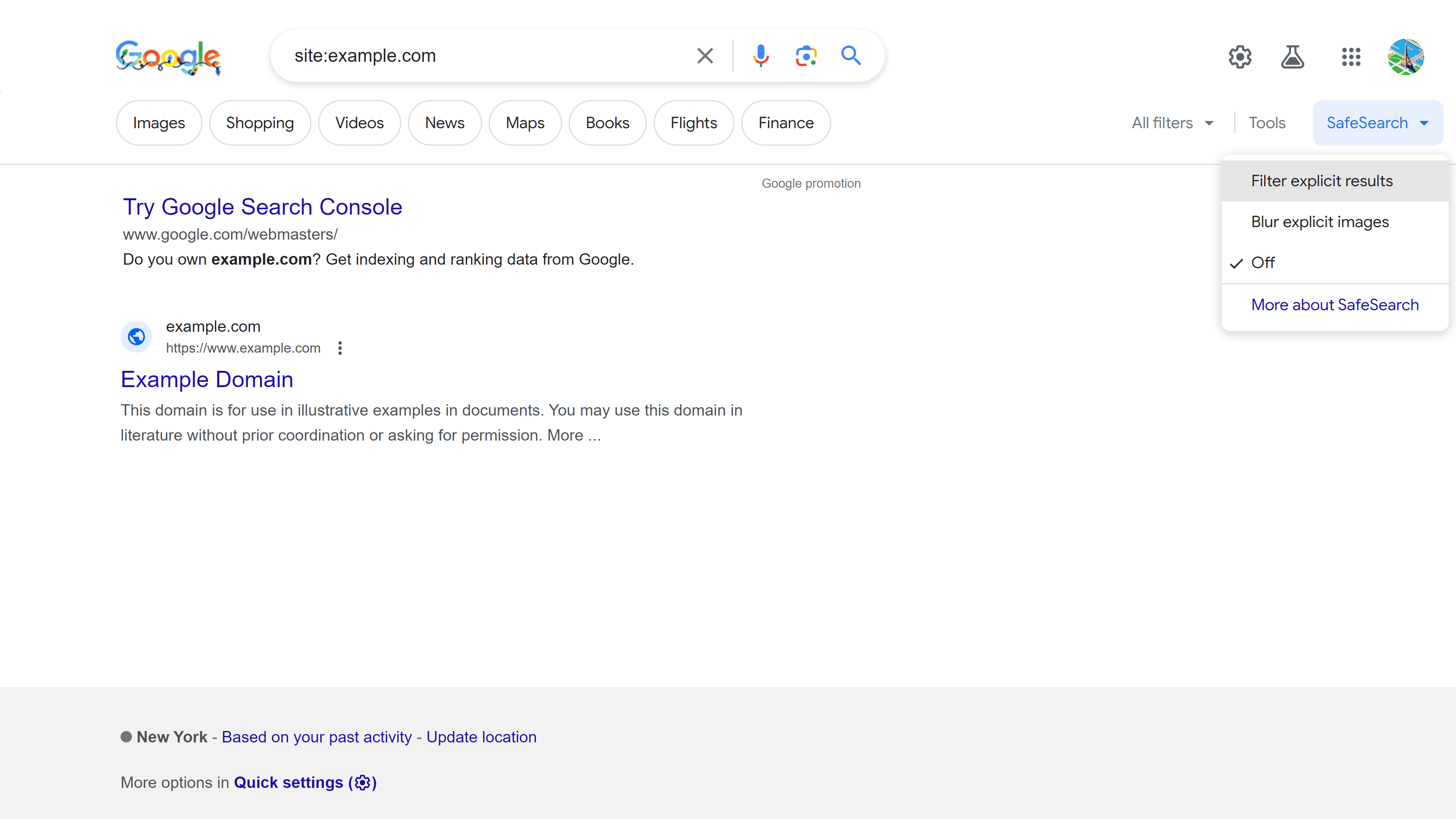
If this search is showing that no pages are found for your domain, then your site has completely disappeared from Google’s index. If you are seeing just one or some pages when you expected to see many more, this also indicates an indexing problem. Another early sign of an indexing problem with Google is that pages are showing with blue links but without descriptions below the links.
If at this stage, you are convinced that you have an indexing problem, you first need to check that your site has not received a manual action from Google (see the Google Search Console section below).
If you see many results with your site search, scroll down through them on the look out for unusual content that shouldn’t be there. If you are satisfied that everything looks normal, then you can conclude that your problem is not linked to indexing but ranking. Google knows about your site but chooses not to rank it. Move onto the next step, but bear in mind that you have may have been “hit” by a Google Update.
Google Search Console
We have not mentioned Google Search Console up until now. If you have created a Google Search Console account, you should receive an email from Google informing you if a problem has been detected on your site, including a manual action or a security issue.
If you have not created a Google Search Console account, follow our quick guide Add your site to Google (Search Console).
Downlaod our Ebook “Maximizing Your WordPress SEO with Google Search Console”
The first page in Google Search Console shows an overview with a Performance report at the top (this is followed by an Indexing, Experience and Enhancement reports). Google gives the following guide for debugging traffic drops in the Performance report.
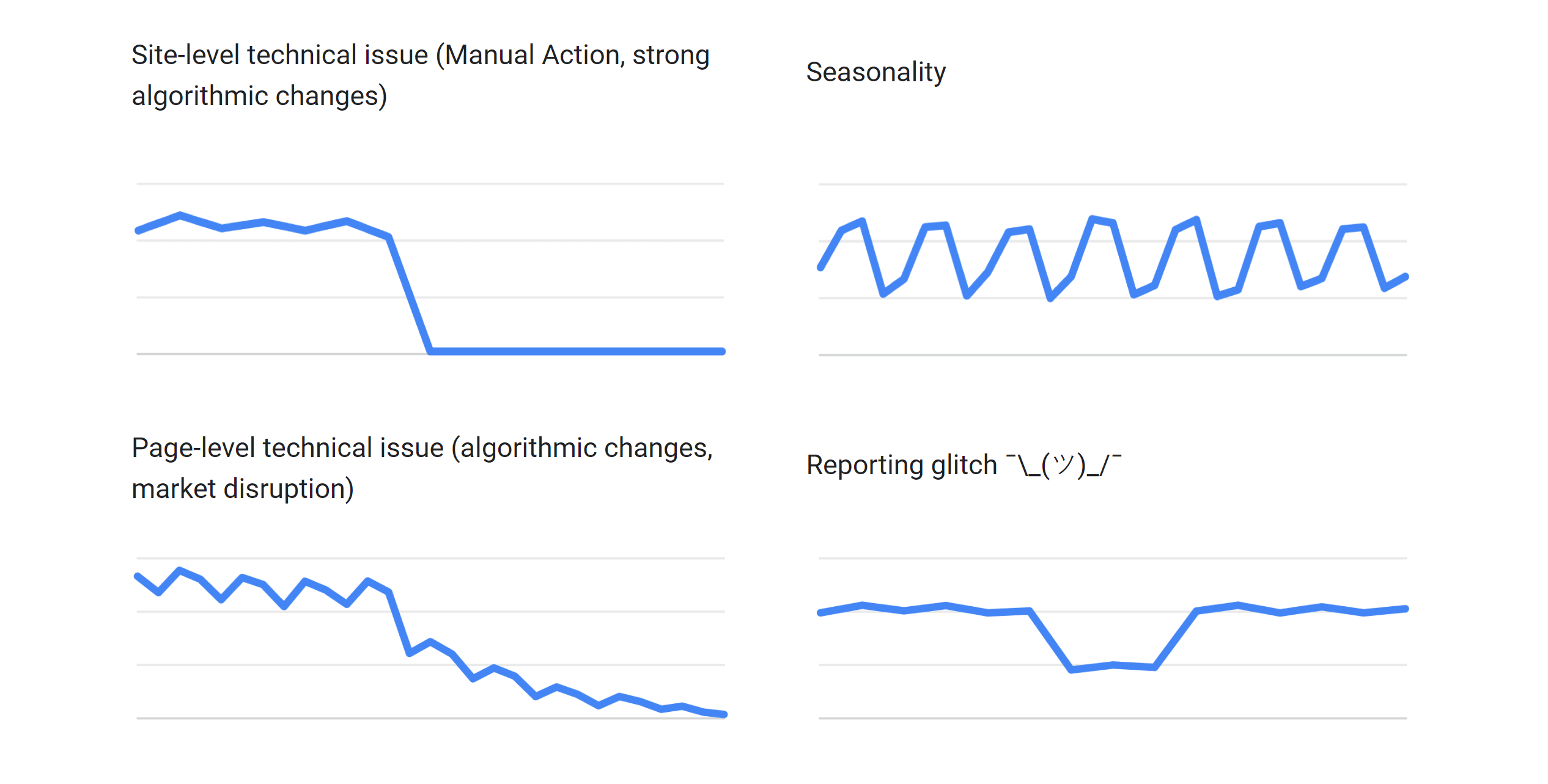
If your site disappeared from Google’s index a few days ago, then you will see your traffic flatline overnight. If your traffic has declined regularly, you may have another type of indexing issue or ranking may have been affected negatively by algorithmic changes. If your ranking has only just dropped today, then the report will not be useful until tomorrow because data is not real time. You will, however, get warnings in real time if your site has been blocked by Google because of a security issue or manual action.
To check whether Google has given your site a manual action nor detected a security issue, click the “Security & Manual Actions” link in the left-hand menu (you may need to scroll down the menu – there is a well-hidden scroll bar to the right of the menu). Then click on Manual actions to consult the first report and then Security issues to consult the second report.
If there are no problems with your website, both reports will show “No issues detected”.
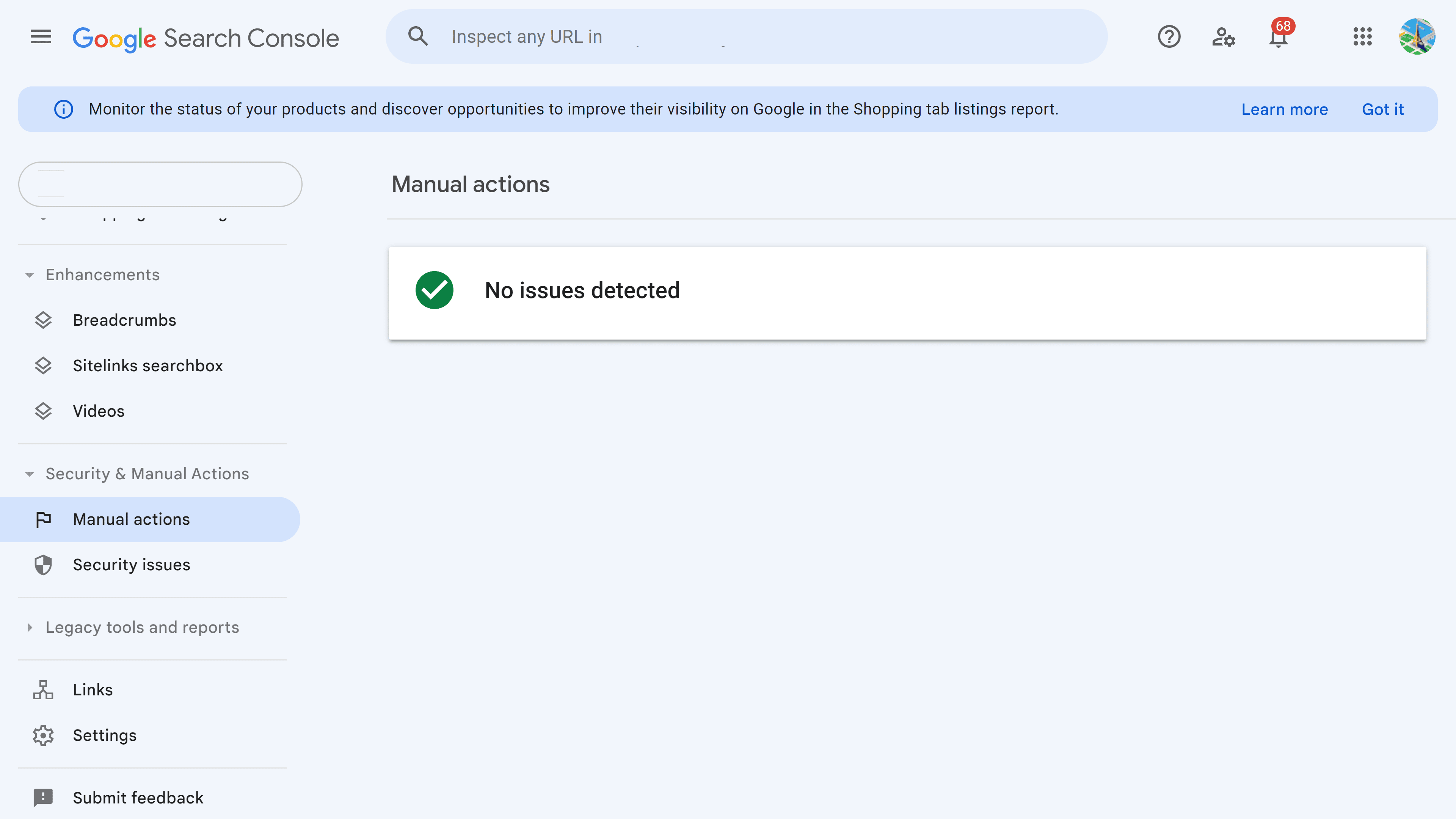
If, however, the Manual action report is showing issues then this is the cause of your SEO emergency. Someone at Google has decided that your site does not respect its rules and they have given it a penalty (manually, because the ranking algorithm didn’t detect a problem with the site and probably ranked it quite well).
If the Security issues report is showing a problem, then this may also explain why you have disappeared from Google or lost traffic.
Finally, in Google Search Console, consult the latest messages you have received from Google (click on the bell icon at the top right-hand corner of the screen) for messages starting with “New Page indexing issues detected”. These may indicate you have an indexing problem that is impacting ranking.
Where to go next?
Have you gotten this far down this chapter without understanding what caused your site to disappear from Google?
This means that your site has disappeared from Google but,
- Your site is still online,
- There is no warning about the site being dangerous in Chrome,
- You can log in to WordPress,
- The pages of your site are still indexed by Google,
- Google Search Console confirms you have lost traffic,
- There are no manual actions against your site in Google Search Console,
- There are no security issues with your site in Google Search Console,
- There are no warnings of indexing problems in Google Search Console.
This means that your site is still indexed by Google but is not ranking as well as it was before. Small fluctuations can happen all the time, losing one or two places is not an SEO emergency. If, however, traffic and ranking loss has been massive, the explanation could be that either you have made major changes to your website recently, you have lost important links from other websites or a change to Google’s algorithm has impacted your ranking.
Major changes that you made to your WordPress site could include changing the theme, modifying the URL structure, deleting pages or modifying navigation. If you suspect that these changes hit your ranking, you could try and restore the older version of the site using a backup.
If you were ranking for articles and you haven’t been adding new posts to your site for a long time, you may have lost rankings simply because your information is not fresh enough anymore. Drops like this are more likely to be gradual than overnight.
With a tool like SEOPress Insights installed on WordPress, you can get regular updates on links you obtained or lost. Losing just one link from an important site (important for Google) can cause ranking drops, but it usually takes weeks to months for this to impact ranking. If you know which sites you have lost links from, analyze their Trust Rank and Citation Flow to see if they were potentially important links. Try and get the most important links back.
Download our SEOPress Insights Ebook and 10 Tips to Get the Most Out of SEOPress Insights
Getting professional help
If you still haven’t found a suitable explanation to your problems in this article or you are daunted by the work necessary to analyze and resolve your SEO emergency, then you may need professional help. Some SEO consultants are specialized in recovering from ranking drops and handling SEO emergencies. You may find Google’s advice useful on hiring an SEO in this YouTube video.
SEOPress partners with SEO consultants to offer strategic SEO audits for WordPress sites using SEOPress. You can reach out to these consultants on the SEO Audit and SEOPress Configuration page to see if they can help determine and resolve the causes of a traffic drop.